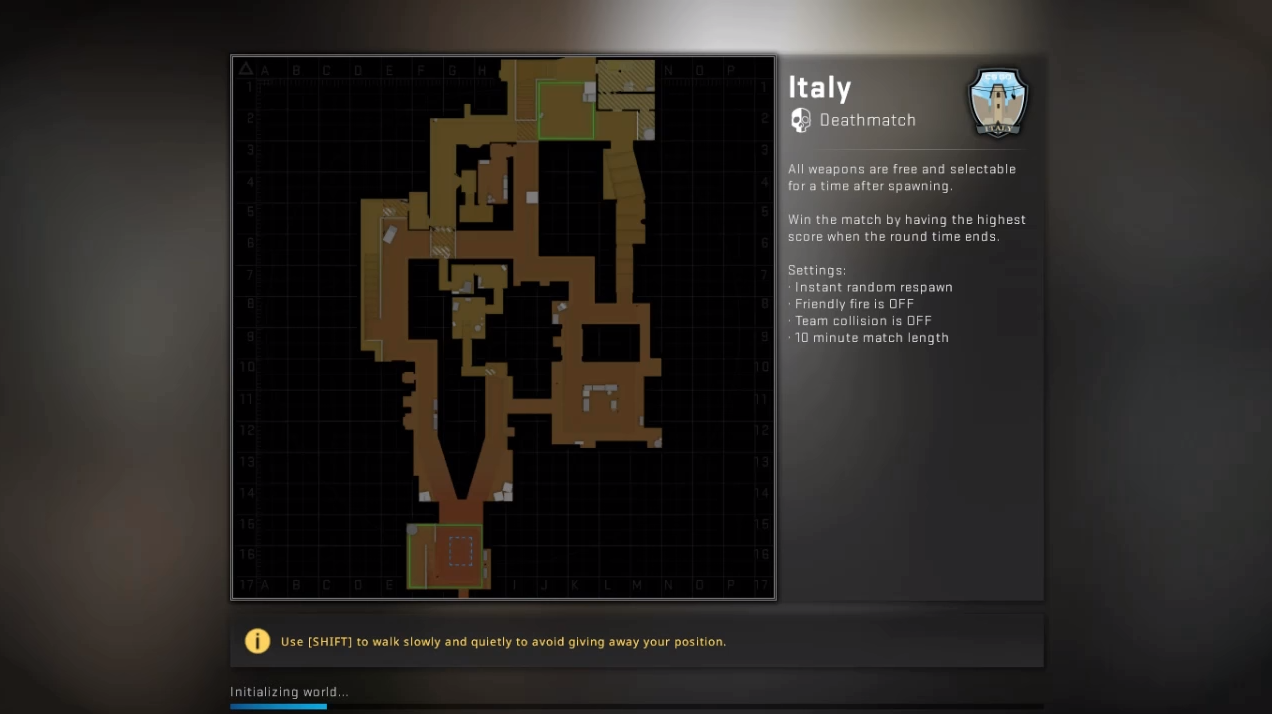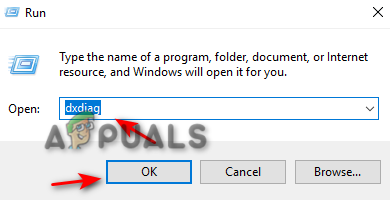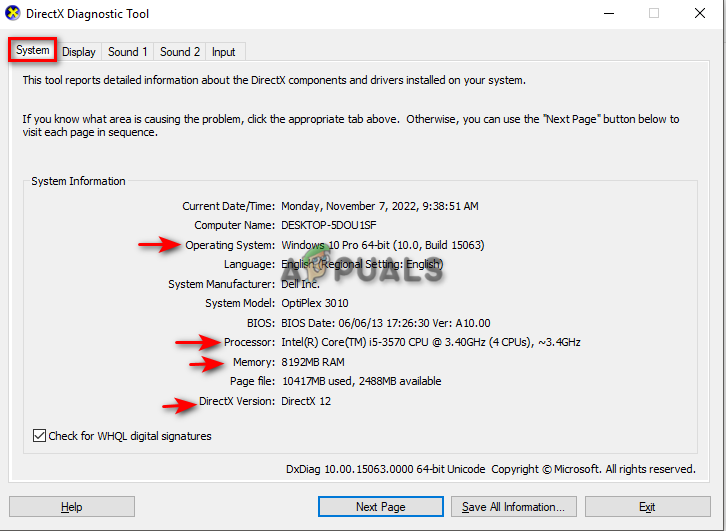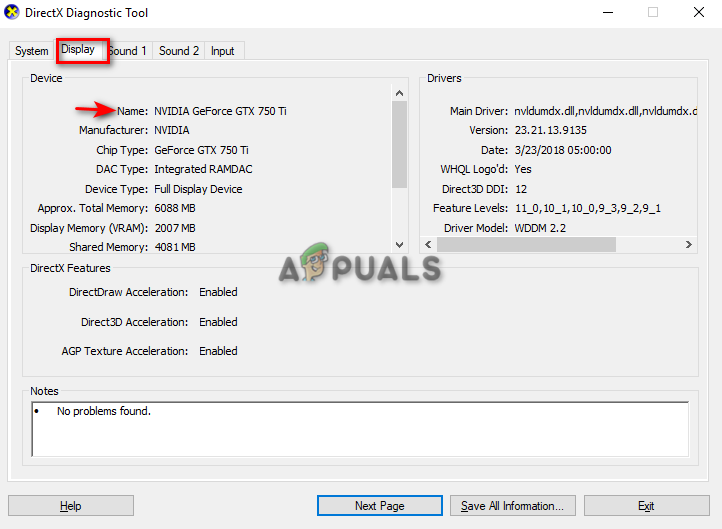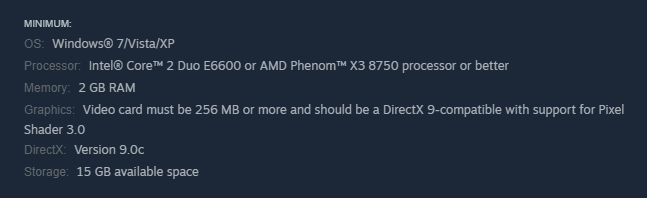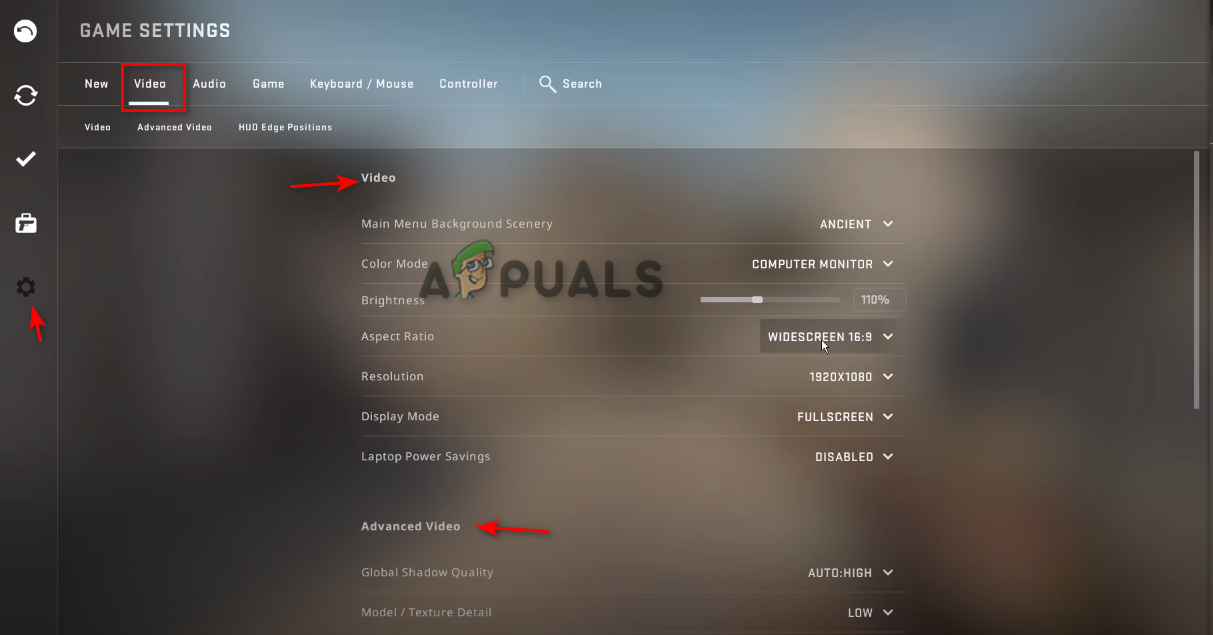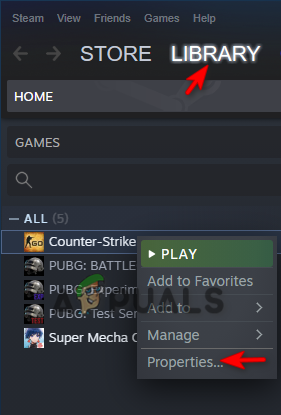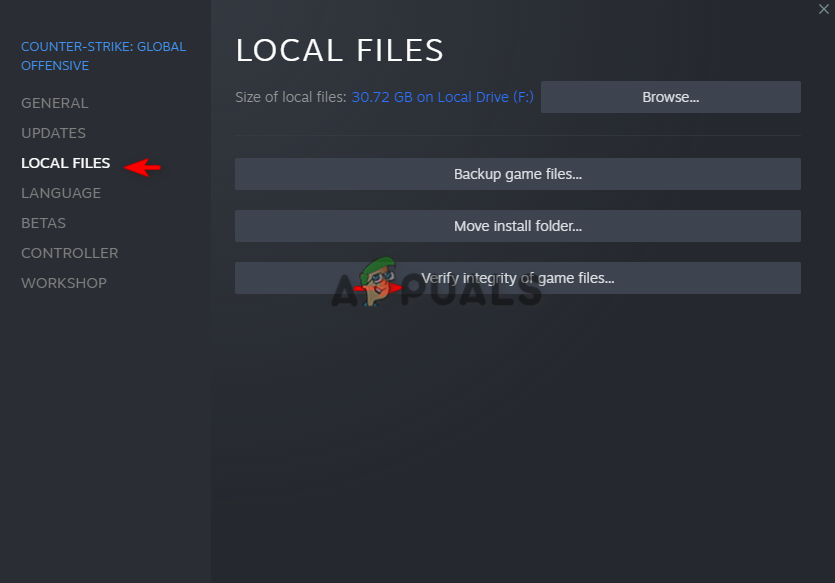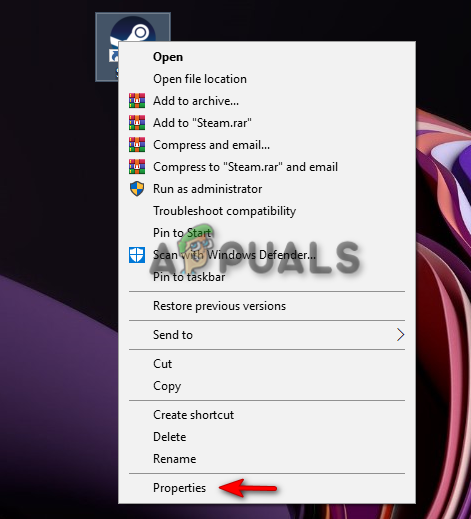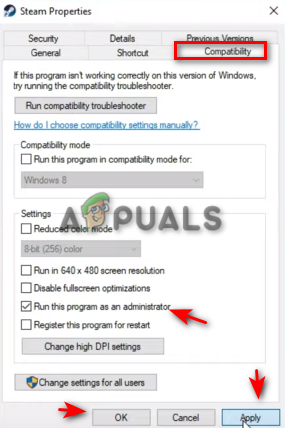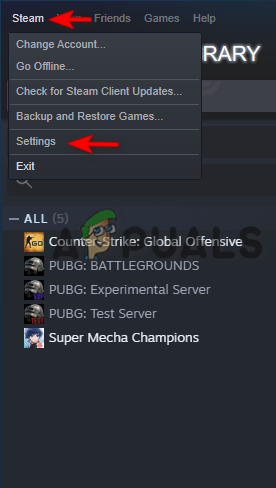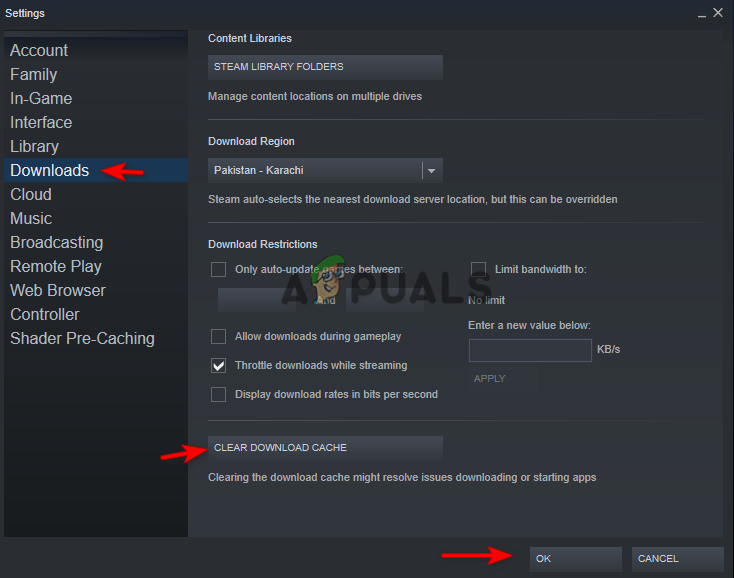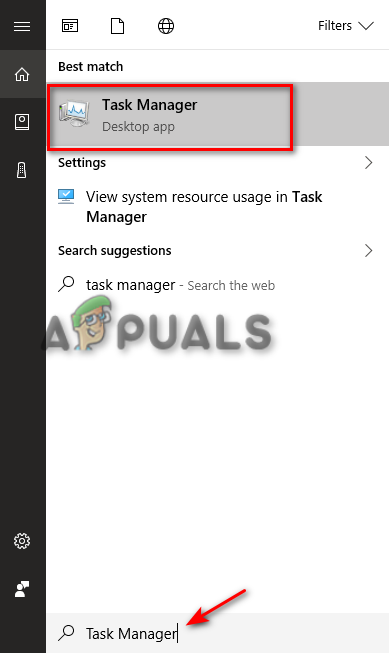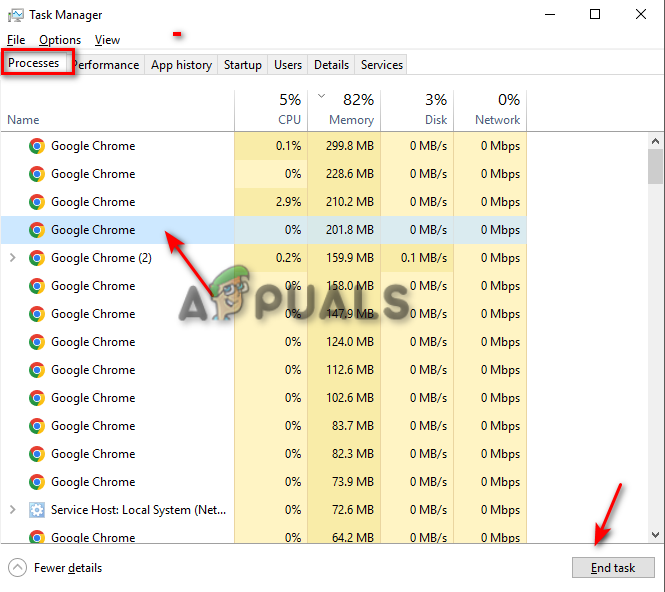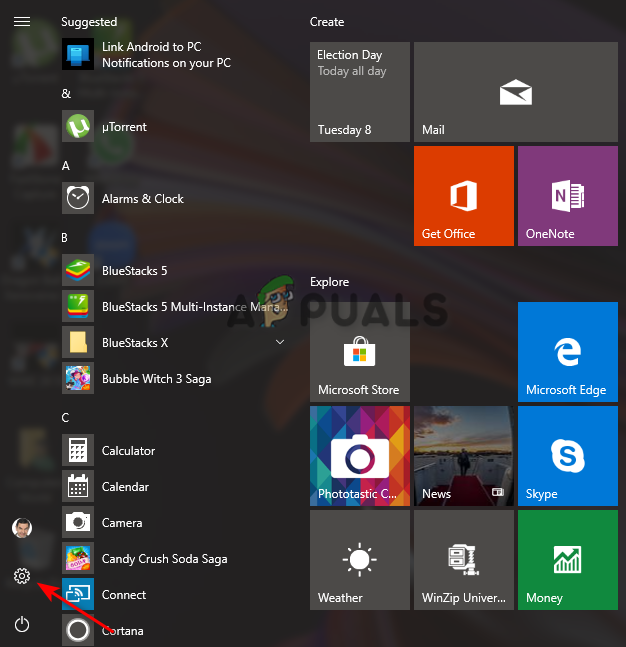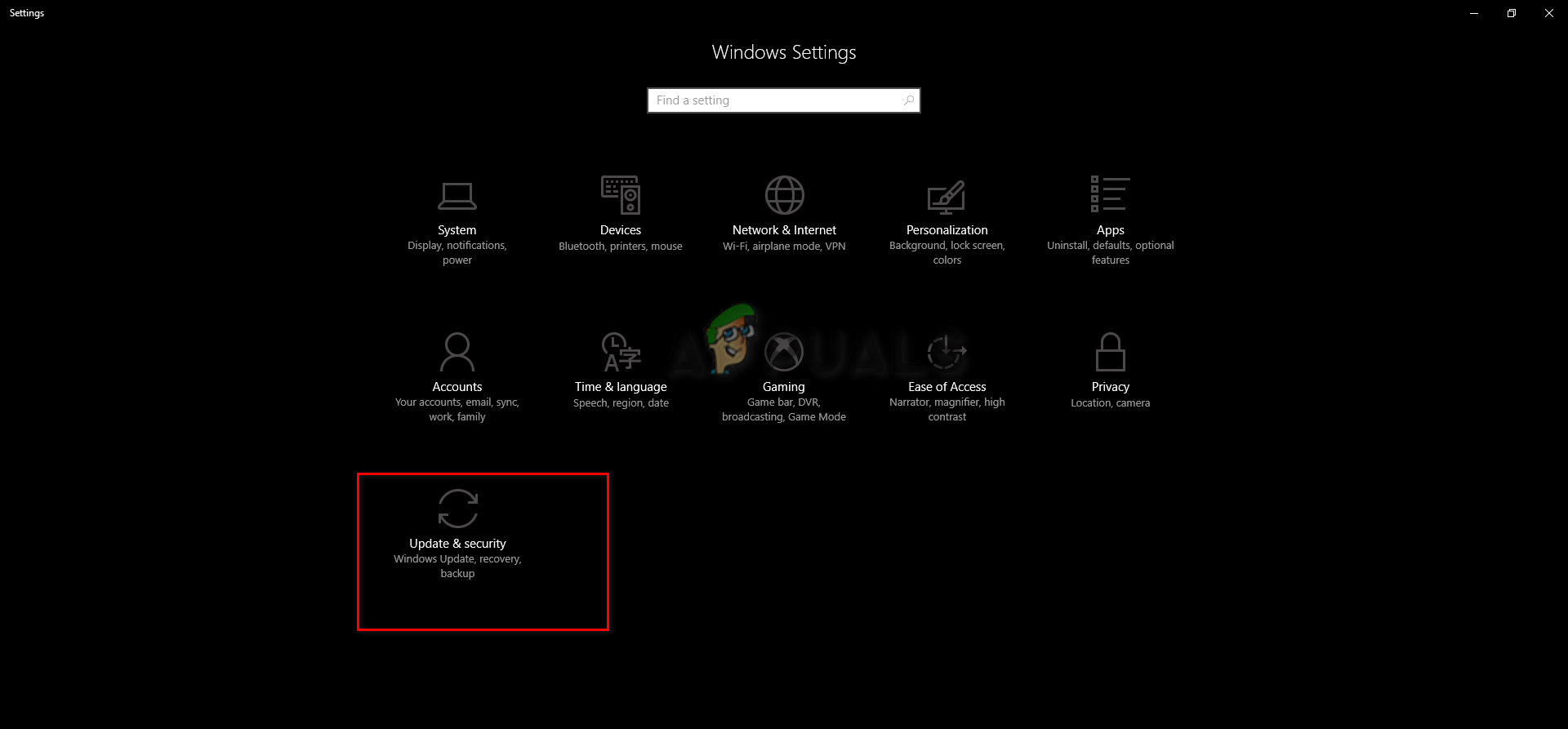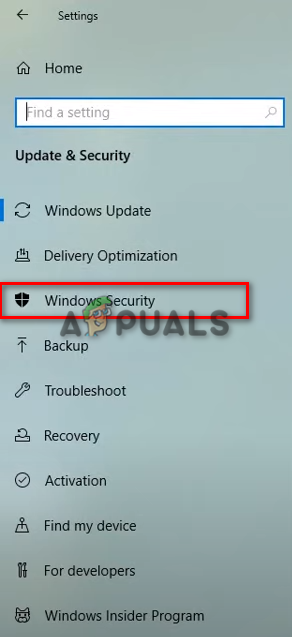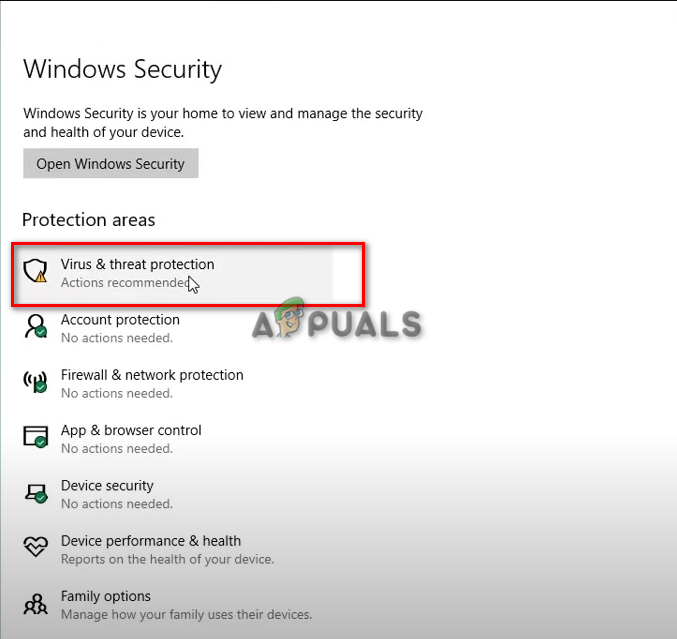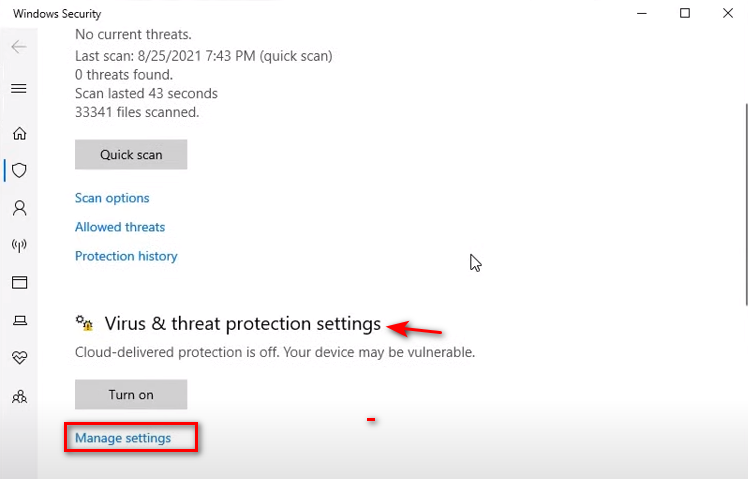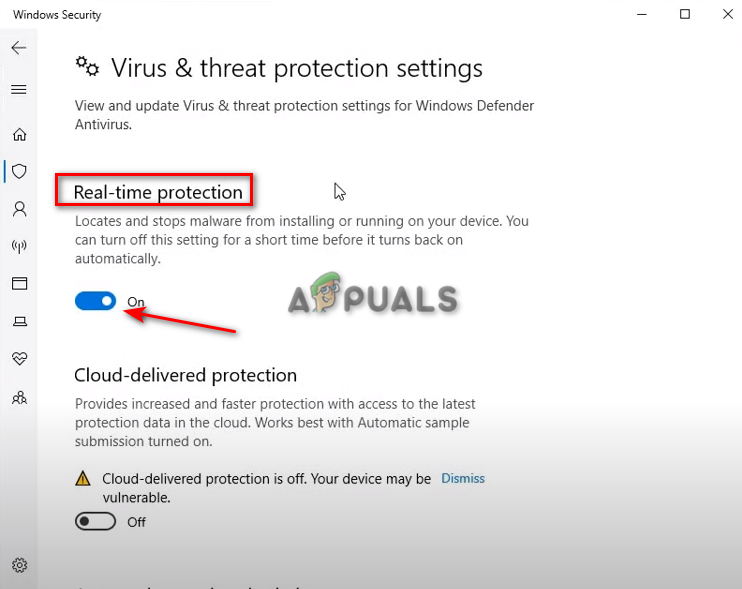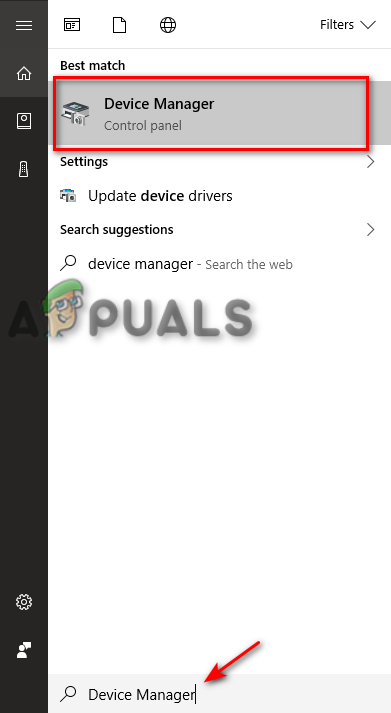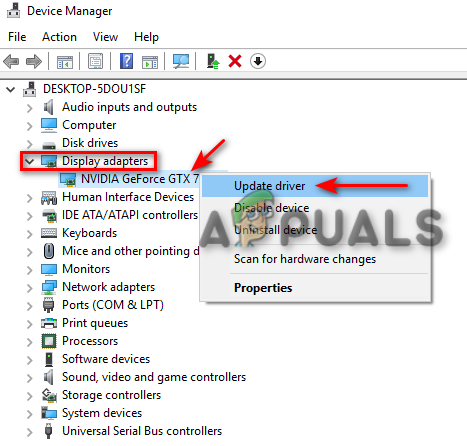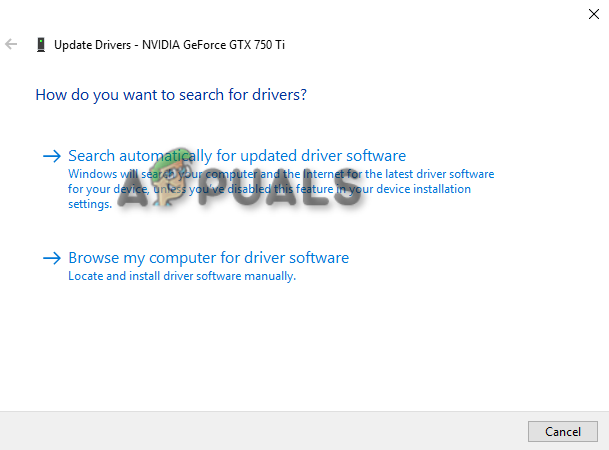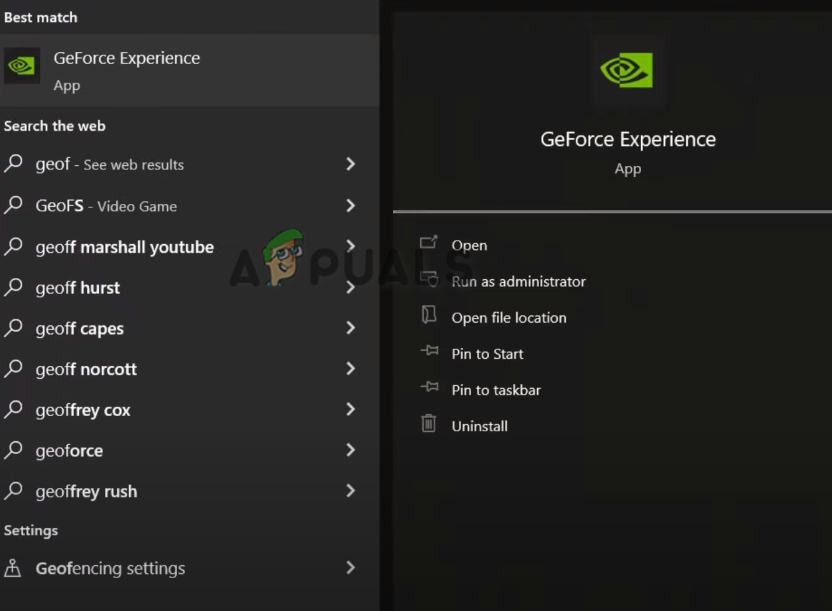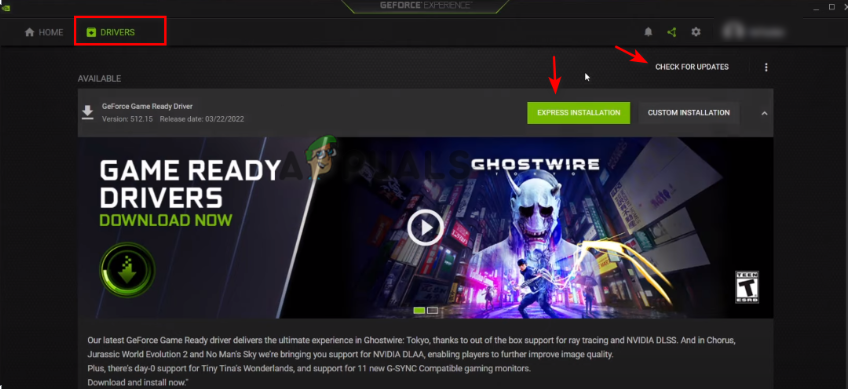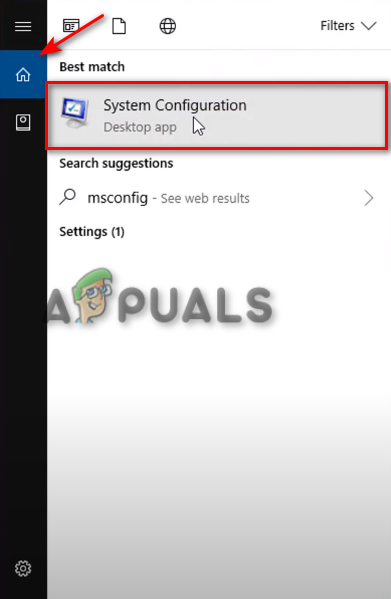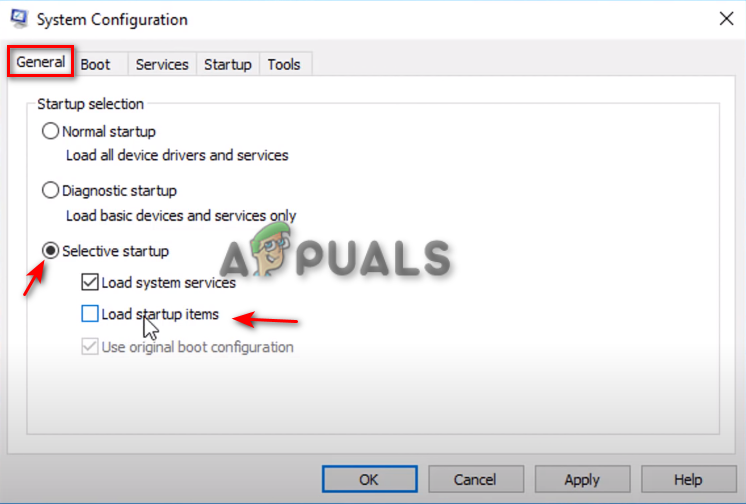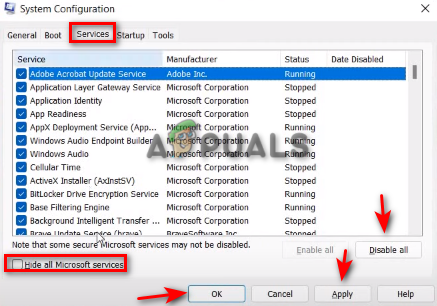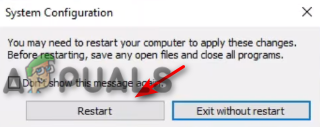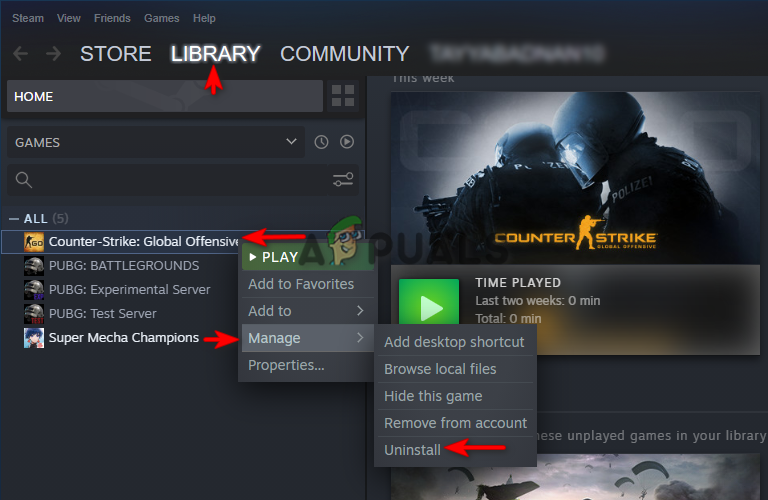Below we have mentioned all the methods that should fix the following issue.
Prerequisites: Check your System Requirements
The primary reason why CS: GO is getting stuck on Initializing World is that your system doesn’t meet CS:GO’s minimum system requirements. To check your System Specifications, follow the steps down below: Now compare those specifications with the requirements below:
1. Launch the Game on Low Settings
When you launch the game at high settings, it loads high-resolution textures, which can slow down the loading process and it can also cause the game to get stuck on the loading screen. Therefore, you must change the graphics settings to low before entering a match, increasing the chances of loading the game. Follow the steps given below to open changing your in-game video settings. CSGO Low Video Settings
Aspect Ratio: Widescreen 16:9Resolution: 1920 x 1080Display Mode: Full ScreenLaptop Power Savings: Disabled
CSGO Low Advanced Video Settings
Global Shadow Quality: LowModel/Texture Detail: LowTexture Streaming: DisabledEffect Detail: LowShader Detail: LowBoost Player Contrast: EnabledMulticore rendering: EnabledMultisampling Anti-Aliasing Mode: NoneFXAA Anti-Aliasing: DisabledTexture Filtering Mode: BilinearWait For Vertical Sync: DisabledMotion Blur: DisabledTriple-Monitor Mode: DisabledUse Uber Shaders: Enabled
2. Clear Space on your Disk
CS:GO can also get stuck at the loading screen if you do not have enough disk space to store more CS: GO game cache. To clear some space on your system, you must Run a Disk Cleanup to remove all unwanted cache, programs, and temporary files to fix this error. You can try removing the Junk files from your computer.
3. Verify the Integrity of your Game Files
CSGO can also get stuck on the initializing world screen due to missing game files. To ensure that none of your in-game files are missing and each file is updated and fixed, you must verify the integrity of the game files. Follow these instructions to verify your CSGO game files.
4. Clear the Steam Download Cache
Having a corrupted Steam Download Cache may also cause this error. Therefore, make sure before you initiate the CSGO launch process. Follow the methods below to learn how to clear Steam Download Cache: Note: Keep in mind that clearing the Download cache will log you out from your Steam account.
5. Close Unwanted Programs and Services on Windows
If your screen is stuck on Initializing World, open the task manager to see how many unwanted programs and services are running in the background when playing CS:GO. These services and backgrounds interfere with games and prevent them from running correctly. Therefore, close all of them to fix the error. To learn how to close unwanted programs and services on your system, follow the steps given below:
6. Disabling Windows Defender Firewall
CS: GO will have a hard time going through the loading process when the Windows Defender Firewall is actively running in the background. As a result, it will be stuck on the Initializing Screen. To learn how to disable Windows Defender Firewall from your CS: GO game file, follow the steps given below: An outdated Graphics Driver may cause errors where the game is stuck on the loading screen. You must update your graphics driver automatically or manually to fix this error. Following the steps below, you will learn how to update your Graphics driver. Note: In case you have an up-to-date graphics driver. You can follow the steps below to automatically update the Graphics driver from the Nvidia control panel.
8. Perform a Clean Boot
Programs running in the background will also interfere during the CS: GO Initializing World process, and due to this, it will be stuck on that screen. Performing a clean boot will ensure that no program hinders your game. However, ensure you do not disable essential drivers such as the Sound and Graphics driver. Follow the steps below to perform a Clean Boot on your Windows.
9. Reinstall Counter-Strike: Global Offense
If none of the methods can fix the error for you, then it is best to re-install the entire game. You can follow the steps given below to see how you can re-install CS: GO on steam:
World War 3 Stuck at Initializing Screen? Here’s how to fixFix: TeamViewer Stuck on Initializing Display ParametersHow to Fix Destiny 2 Stuck on InitializingHow to Fix World of War 3 Stuck at Synchronization Status?