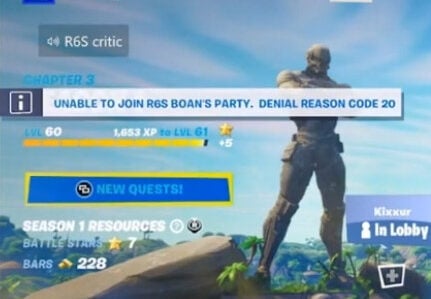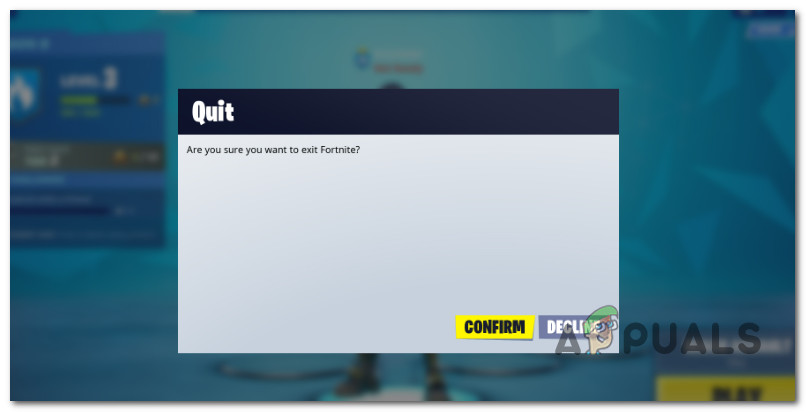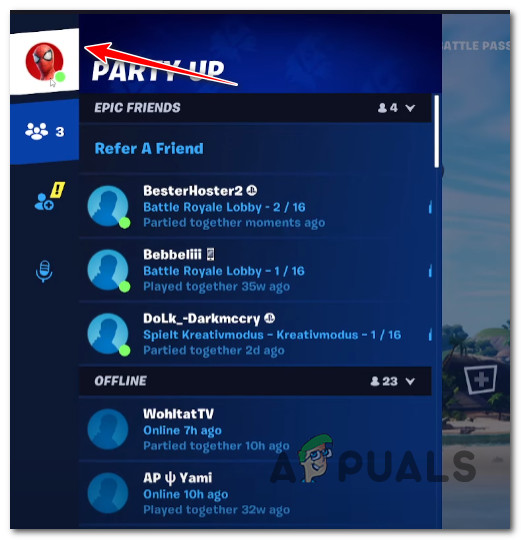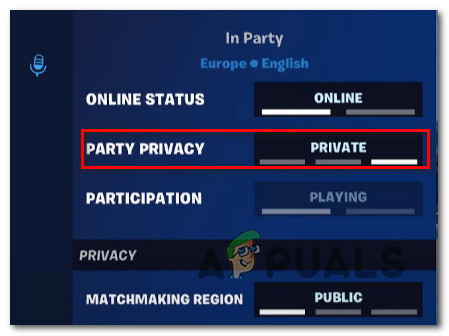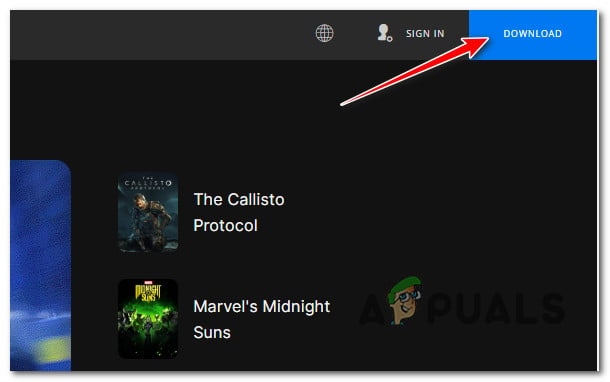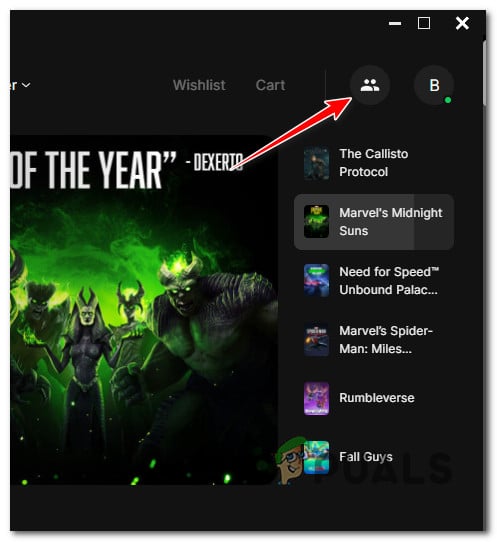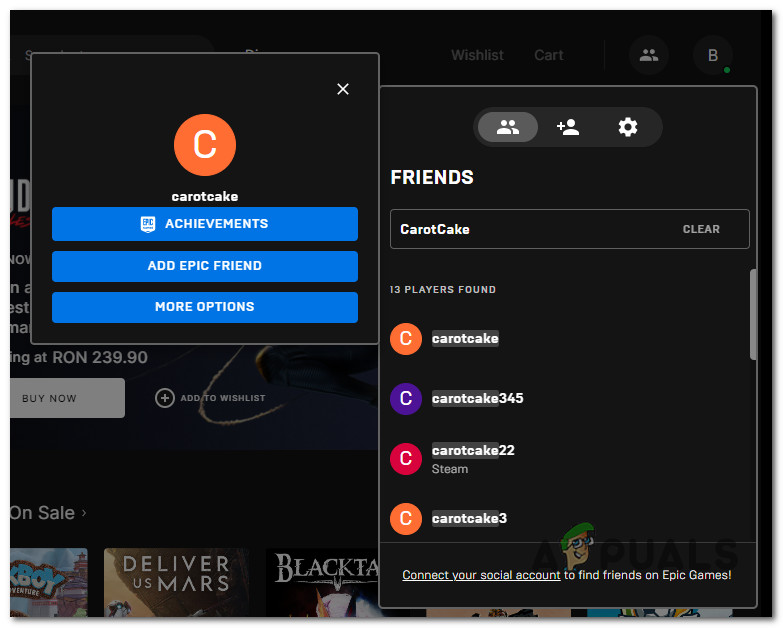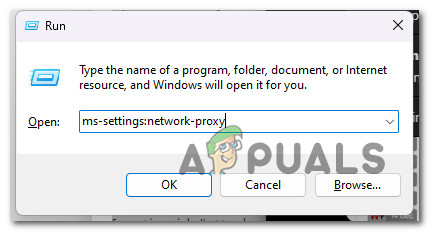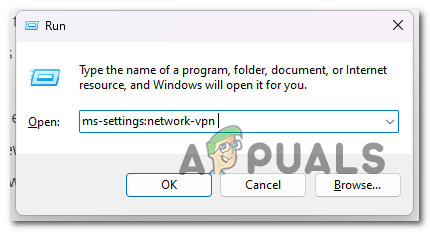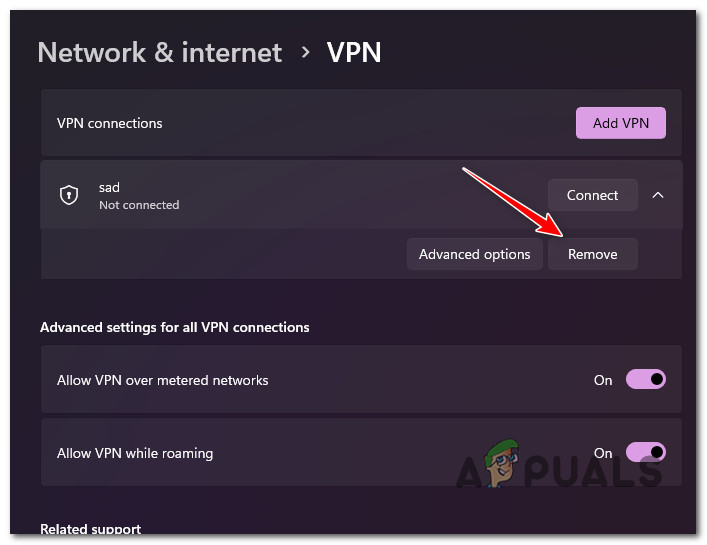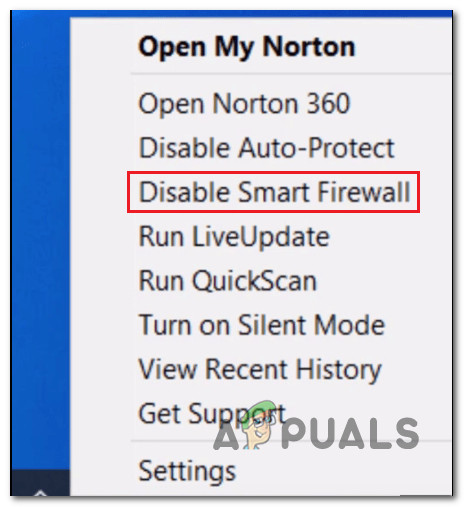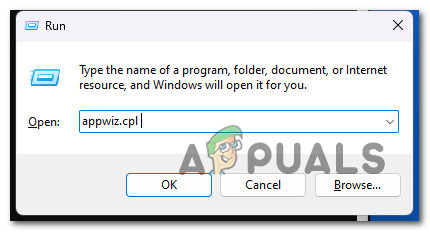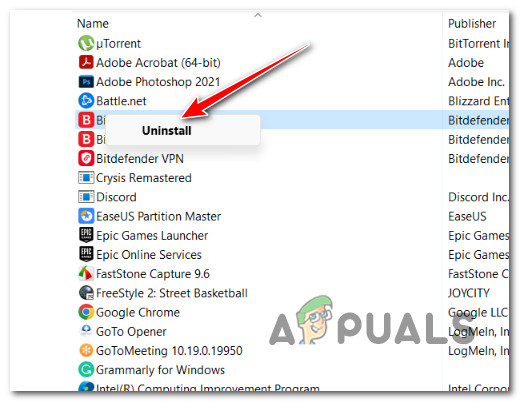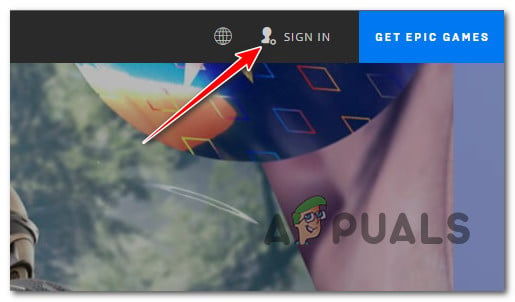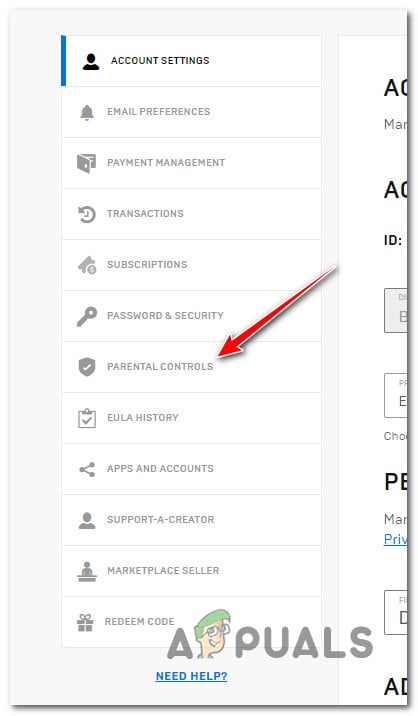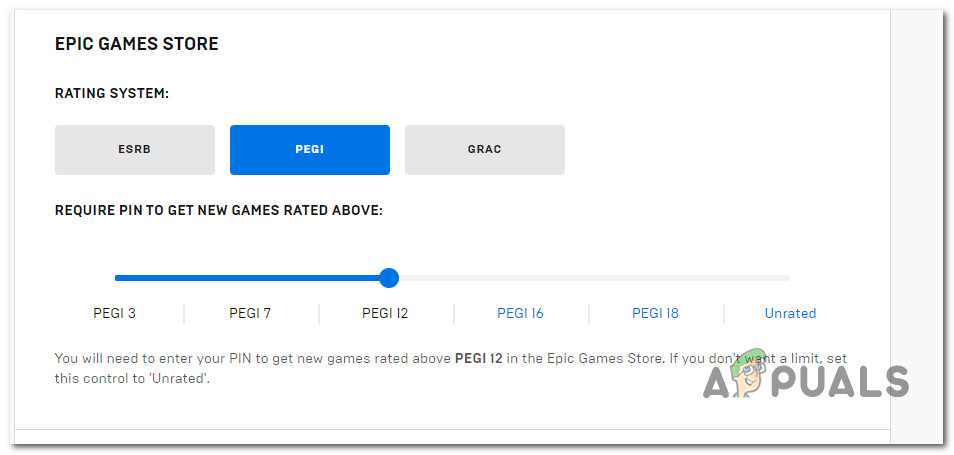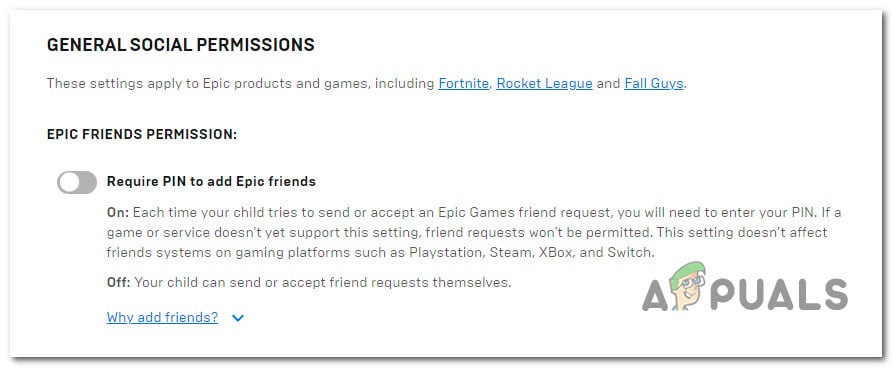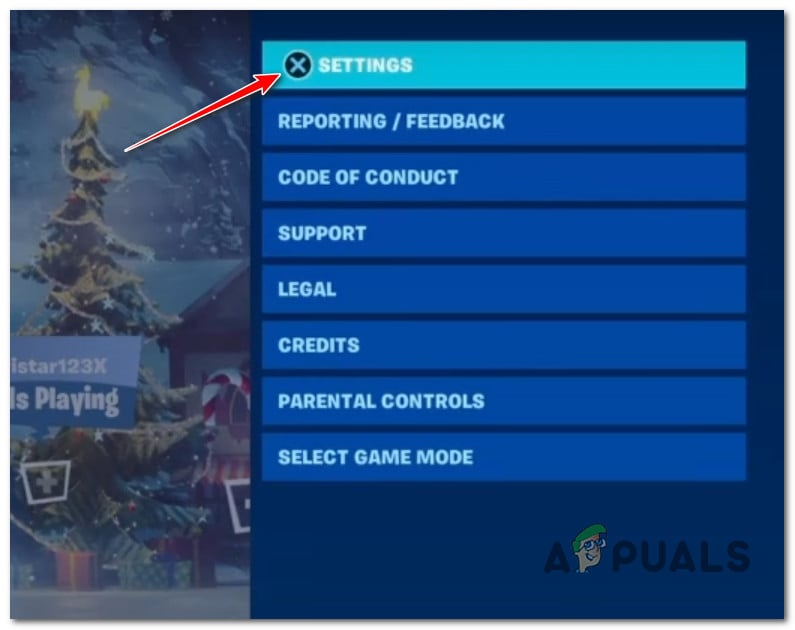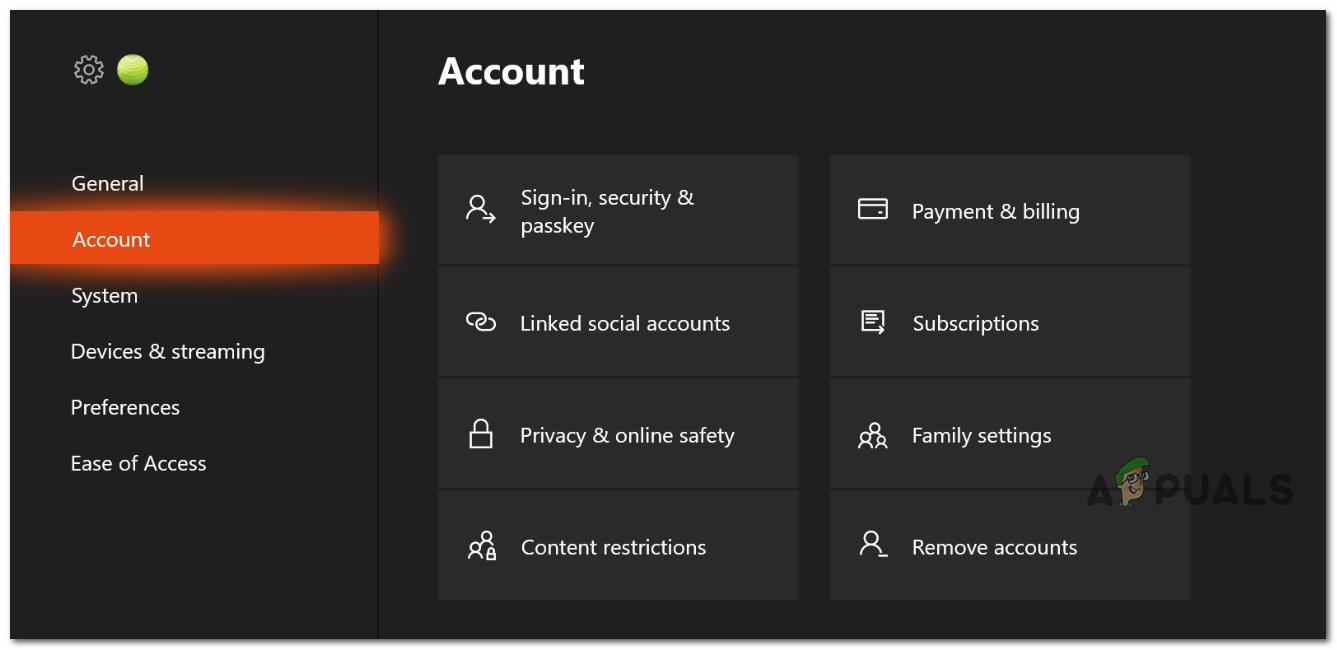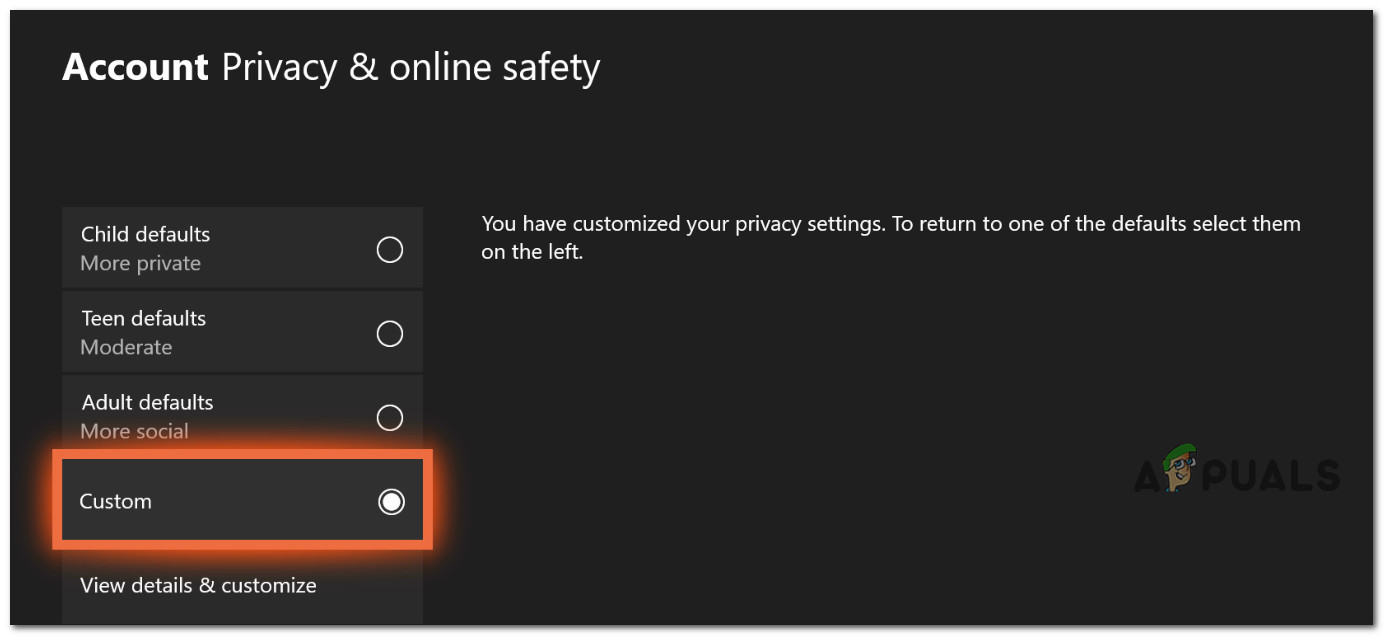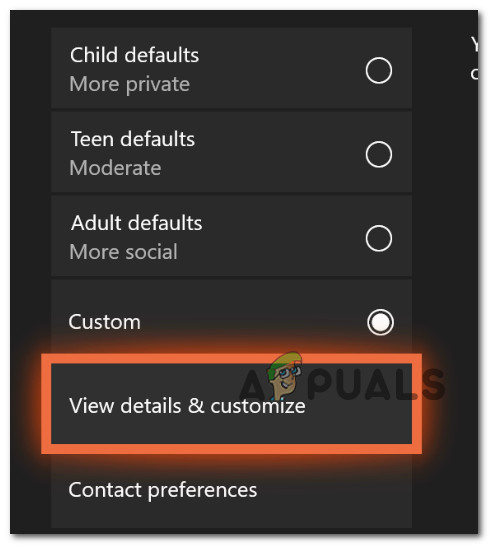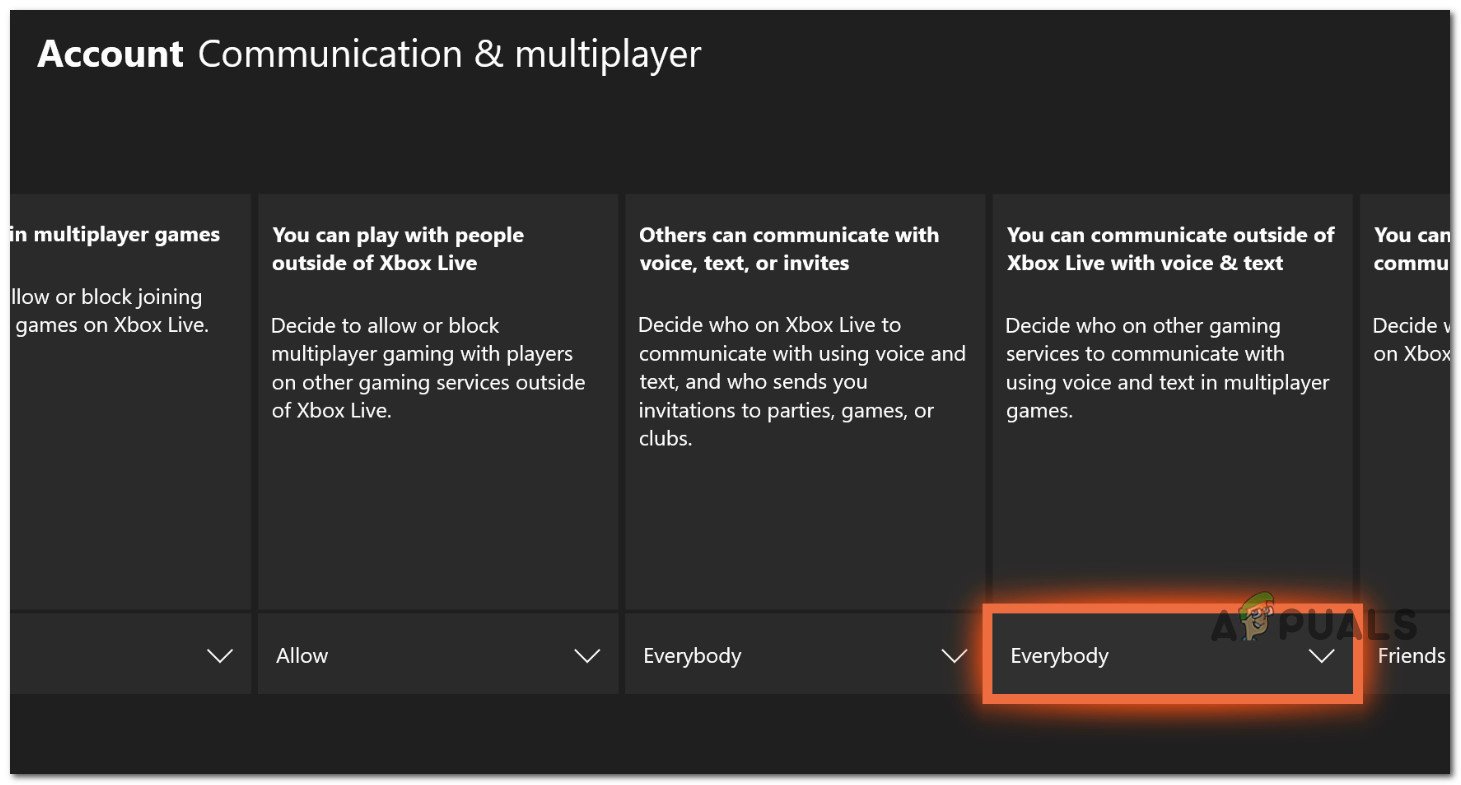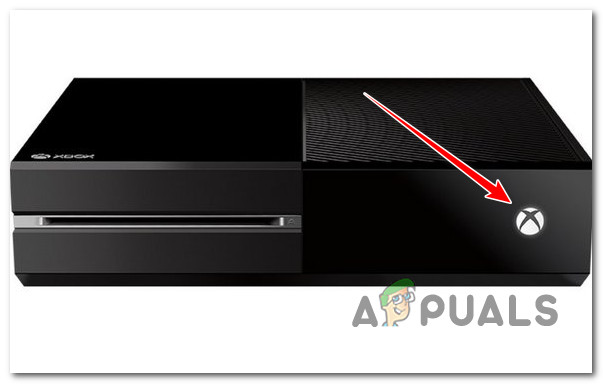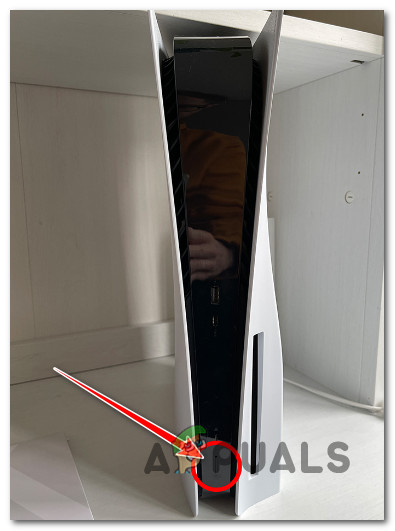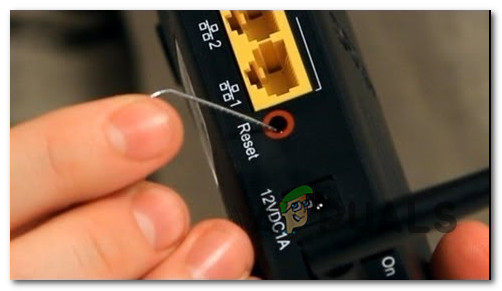This error generally occurs if the party is set to private. However, you can also expect to deal with this error due to a game/network inconsistency. In other circumstances, you might see the reason for error code 20 because the party owner is not a friend on Epic, due to a firewall, proxy, or VPN interference, due to a parental control setting or because you are attempting to play with someone on a different platform while2 cross-network play is disabled. Start troubleshooting the Fortnite reason code 20 with the methods below:
1. Restart the PC or Console
If you’re starting to troubleshoot the issue, try to close the game and open it again after restarting your PC. This will resolve the majority of issues created by a temporary game file. This is confirmed effective on PC and consoles (Playstation or Xbox). If you get the Fortnite Reason Code 20 while attempting to join an existing party, close the game and reboot your PC or console. At the next startup, relaunch Fortnite and join the same party directly from a fresh invitation you just received. If the same problem is still occurring, move to the next method below.
2. Set the Party to Public
One of the most popular reasons you might experience the Reason Code 20 error when attempting to connect to an existing party is that the party is set to private by the party owner. In this case, the only way to resolve the error is to ask the party owner to change its status to Public. This can be done from the Party Up menu. You need to ensure that the Party Privacy is set to Public so that any of your friends can join. Here’s a quick guide that will show you the specific steps for changing the privacy status of an existing party to Public: Note: The steps below need to be followed by the party owner. Ask your friend to follow these steps if you are not the party owner. If the problem is still not fixed, move to the next method below.
3. Befriend party owner on Epic (PC Only)
If the two methods above didn’t work in your case, the next thing you should do is make sure the owner of the party you are attempting to join is also in your friend list on Epic Games. Note: This is a requirement if the party owner configures the party with the Privacy Party set to Private or if you attempt to squad up with friends using the cross-platform functionality. First, you must ensure that an active Epic Games account is validated and the Epic Game launcher is installed on your PC. Here’s a quick step-by-step guide that will allow you to befriend the party owner on Epic and circumvent the Error Code Reason 20 on Fortnite: If you still get the same Denial Reason Code 20 error when attempting to join an existing party, move down to the next potential fix below.
4. Disable Proxy or VPN
Another scenario that might cause the 20 reason code when attempting to join Fortnite parties is a proxy or VPN client inhibiting the connection with the game server. Note: This is usually an issue on a PC, but it might also occur if you enforce a proxy or VPN tunnel at a router level. Fortnite and other multiplayer games hosted on the Epic Games architecture are known to malfunction when the connection is funneled through a VPN client or a Proxy server. If this scenario is applicable, try disabling the VPN or Proxy server and see if the reason code 20 error stops occurring. We’ve created two separate guides to accommodate both scenarios (using a VPN or proxy server). Follow the one applicable to your current scenario.
4.1. Disable Proxy server
If you’ve already set up a local proxy server, you may quickly disable it by selecting the Proxy tab from the Settings menu. Note: This is only applicable if you use the built-in Proxy functionality on Windows or Windows 11. Here’s a quick guide that will show you how to disable a currently active Proxy server: If you’re using a VPN client, use the next sub-guide below.
4.2. Disable VPN Client
Disabling a VPN service on a Windows machine depends on whether Windows or another 3rd party program is in charge. If you use a standalone app, the connection must be terminated at the VPN interface. However, if you configured your VPN using the built-in feature, you can disable it by carrying out the following actions: If disabling your Proxy or VPN client didn’t make a difference or you weren’t using any of these anonymity solutions in the first place, move down to the next method below.
5. Disable or uninstall the firewall
An overprotective firewall can also interfere with the matchmaking feature on Fortnite and contribute to the reason code 20 when attempting to join existing parties. Several overprotective firewalls confirm this problem on the free tier of AVs like Norton, Avira, and Comodo. You can test this theory by temporarily disabling the firewall component and launching the game again to see if the error resolves itself. You can accomplish this directly from the tray bar icon in third-party security packages. Important: Network-specific rules will remain in place even if real-time protection is off on some firewalls. Therefore, if you previously configured your firewall to block particular types of communication with external servers, this function is likely to continue even after you disable firewall protection. If this is the case, uninstall the third-party firewall by following the instructions below and check to see if the issue disappears: If the problem is still unresolved, move to the next method below.
6. Disable Parental controls on the Epic account
As it turns out, this issue can also surface due to previously enforced parental controls preventing you from joining the party due to ambiguous settings. If parental control settings are the main cause of why you see the error code 20, accessing the Parental Controls menu of your Epic account and reconfiguring the Parental Controls settings should allow you to fix this issue. You’ll need to ensure that a parental control pin is set, then make the following changes:
Reconfigure the Rating system so that PIN is not requested for PEGI 12. Disable the ‘Require PIN to add Epic Friends‘ toggle (under Epic Friends Permission). Set the Epic Voice Chat permission to Everybody if the party consists of players, not on your friend list. You can set it to Friends & Teammates otherwise.
Note: On top of these parental controls settings available inside your Epic account, there’s also a set of specific parental controls that you need to adjust if you’re playing on Playstation or Xbox. For complete instructions on making sure that the parental controls don’t end up inhibiting the joining of existing parties in Fortnite, follow the steps below: If the problem is still not fixed, move to the next method below.
7. Enable Cross-Network Play
Another way you’ll see the reason code 20 when attempting to join an existing Fortnite party is when you’re attempting to play with users on a different platform than yours, but cross-network play is disabled in your game’s settings. If this scenario is applicable, you should be able to fix the issue by accessing your Account and Privacy settings and enabling Cross Platform Play (under Gameplay Privacy). Note: If you’re experiencing this issue on an Xbox console, you’ll also need to ensure that crossplay is enabled at a system level. For specific instructions on how to do this, follow the steps below: If the problem is not fixed, move to the next method below.
8. Hard Reboot console (Power-Cycling)
If you’ve come this far without a viable fix, consider performing a hard reboot (AKA power cycling procedure). We’ve identified several user reports of Fortnite players experiencing the 20 reason code error that managed to fix this problem by triggering a power-cycling procedure on their console. This is confirmed to work on both-old gen and current-gen consoles. Here are the instructions for every accessible console in case you don’t know how to perform this on your particular console:
8.1. Hard Reboot Xbox One and Xbox Series X/S
The procedure is the same for Xbox One and Xbox Series X/S owners. Here’s how to power cycle your current-gen or last-gen Xbox console:
8.2. Hard Reboot PlayStation 4 system
Make sure to give the power capacitors ample time to finish cleaning themselves before hard rebooting your PlayStation 4 system. Here’s how to do this: The steps of a hard reboot you a PS5 system are similar to PS4, with one key difference. Here’s what you need to do: If the same problem is still occurring, move to the next method below.
9. Reset or Restart the router
The last thing you should look into if you’ve got this far without finding a workable solution is a potential router problem.
This issue frequently occurs when your router is slowed down by collected cache data, which makes it more difficult to facilitate VoIP connections needed while joining Fortnite parties.
Your home Internet connection can be reset using one of two methods.
Most Fortnite connectivity issues should be resolved with a short router restart. To switch off the power, locate the On/Off button on the back of your router and press it.
IMPORTANT: Unplug the power cord from the wall and wait a full minute after pressing the power button until all LED lights are off. Doing so will discharge the power capacitors and erase any temporary information your router may retain.
Next, turn on your router by pressing the power button, then wait for Internet access to resume.
The next obvious option is to do a router reset.
Note: Any modifications made to your router’s settings will be lost if you go for this procedure. Ports that have been opened and connections that have been disallowed will also be reverted.
Look for the reset button on the router’s rear and hold the reset button for 10 seconds (or until all of the LEDs flicker at once).
Note: Most of the time, it is integrated into the case to prevent accidental pushing. You’ll need something like a little screwdriver to access it.
After you complete this procedure, you must reenter your ISP’s credentials to connect if your ISP uses PPPoE (Point-to-Point-Protocol over the Internet). Before beginning the reset operation, make sure they are prepared.
Launch Fortnite once more when your internet access has been restored, and check to see whether you encounter the same reason 20 error code while attempting to join an existing party.
Fix: Roblox “Error Code: 524” When Joining a GameFix: Civ 6 Error Joining Multiplayer Session[Updated] Ubisoft+ Subscription Service Could Be Joining Xbox Game Pass “Soon"Football Superstars Could be Joining Call of Duty: Modern Warfare 2