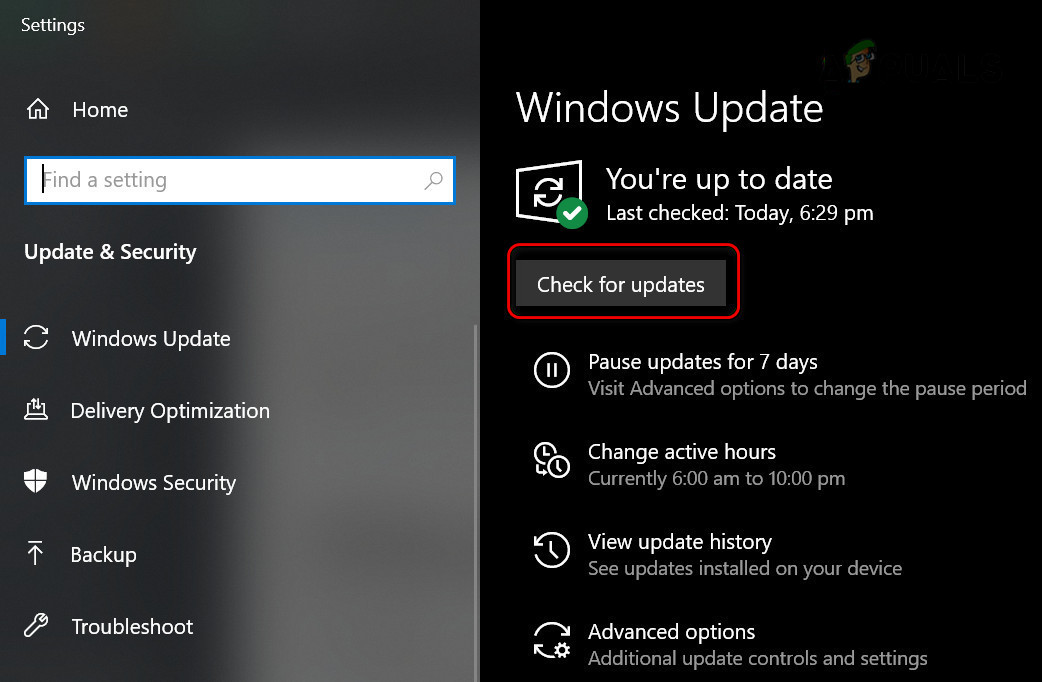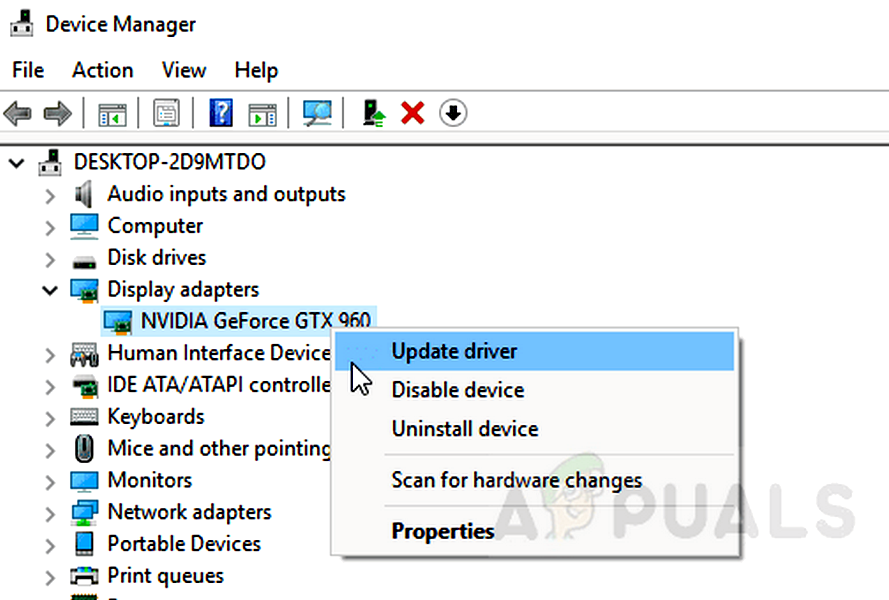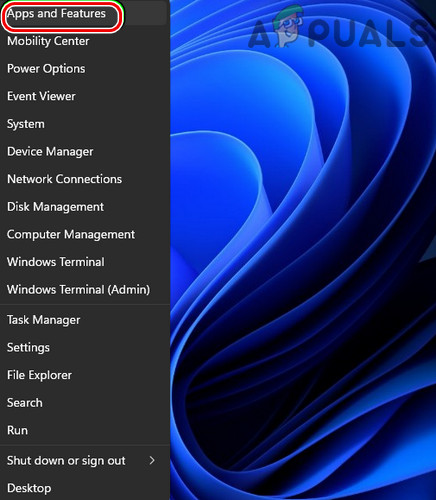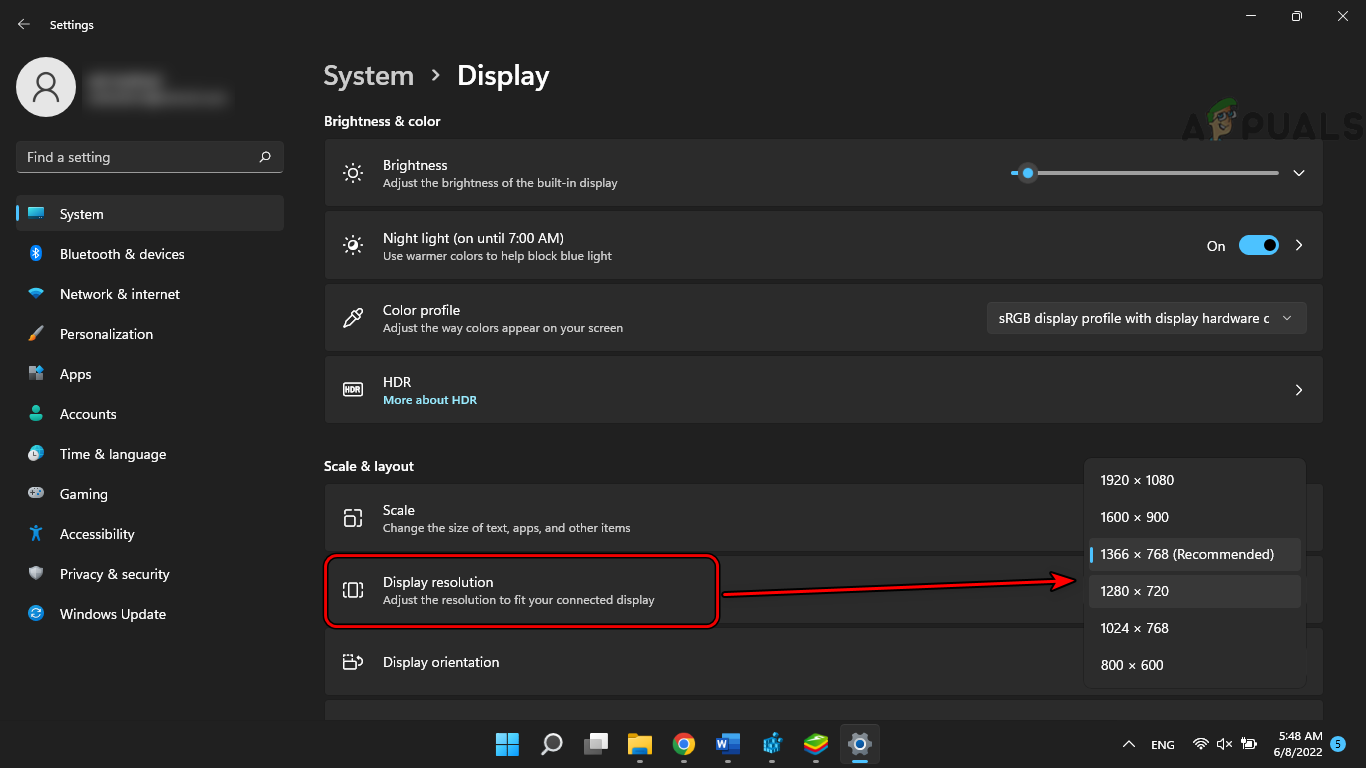There can be many causes due to which DOS2 might show the DirectX error but the following can be easily marked as the most common ones:
1. Update the System’s Drivers to the Latest Build
You may encounter the DirectX error on Divinity Original Sin 2 if the system’s drivers (especially, graphics and sound drivers) are outdated as it may make these drivers incompatible with the game. Here, updating the system’s drivers to the latest build may solve the problem. If that did not work and you recently shuffled the devices on the system’s ports (like a USB hard drive switched from one port to another port), then check if reverting the devices to their previous ports solves the problem. If the issue persists, check if booting the system with bare minimums clears the DirectX error. If you have a game controller, check if playing the DOS2 through the game controller solves the problem.
2. Disable Microsoft’s Game Mode
Microsoft has inducted Game Mode into its Windows OS to enhance the gameplay on a client device. If the enhancement mechanism of the Game Mode is glitching out the graphics processing capabilities of the DOS2 game, then you will encounter this error. In this scenario, disabling Microsoft’s Game Mode on your system may solve the problem.
3. Re-launch the Divinity Original Sin 2 as Administrator
If the Divinity Original Sin 2 game cannot access the protected system files which are essential for the game’s operation due to the non-availability of administrative rights, then that may result in the DirectX error at hand. Moreover, the corrupt installation of the DirectX can also cause the issue at hand. In this case, launching the Divinity Original Sin 2 as administrator and reinstalling the DirectX may solve the problem.
4. Disable G-Sync in the Graphics Utility
G-Sync is the graphics technology used to match the GPU’s refresh rate with the display’s refresh rate to avoid tearing the game’s display on the screen. Regardless of its usefulness, sometimes, the G-Sync technology may hinder the graphic rendering of Divinity Original Sin 2 on your PC, resulting in the DirectX error. Here, disabling G Sync in the graphics utility may resolve the error at hand.
5. Disable Full-Screen Optimization of the Game and Launch it in the Compatibility Mode
If your system is trying to optimize the game during the full-screen mode or if the game is not compatible with the latest OS update, then that may lead to the DirectX error of DSO2 as the game’s graphics execution is hindered. In this scenario, disabling Full-Screen Optimization of the game or launching the game in compatibility mode may solve the problem.
6. Disable Keyboard Lighting Effects for the Game
If you are using a keyboard with lighting effects (like a Razer keyboard) and the effects are enabled for DOS2, then that can cause the issue at hand if the game fails to properly handle the input signal from the keyboard with lighting effects. Here, disabling keyboard lighting effects may clear the DirectX error. For illustration, we will discuss the process for a Razor lighting keyboard through the Razer Synapse app.
7. Perform Clean Boot of the System and Uninstall the Conflicting Applications
If a 3rd party application is interfering with the game’s modules and not letting the game properly execute its graphics, then that may lead to the DirectX error. In this scenario, performing a clean boot of the system and uninstalling the conflicting applications may solve the problem. The following applications are reported ones to cause the DirectX error on Divinity Original Sin 2: If you have any of these or similar applications installed on your system, then uninstalling it may resolve the DirectX issue. For illustration, we will discuss the process for the Nvidia GeForce Experience.
8. Match the Game’s FPS and The System’s Resolution
If there is a mismatch between your game’s FPS and the system’s resolution, then that may glitch out the game’s graphics output and thus result in the DirectX error. Here, matching the game’s FPS and the system’s resolution may solve the problem.
9. Enable AMD Chill
Chill is an AMD Radeon feature that saves power of the GPU by regulating the framerate of your in-game character i.e., if the in-game movement drops, the AMD Chill feature decreases the framerate of the game. We’ve seen cases where enabling this feature solves the DirectX issue.
10. Delete the Game’s Graphics File to Launch it With the Default Configurations
If the game’s graphics file of Divinity Original Sin 2 is corrupt, then that may cause a hindrance in the execution of the game’s graphics, leading to the DirectX error under discussion. In such a case, deleting the game’s graphics file may solve the problem as the game will be launched with the default configurations.
11. Verify Integrity of the Game Files of the Divinity Original Sin 2
If the essential game files of Divinity Original Sin 2 are corrupt, then that may lead to the DirectX error as, due to this corruption, the game may fail to access the DirectX modules of the OS. In such a case, verifying the game files of Divinity Original Sin 2 may clear the DirectX issue.
12. Reinstall C++ Redistributable Packages and Repair the .Net Framework Installation
Divinity Original Sin 2 may show the DirectX error if the installations of the C++ Redistributable Packages or .Net Framework are corrupt as these are essential for the game’s operation. In this case, reinstalling the C++ Redistributable Packages and repairing the .Net Framework installation may solve the DirectX issue.
13. Reinstall the Graphics Driver
Divinity Original Sin 2 (or DOS2) might give this error if the graphics driver of your system is corrupt and as a result, the game cannot execute the DirectX-related modules. In this case, reinstalling the graphics driver of your system may clear the DirectX problem.
14. Edit the System’s Registry to Disable TDR
Timeout Detection and Recovery (TDR) is the Windows feature to recover your system’s graphics and show a functional desktop if the driver does not respond within the time. You may encounter the DirectX error at hand if your graphics driver takes more than what the Windows OS is configured to wait and thus re-initializes the graphics driver to your desktop. Here, editing the system’s registry to disable TDR may solve the problem. Keep in mind that if the system hangs up when TDR is disabled, you may have to forcefully restart the system. Warning: Advance at your own risk and with extreme caution as editing the system’s registry is a skillful job and if not done properly, you may cause undying damage to your PC and data.
15. Perform SFC and DISM Scans of the System
If the essential OS files are corrupt, then that may not let the Divinity Original Sin 2 access the DirectX modules on the system and thus cause the error at hand. Here, performing SFC and DISM scans of the system may solve the problem.
16. Underclock Your GPU
If you have overclocked your GPU or the GPU is factory overclocked, then that could cause the DirectX issue under discussion as an overclocked GPU can easily glitch out the graphics modules of Divinity Original Sin 2 to the system. Here, underclocking your GPU or reverting it to the stock values may solve the problem. Warning: Advance with utmost care and at your own risk as overclocking or underclocking a GPU is a skillful task and if not done properly, you may cause everlasting damage to your GPU and system.
17. Create a New Administrator User Profile on the Windows PC
Divinity Original Sin 2 may show the DirectX error if your user profile of the Windows system is corrupt as the game may fail to access essential OS modules (especially, those related to DirectX). In this case, creating a new administrator user profile on the Windows PC may solve the DirectX problem. If that did not work, you may reset your PC while keeping data, apps, and settings to clear the DOS2 DirectX error. If that did not work, then make sure all the system RAMs are working fine (by using one stick at a time). If the issue persists, then a failing graphics card can also cause the issue and you may want to check if the card is working fine.
Fix: Error Connecting to Divinity Original Sin 2 Connection Attempt FailedFix: DirectX Setup Error ‘An internal error has occurred’ in OriginFix: FFXIV ‘Final Fantasy XIV’ Fatal DirectX ErrorHow to Fix DirectX encountered an Unrecoverable Error in Windows?