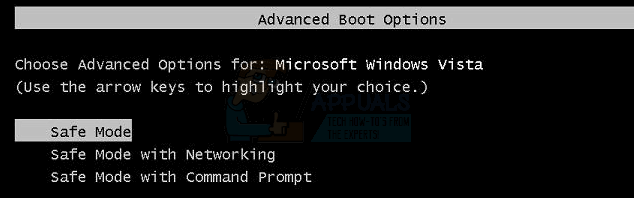Please note that there’s a difference between a Video Card and an IGP (Integrated graphic port). An IGP comes incorporated either on the motherboard (North Bridge for Intel Older models, and still on AMD motherboards, and now more commonly seen integrated within the CPU). In this guide we will be targeting more desktop video cards. Being a device so complex there are many things that could affect your card, if all of the sudden you are getting black screens, an icon with an exclamation mark in the task bar, or sometimes even in the device manager your device will have an exclamation mark then this guide will help you to fix or troubleshoot the problem.
Method 1: Do a clean re-installation of drivers by uninstalling first using Display Driver Uninstaller
There are two situations here, 1) where you are able to login, 2) where you’re not able to login, the aim is to boot the system into Safe Mode so it can load with basic drivers and minimal settings but before you go with the steps below, make sure you download DDU from here and copy it to an External Drive or if you were able to login, then have it downloaded and saved on your Desktop before you boot into Safe Mode.
For Windows 8/10
If you’re able to login, then Click the Start button from the lower right corner, Hold the SHIFT Key and whilst Holding the SHIFT Key and choose Shutdown -> Restart to get into Advanced Options. If you are not able to login, then restart PC and interrupt the reboot process when you see the Windows (logo)
screen, interrupt it 3 times and you the text below the logo shows “Preparing Automatic Repair”, when you see this and stop and wait for the system to take you to the Advanced Mode.
For Windows Vista/7
However, if you are using Windows 7 or Vista then Restart your computer and repeatedly tap F8 until you see the Advanced Boot Menu. If you do not see this menu, start over again and repeatedly tap F8 key on your keyboard until you see this. When you see this select Safe Mode. You will be able to login into safe mode fine.
Windows 7 will take you straight to Safe Mode after you choose the Safe Mode option but for Windows 8 and 10, after the Preparing Automatic Repair message, it should take you to Advanced Options from there choose Troubleshoot -> Advanced Options -> Startup Settings -> (wait for the system to reboot),after the reboot choose Option 4 by pressing 4 on the keyboard to start into Safe Mode.
Once in Safe Mode, either copy the DDU file to your Desktop in a new folder if you saved it onto a USB or locate the file where it was downloaded and move it to a new folder, so the extracted files can stay within the folder, else it will be extracted where you’ve got the file saved. Once done, click the Display Driver Uninstaller icon and run it. Don’t worry, if it shows “Windows 8.1” as the system detected. Go ahead, and choose the Card Type from the drop down, then choose Option 1 which is Clean and Restart. After the Driver Cleaning has finished, the system will reboot back into Normal mode. Now, you can go to the manufacturer’s site to download and install the latest driver for your Graphic Card.
Method 2: Verify the device status on device manager
Method 3: Switch the BIOS on your Video Card
This last method only applies if you have a desktop graphic card with the dual BIOS feature. On recent graphic cards this is very common. Video Card BIOS can get corrupted, and since flashing a BIOS can be more complicated, using the backup BIOS could solve your problem. Please note that we recommend verifying if your power supply meets the requirements for your video card, also to confirm if your video card is correctly plugged and cleaned up. If the problem persists after reinstalling the drivers, it’s always a good idea to test the video card on a different computer, or slot in your motherboard before confirming that the card is damaged.
Fix: WPD FileSystem Volume Driver (Code 10) or Yellow Exclamation MarkHow to Fix Yellow Tint in Windows DisplayWhy is Alexa Flashing Yellow or Green?How to Fix Mac Flashing Folder With A Question Mark?