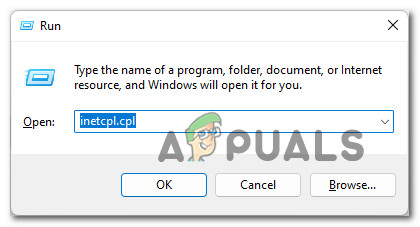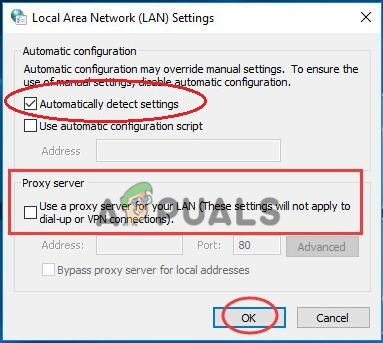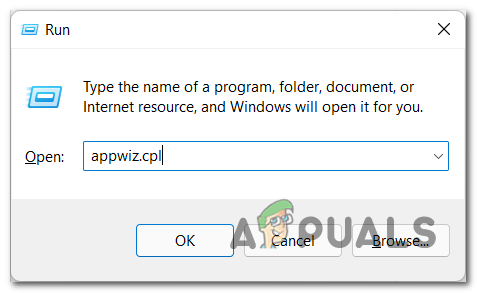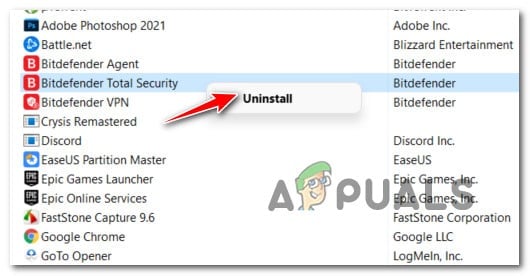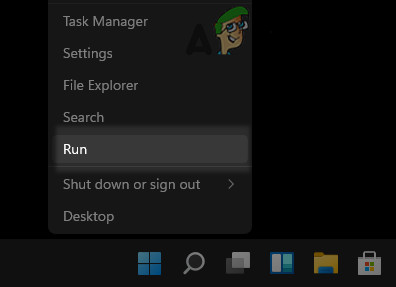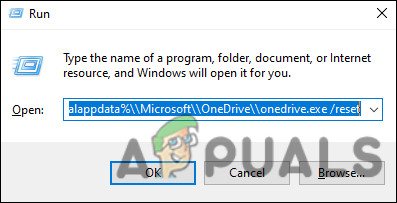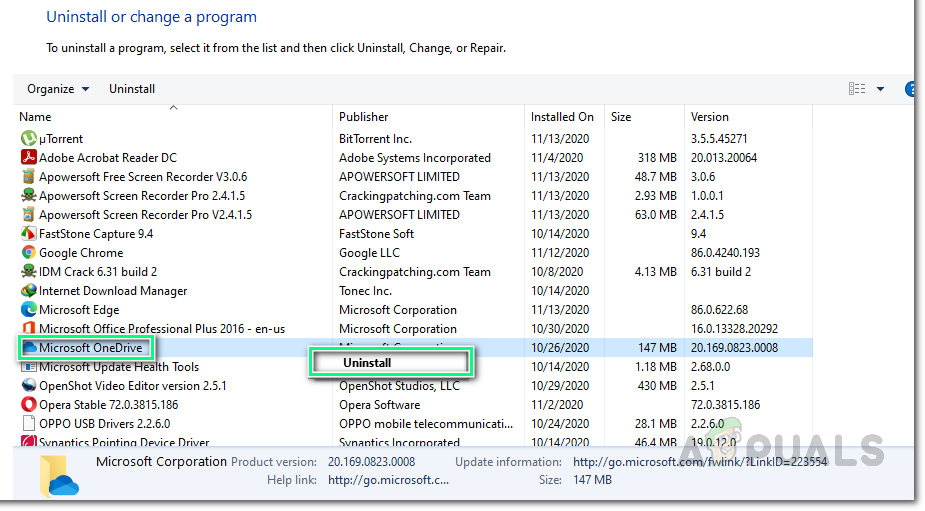We had a look into this issue and discovered that it can be caused due a number of reasons including unstable internet connection, proxy, third-party antivirus programs, and issues within the OneDrive application itself. Whatever the reason might be, the troubleshooting methods listed below will help you fix the issue. Proceed with the one that suits your situation the best.
Check Your Internet Connection
If your screen is displaying the error code 0x8004e4a2 upon your attempt to sign into OneDrive, then the first thing that you need to do is check if you have a stable internet connection. If you are using Wi-Fi, check if the same connection is working fine on your other devices like your mobile phone. You can also try restarting the router and then logging into OneDrive. If you use a wired connection, make sure that the cables are connected properly and your ports are working correctly. You can try switching the ports as well if you are unsure.
Disable Proxy
Proxy servers are gateways between you and the internet. The server acts as an intermediary between end users and the websites they browse. Proxy means acting on behalf of another person, and proxy servers act on the behalf of the users. All the requests to access anything related to the internet to the proxy first. It then evaluates those requests and if deemed appropriate, sends those requests to the internet. However, there are times when the proxy server prevents legitimate processes from accessing the internet, hence issues like the one at hand. If you are using a proxy server, follow the steps mentioned below to disable it. If you are unsure whether you are using it or not, you can also follow the steps below to check:
Uninstall Third-Party Antivirus
While third-party antivirus programs and Windows Defender are essential to protect your PC from malware and all kinds of viruses, they can sometimes bring in issues too. There are times when over-protective antivirus programs block the processes of Windows programs because of mere false alarms, causing issues like the one at hand. The solution to this is simple, as all that you need to do is disable your antivirus program temporarily. If doing so solves the problem, then we recommend you uninstall that particular program and switch to a better alternative. If you are not sure about which antivirus program to switch to, head over to our guide about the best antivirus programs for Windows 10. Here is how you can uninstall your third-party antivirus:
Reset Winsock
The Winsock programmable interface and supporting program manages all inputs and outputs for Internet applications in Microsoft Windows. If you are having issues with connecting applications to the internet, resetting Winsock can help you. Winsock configurations made in Windows will be undone by resetting Winsock. Here is all that you need to do:
Reset OneDrive Application
There is also a chance a corruption error or a bug has infected your OneDrive application, making it unable to respond to requests. In such cases, resetting the application is the best way to resolve the issue. Doing so will revert the application to its original, default state. During the process, your saved data will not be affected but you are likely to lose your saved preferences and a few of the custom settings. Here is how you can reset the OneDrive application on your Windows:
Reinstall OneDrive
If the error code 0x8004e4a2 persists even after resetting the application, then you might be facing the problem due to OneDrive’s corrupt installation on your Windows operating system. If this scenario is applicable, then we encourage you to go ahead and try reinstalling OneDrive as the last resort. Here is how you can do that: If it is not, then you might want to try resetting your Windows. If a bug or corruption error within Windows is causing the error code 0x8004e4a2, resetting the OS should do the trick for you.
Fix: High CPU Usage by OneDrive ‘OneDrive.exe’Fix: OneDrive Automatically Deleting Files from OneDrive FolderHow to Fix OneDrive Crashing On Windows 10Fix: OneDrive not Working after 1709 Update (On-Demand Feature also missing)