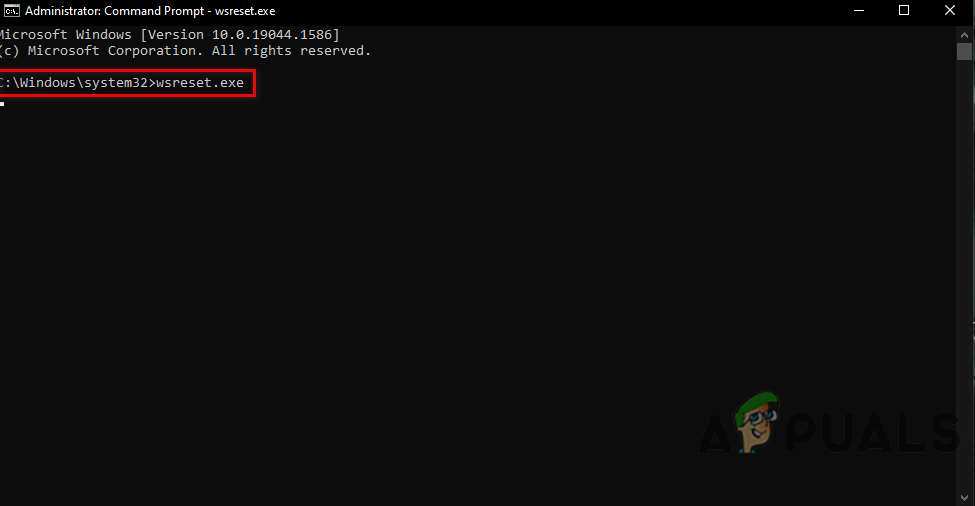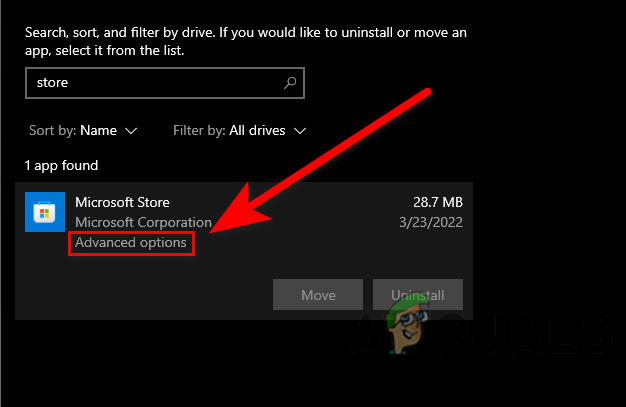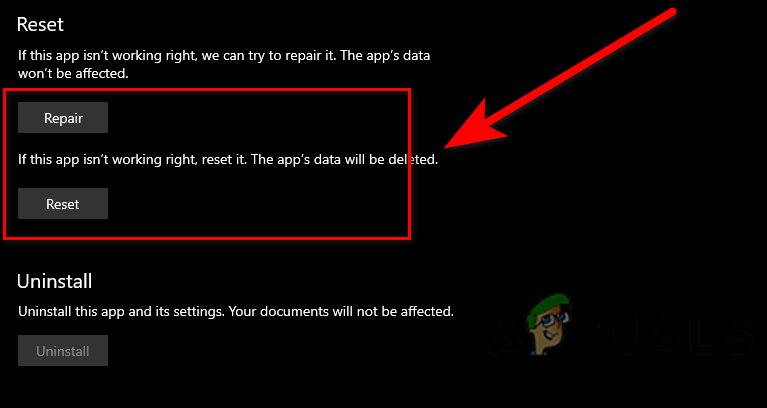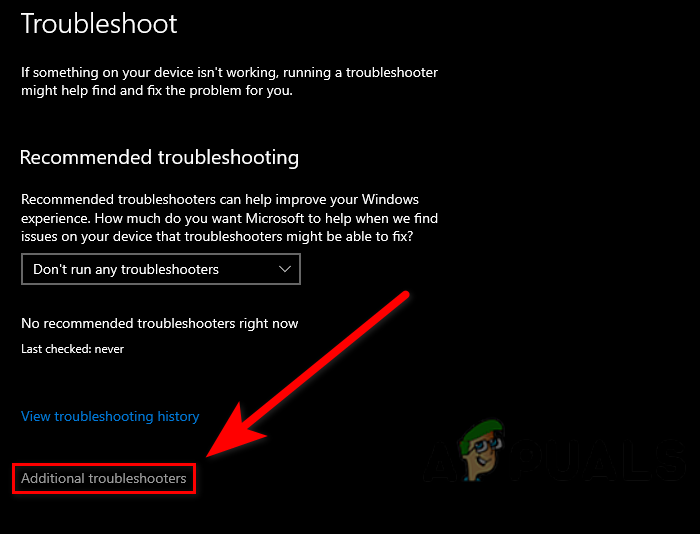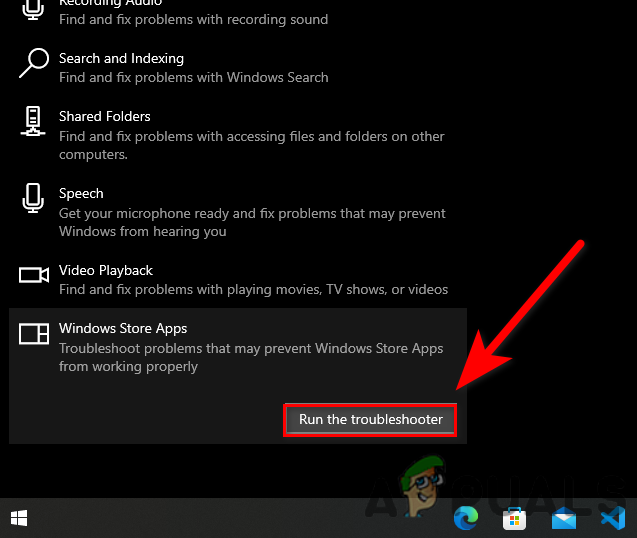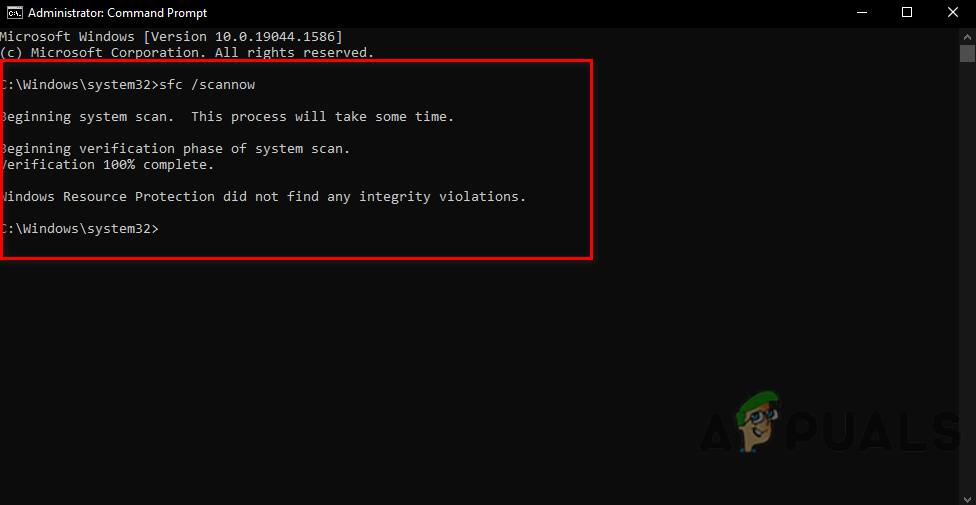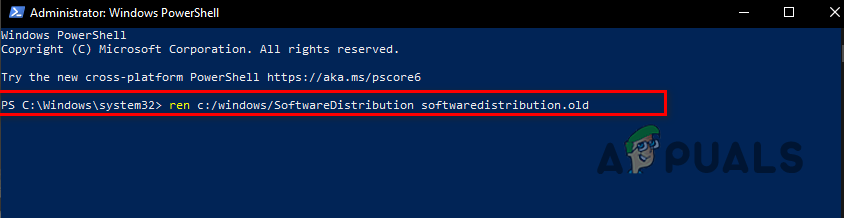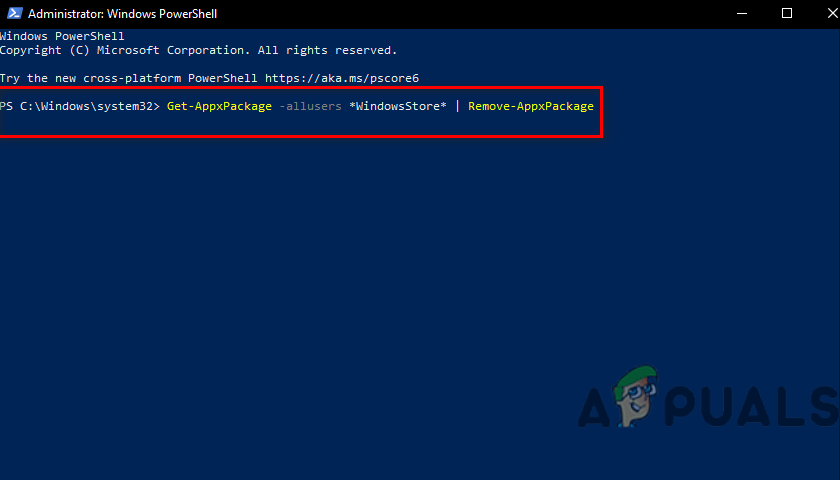We had a look into this and we discovered some causes below:-
Corrupted cache Microsoft Store- Corrupted cache files are the most common reason for this 0x80073CFB error to occur.Authentication problem- The unexpected authentication errors might be a reason for this issue to occur, to resolve this you have to sign out from Microsoft Store, then sign in again.Proxy server- If the proxy server is enabled then you might get this 0x80073CFB error until you disabled the proxy server.Wrong date and time- Sometimes we don’t realize that our date and time are incorrect and we get errors so we ensure that your date and time are correct.Outdated Windows- Outdated version of Windows may be a cause of this 0x80073CFB error to occur, to resolve this update your Windows.
Clear Microsoft Store Cache Files
Cache files are the temporary files that save in Windows operating system, sometimes Microsoft Store cache files get corrupted because of several reasons, the most common reasons are power failure and suddenly shutdown of the Windows operating system. There is a high possibility that you are getting the 0x80073CFB error because of corrupted Ms store cache files. Here is how you can delete Microsoft Store cache files:-
Reset/Repair Microsoft Store
We can also use the reset/repair options that are available for Microsoft products. We recommend you to use the repair option first, if the error will not resolve then use the reset option. To reset/repair Microsoft Store follow the steps below:-
Run Windows Apps Troubleshooter
Windows Apps Troubleshooter is used to fix problems regarding Microsoft applications. This utility has the ability to identify and fix problems. Here is how you can use the Windows Apps Troubleshooter:-
Disable proxy server
The proxy server is a system that acts as a gateway between the internet and the computer. If the proxy server is enabled then you might get causes to access the website and download applications from the internet. Follow the steps below to disable the proxy service:-
Run System File checker
System File Checker is a utility that is developed by Microsoft for Windows Operating System. System File checker will scan all your system files and replace the corrupted files with cached copy files. Follow the steps to run the system file checker:-
Clear Software Distribution folder
The software distribution is a folder that is located in the Windows directory and used to store temporary files that are required to install Windows Update. Clearing the software distribution folder might fix the 0x80073CFB error. To clear the Software Distribution folder follow the steps below:-
Reinstall Microsoft Store
Reinstalling the Microsoft Store will fix the 0x80073CFB error. There is only one way to reinstall Microsoft which are the commands that you will have to insert in PowerShell, you cant uninstall the Microsoft Store by the normal method like with the control panel or settings. Here is how you can reinstall Microsoft Store:- We hope you have successfully solved the 0x80073CFB error, if you have any doubts, we would like to hear the comments below.
How to Fix Microsoft Store Error Code 0x80070520[FIX] Error Code 0x000001F7 in Microsoft StoreHow to Fix Error Code: 0x80073D0D Microsoft Store?FIX: Microsoft Store Error Code 0x800B010FI