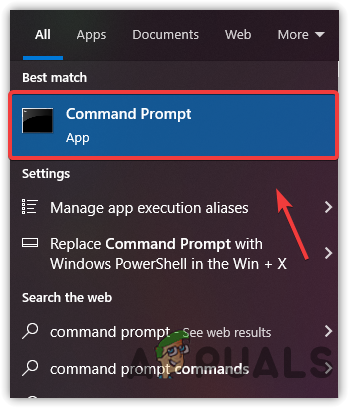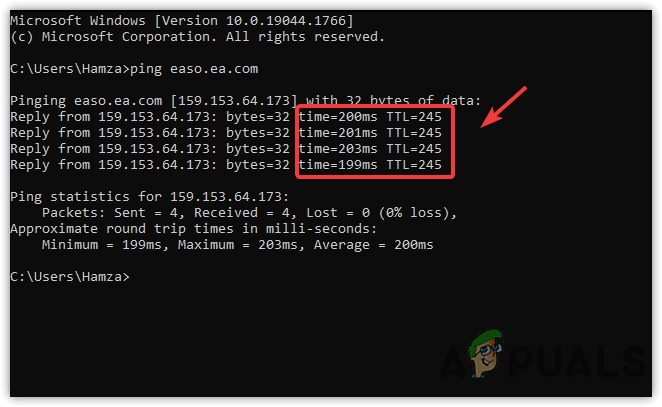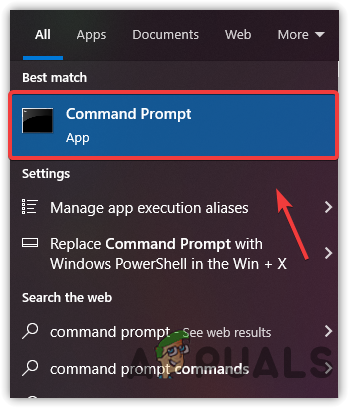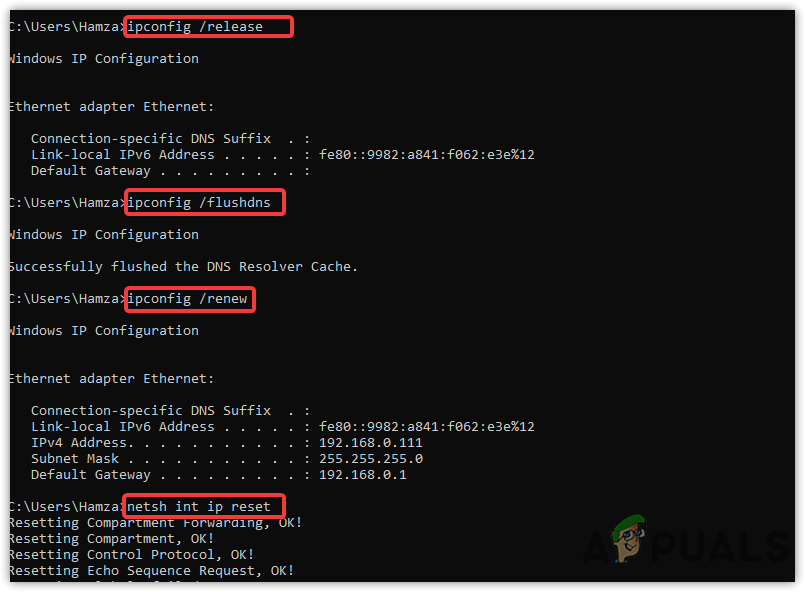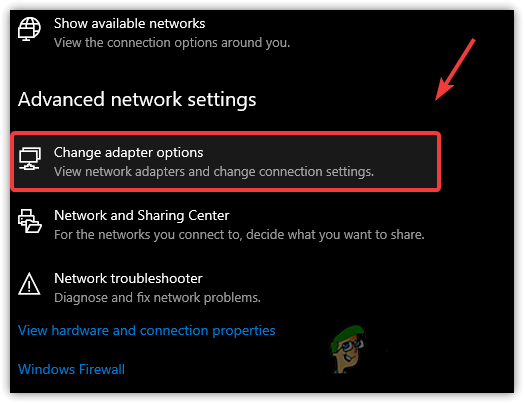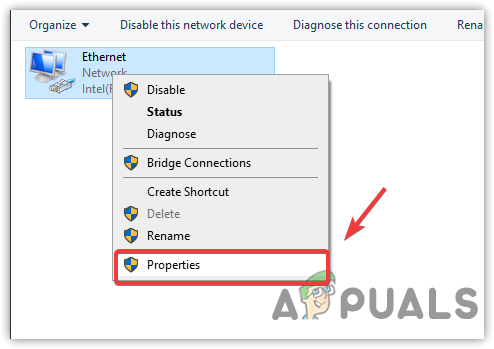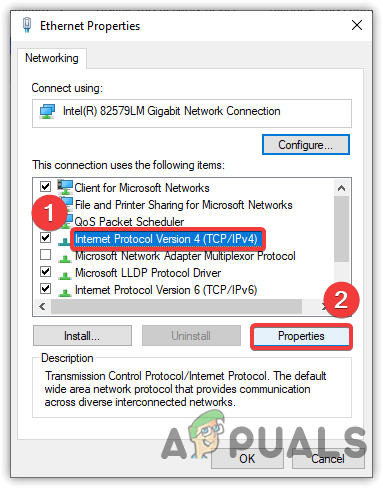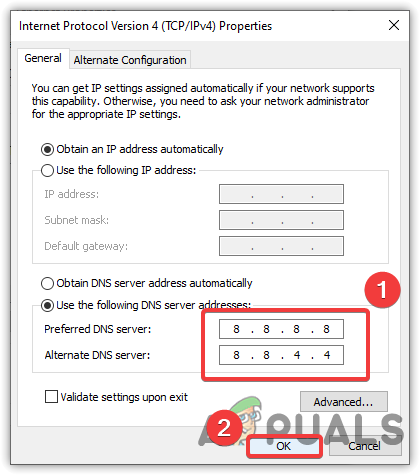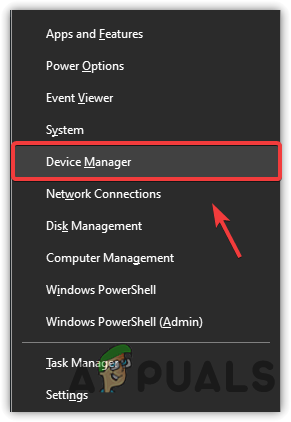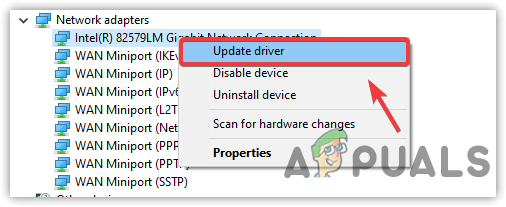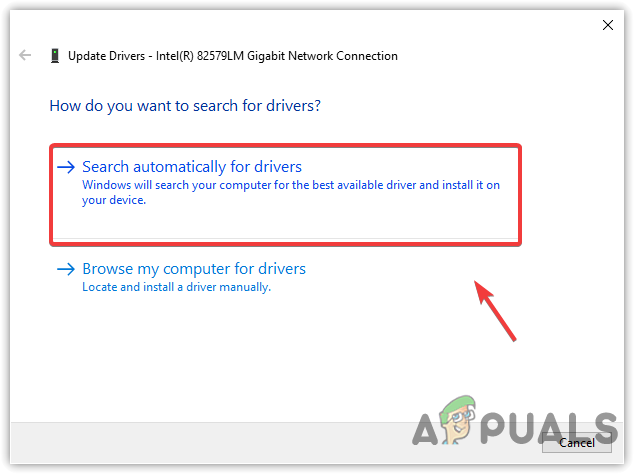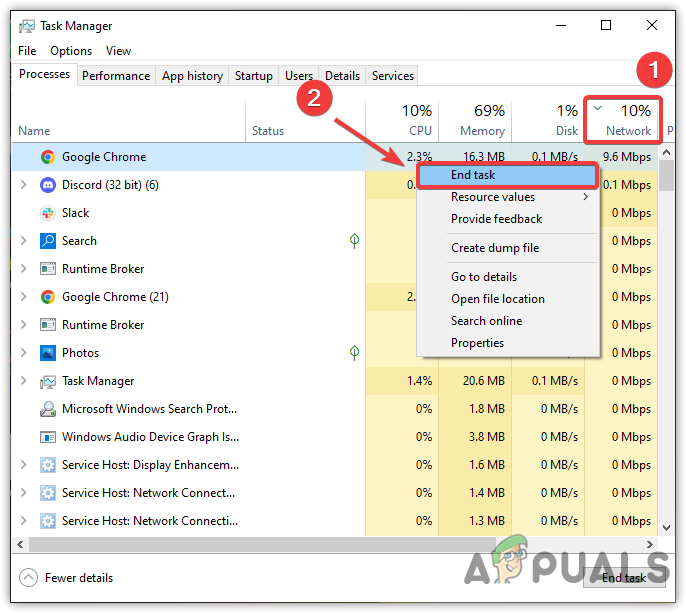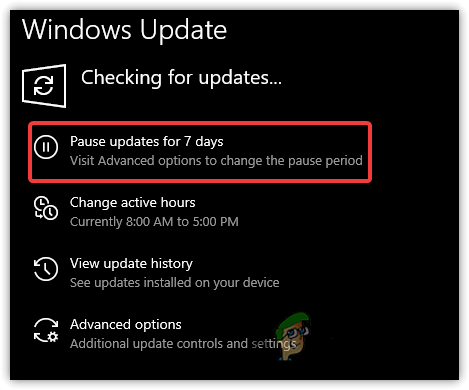We have researched, and it turns out that there can be many reasons behind high pings. Below we have mentioned some of the important contributing factors that may include in causing high ping issues.
Unstable Internet Connection: As we know, the internet plays an essential role in having a good gaming experience as the internet has become the need of every multiplier game. If you suffer from an unstable connection, you will likely face unresponsive ping, lag, and high latency.Your Route to the Server has been changed: You may have seen that when you get a good ping on the server the next day, your ping gets spiked up to 300ms. This happened because ISP has changed your route or the connection from the backend. These two things can be the possible reasons. The second one mostly happened.Incorrect DNS Settings: At some point, incorrect network settings can be one of the main reasons for this issue because improper network settings cause slow internet, which may lead you to high ping problems.Unnecessary Apps Consuming High Bandwidth: If there is any unnecessary app using high network bandwidth, then we advise you to close them as you may face network issues.Turned On VPN: If you use any kind of VPN, then make sure it is disabled in the background as it can slow your internet and increase ping if your internet is not good.
1. Restart Your Game
Generally, high ping issues can occur due to temporary server problems or glitches, which can be fixed by restarting the game. So before trying any other solutions. We recommend restarting the game first as it will help clear temporary data, which may improve game performance.
2. Check Network Connection or Server Status
Network issues can be caused by slow internet. You may encounter network problems if your network speed is not stabled and inconsistent. So ensure that your network speed is good enough to run FIFA 22, and please do check out for server status. Occasionally the game server goes down, which can cause high ping and other server problems. So make sure to check the server status on the official community website. Further, you can check Twitter or other social media platforms. You can check internet speed by visiting speedtest.net.
3. Check Your Ping Before Play
If the network speed is good and the servers are not down, you may need to check the FIFA 22 ping via command prompt. If you want to use third-party software like ping plotter or something, you can proceed to it. However, checking with the command prompt also gives an accurate result.
4. Restart Your Router/Modem
If you are having network issues, try restarting the router, which aids in clearing the memory of a router/modem and re-establish the connection to your ISP. Restarting the router helps fix network problems if the essential tasks have stalled.
5. Flush Network Settings
If restarting the router/modem does not fix the problem, you may need to flush network settings, which will help in reinstalling the network adapters, re-assigning the IP address, and clearing the stored network data. Reinstalling the network adapters may help if there is any corrupted adapter causing slow internet.
6. Try Google DNS
If we look from the gaming perspective, Google DNS offers better performance and reliable services. It protects from malware attacks and provides faster browsing as compared to other DNS addresses. Changing the DNS might help if you are having network issues in games. For a proper guide visit How to Change DNS in Windows 10. Below are the steps that will help in changing the DNS server:-
7. Install/Update Network Adapters
Outdated and corrupted drivers can be the sole reason for high ping problems. It is because Windows has an outdated network driver, which can cause slow internet and leads to network issues. To update/install the Network driver, note down the following point:- If you are using any network card, then install the network driver from the manufacturer’s website. If installing via device manager does not work, you can download the Realtek driver but keep in mind these drivers will not work if you have an external network card manufactured by a different company.
8. End Task Background Apps using Network Usage
Sometimes we don’t know that unnecessary apps are using high network bandwidth in the background, and we are unaware of that. So make sure to check the network usage from the task manager as the applications like Steam, Epic Games, or even Microsoft Store can update or download the games at any time, which can cause high ping issues to the game.
9. Pause Windows Updates
If the Windows updates are downloading in the background and again if you do not aware of that then the high ping problem is caused by the Windows updates and you have to pause them in order to play the game. If this method works and you want to permanently disable automatic Windows Updates, you can visit our article on How to Disable Automatic Updates on a Windows Computer.
10. Use VPN
VPN or Virtual Private Network is an application that allows users to transfer encrypted data. VPN is used when the user wants to hide their location and from the gaming perspective, players use VPN to access restricted servers or to enjoy low ping. Although VPN applications are very fast, they can increase latency and do not provide the best game experience. However, if your internet is eligible, you can use VPN and it may provide a good experience. There are many VPN applications available on the internet, download one of them and check if the high ping issue is still causing. If you are confused, you can read our article on How to Improve Online Gaming Experience using VPNs.
11. Disconnect Devices that are not Using WIFI Network
Another solution to solve high ping in FIFA 22 is to disconnect the devices that aren’t using WIFI Network as these devices consume the network speed even if they don’t need it. So disconnecting unnecessary devices may help to fix the high ping issue in FIFA 22
12. Contact Your Internet Service Provider
If nothing works and the issue is still there, try contacting ISP (Internet Service Provider) as they can change your route from the backend. They will ask, which game is causing high ping and when you tell the name of the game they will fix it as soon as possible. If all else fails to fix this, you may need to apply some advanced methods to reduce high ping in Windows 11.
How to Fix High Ping in League of Legends?How to Fix High Ping in Games in Windows 11?Fix: “General Failure” Error When Running Ping CommandsEx-Ubisoft Developer Debunks ‘Ping Abusing’ in Rainbow Six Siege