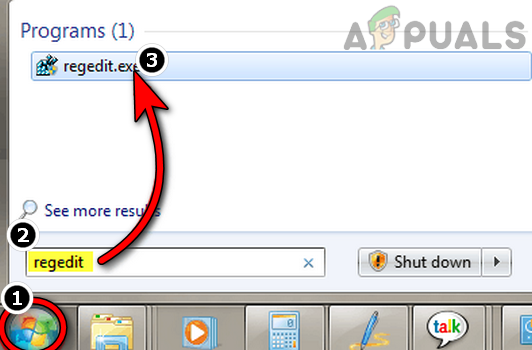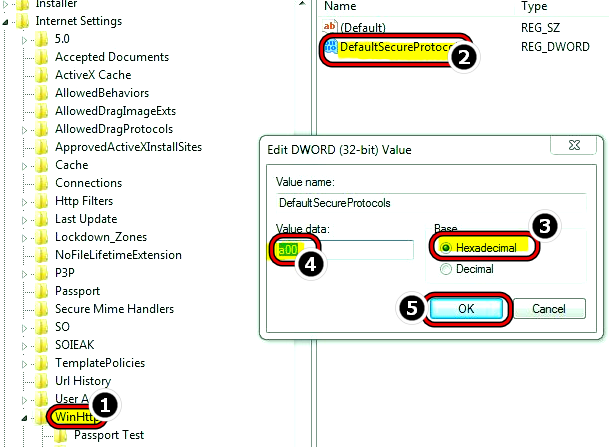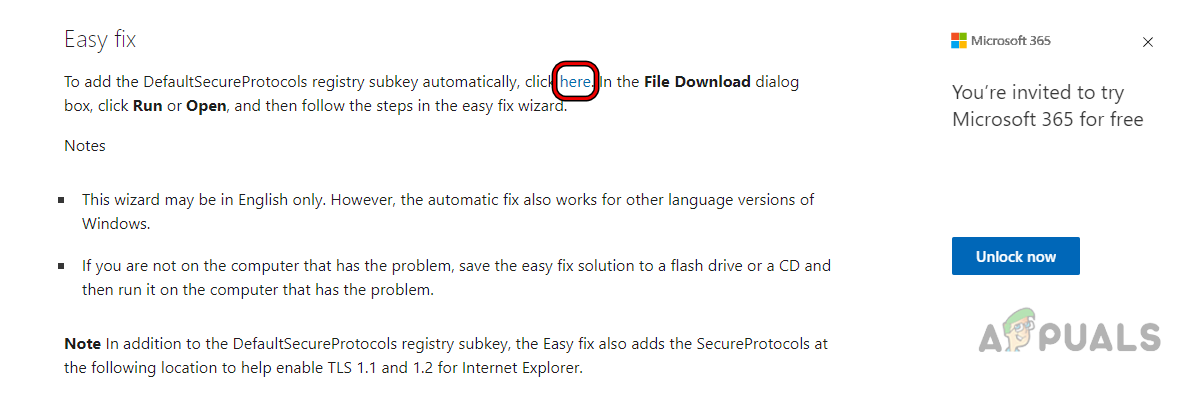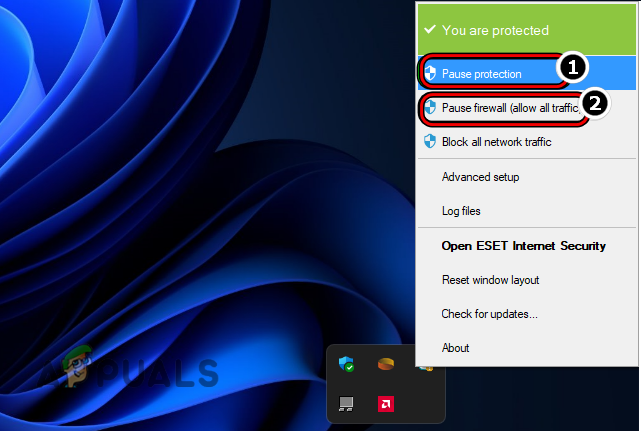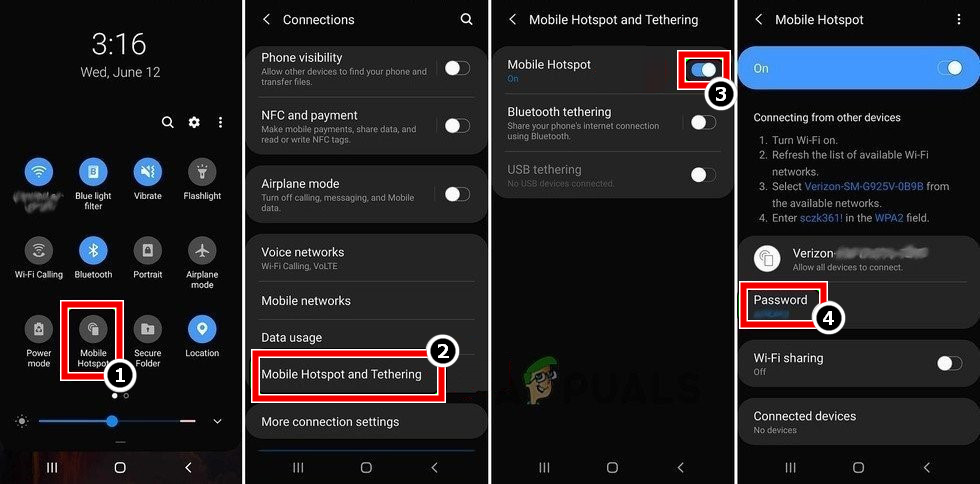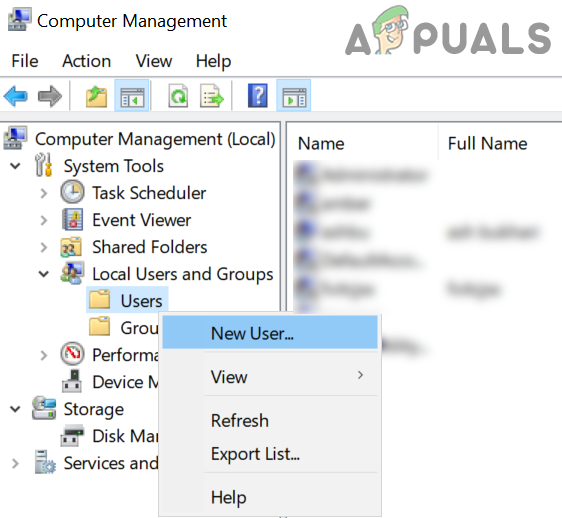Here are some of the causes why this issue occurs:
Enable the TLS 1.2 Protocol on a Windows 7 PC
A Windows 7 user may encounter error code P206 with an Adobe application as the Windows 7 does not natively support TLS 1.2 which is now essential for the operation of Adobe applications. In this scenario, a user may fix the error by enabling the TLS 1.2 protocol on a Windows 7 system. Warning: Advance with utmost care as editing a system’s registry is a skillful task and if anything goes wrong, you may damage the system and expose it to threats.
Disable the System’s Antivirus or Firewall
If the system’s Antivirus or Firewall is blocking the Adobe application’s access to a resource essential for the product’s operation, then that may cause the Adobe error code 206. In this scenario, disabling the system’s antivirus or firewall may clear the Adobe error. For illustration, we will discuss the process of disabling ESET Internet Security. Warning: Proceed at your own risk as disabling a system’s security application may expose the system, network, or data to threats.
Create a New User Profile on a Windows System
A Windows user might face the error code P206 on an Adobe product if his user profile on the PC is corrupt as the application may fail to access the OS components essential for the application’s operation. In this scenario, creating a new user profile on the Windows system may clear the Adobe error at hand. If that fails, then reinstalling the Adobe application (if the issue is occurring with an installed Adobe application) may clear the error.
Fix: Can’t Uninstall Adobe Creative CloudRestore the Missing Apps Tab from Adobe Creative CloudFix: Creative SB Audigy 2 ZS Driver Issue: No sound after Windows 1903 UpdateGTA 6 to Include “Creative Benchmarks For the Series” Claims Publisher