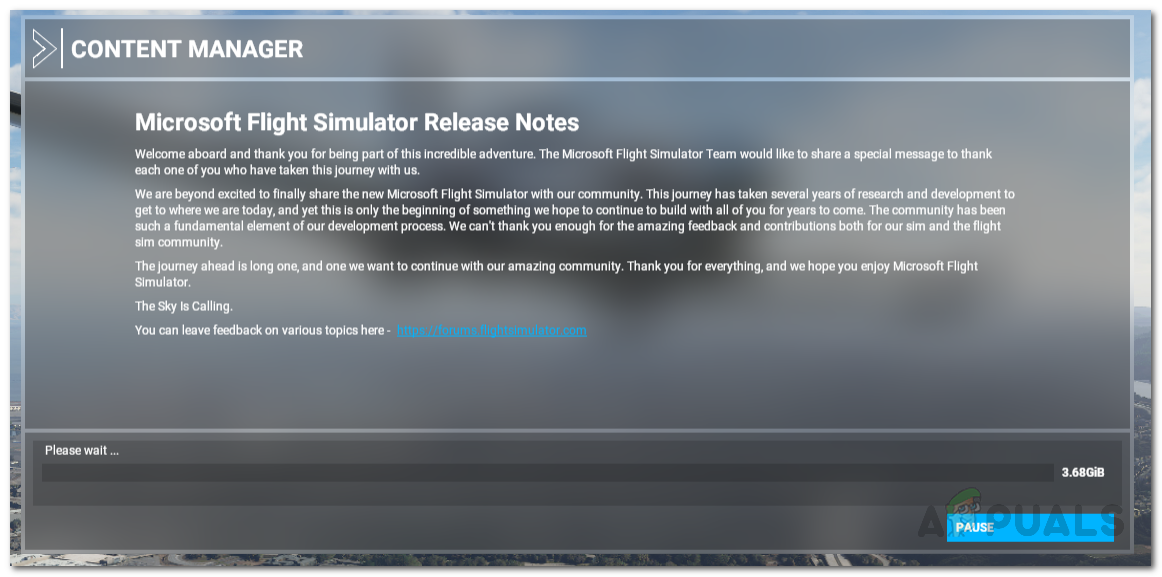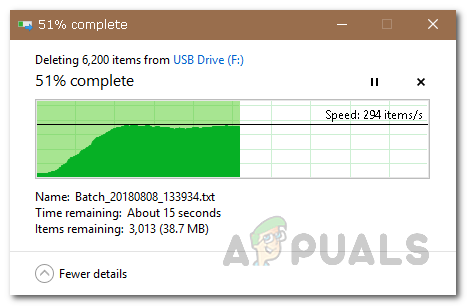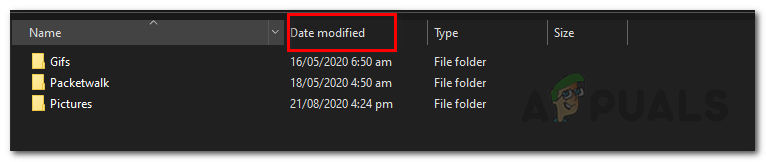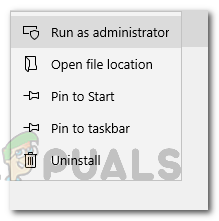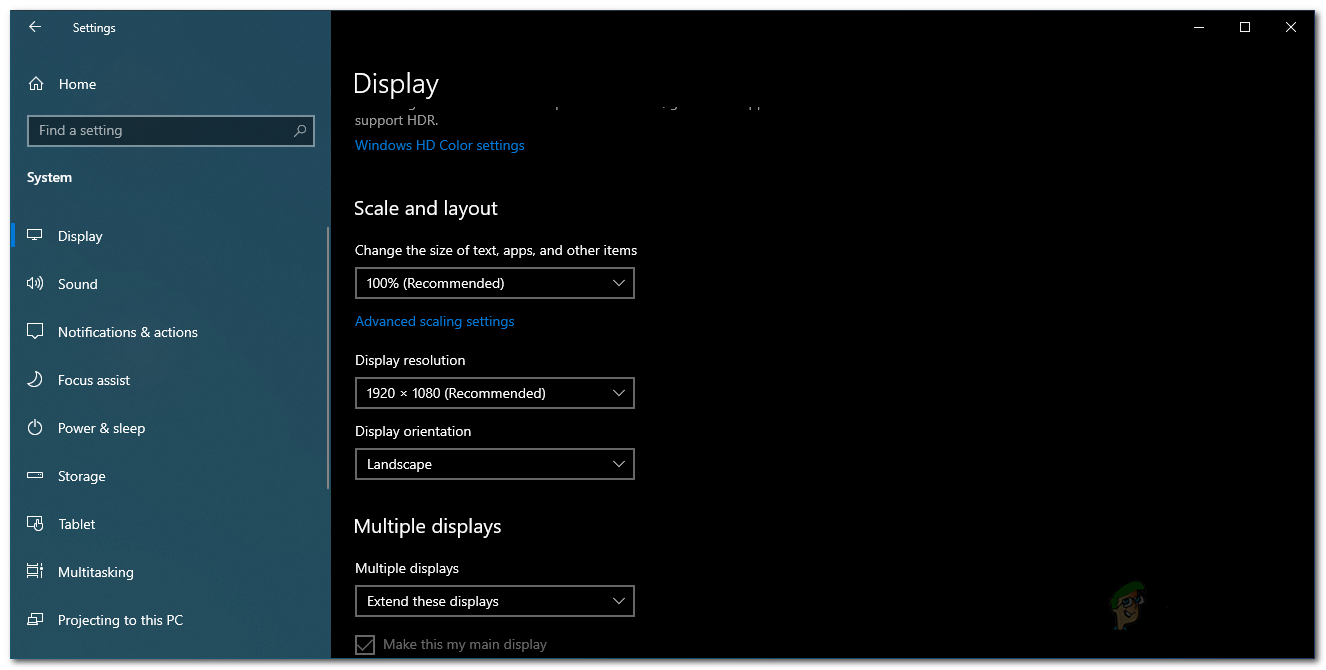There are two main problems with the game right now. First, when you are downloading the game, it might get stuck while retrieving a specific file. The installer displays the “Please Wait” message and nothing actually happens. There hasn’t been an actual fix to this problem from Microsoft yet. Nonetheless, there is a solution that you can implement to workaround the issue which has been developed by the community. Secondly, for some users, when you have successfully downloaded the game, the game does not actually launch and is stuck on the loading screen. In this scenario, there are several reasons which could actually cause the error that we’ll cover down below along with the solutions that have been reported as working that you can use to fix the problem. So, without further ado, let us get into it.
Fixing Microsoft Flight Simulator Download Issues
As it turns out, if your Microsoft Flight Simulator is stuck during the download, you can easily fix it by deleting some files that it has already downloaded. This is only recommended when your game is not being decompressed. Thus, if the status dialog says Decompressing, please make sure not to exit or stop the updater as some of the files being decompressed are actually really long due to which they take a while. To fix the issue, you will have to carefully follow the instructions below. It may seem a bit complicated, but it isn’t at all and we’ll make sure to make the instructions as easy as possible to follow. There are actually two methods that you can follow, we would recommend following the second method first as it has been the most efficient. Anyway, let us get started.
Method 1: Force the Updater to Download Missing Files
Method 2: Deleting Last Modified Files
If you do not want to be troubled with all of the moving files and closing the launcher in the above method, we have another workaround for you.
Fixing Microsoft Flight Simulator Loading Issues
If you have successfully installed the game but are stuck at the loading screen, you can easily resolve the issue by following the solutions that are provided below.
Method 1: Run as Administrator
The most common thing that has reportedly solved the issue is running the application as an administrator. As it turns out, there are often cases where background applications are interfering with the game and thus it is not able to proceed. Here’s how:
Method 2: Unplug your Controller
Another thing that could be causing the game to not load properly is your Xbox controller. There have been reports from several users that the problem was caused by their plugged in Xbox controller. If this case is applicable to you, unplug your controller and then try to launch the game. See if that fixes the issue.
Method 3: Check Scaling Settings
The flight simulator is a new game and it just got released so bugs are to be expected in such a huge game. Your Windows scaling settings could also result in the game not loading properly. If your scaling is set to anything higher than the default value, you should change it back. Here’s how to do it:
Method 4: Use the Xbox App
As it turns out, using the Xbox application to launch the game has reportedly fixed the issue for some users. Even if you have not bought the game with an Xbox pass, you should still be able to launch the game.
Microsoft Flight Simulator Brings Helicopters and Gliders on November 11Graphics on Microsoft’s Flight Simulator left Phil Spencer StunnedMS Store won’t install Flight Simulator - Why it happens and How to Fix it?Fix: “No Connection Could Be Established” on Farming Simulator 19