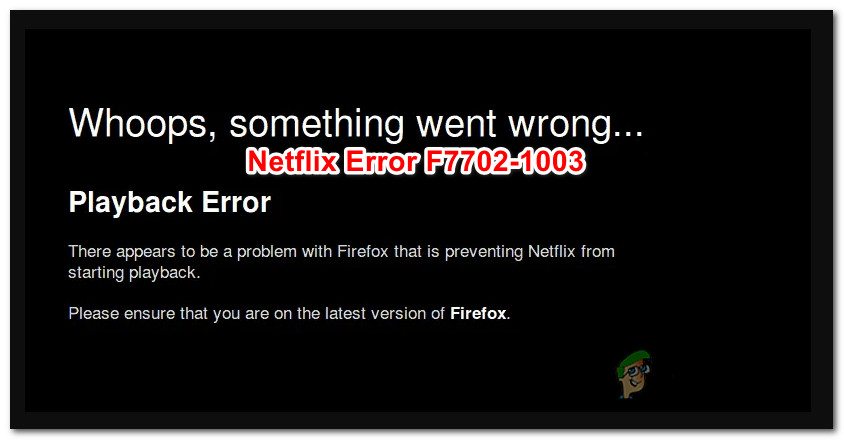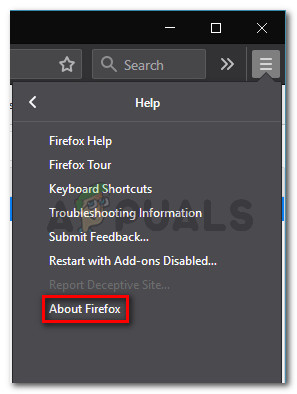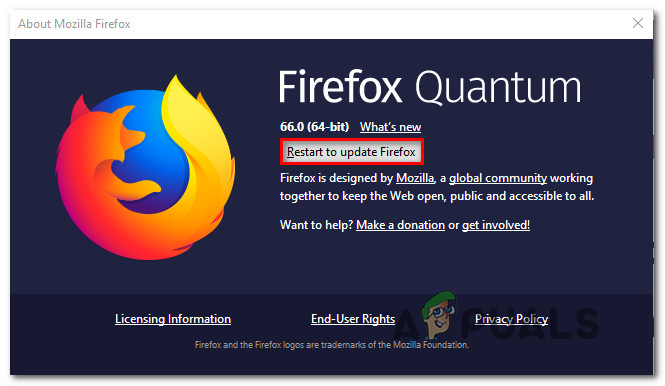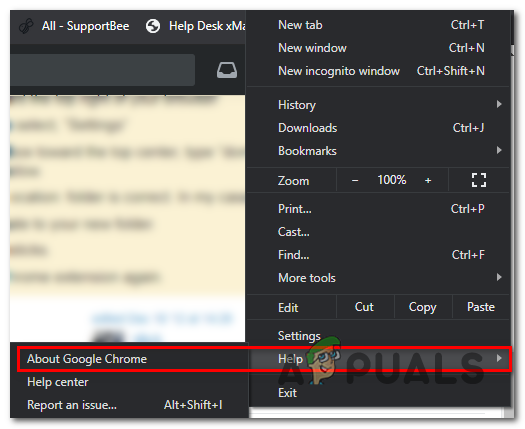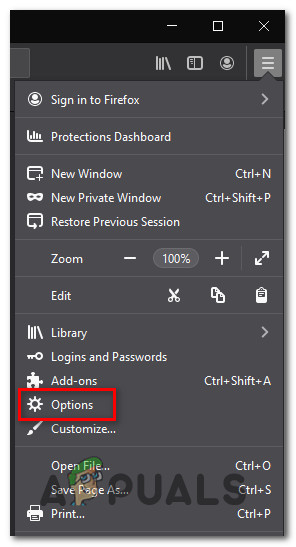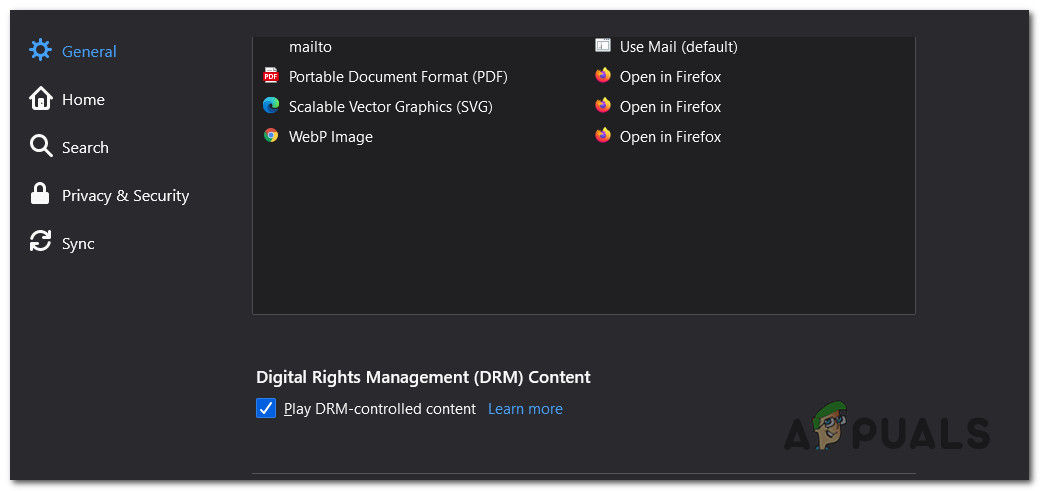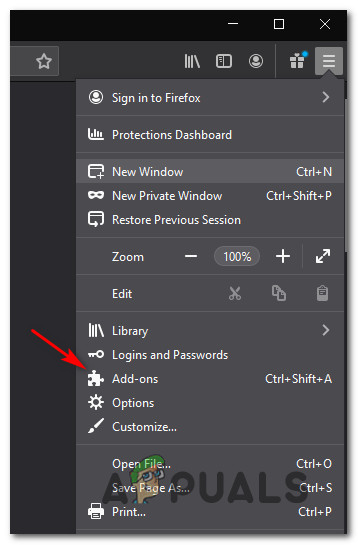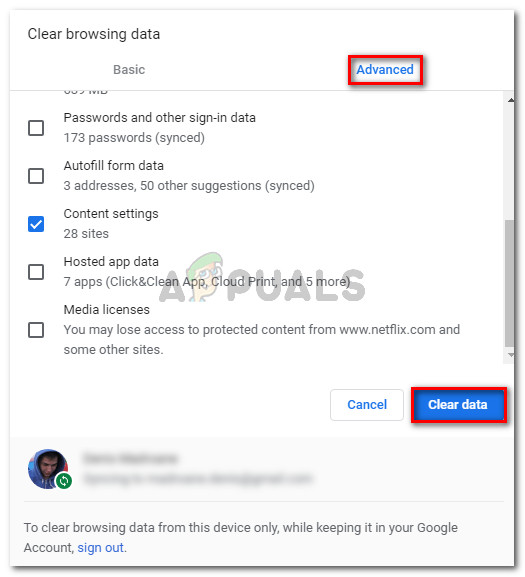After investigating this particular issue, there are several different potential causes with the potential of causing this particular issue. Here’s a list of culprits that might be responsible for the apparition of this error code:
Method 1: Update browser to the latest version (if applicable)
As it turns out, you can also expect to see this particular error code if you’re attempting to stream content from Netflix from a severely outdated browser version that determines the streaming service to refuse the connection. Affected users are reporting that this issue is occurring on both Firefox and Google Chrome. If you find yourself in this scenario, the first thing you can do is follow a series of steps that will update your browser build to the latest before attempting to stream content again. Depending on which browser you’re using, follow sub-guide A or sub-guide B to ensure that you’re using the latest version of the browser of your choice.
A. Update Mozilla Firefox
B. Update Google Chrome
In case this problem is still not fixed, move down to the next potential fix below.
Method 2: Reinstalling the Firefox DRM
If you’re using Firefox, you can also expect to see the ‘F7702-1003’ error due to an outdated or corrupted DRM (Digital Rights Management) component that is no longer being accepted by Firefox. Firefox’s DRM component works differently from Chrome, and it turns out that it’s way more prone to break than Google’s browser. If you’re encountering this issue while attempting to stream Netflix content from Firefox, you might be able to fix the issue by reinstalling the Firefox CDM (Content Decryption Module) following the official channels. If this scenario is applicable, follow the instructions below to reinstall the DRM module used by Netflix by reinstalling the Firefox CDM module: If you still end up seeing the same ‘F7702-1003’ error even after following the instructions above, move down to the next potential fix below.
Method 3: Cleaning the Netflix Cookies
As it turns out, another reason why you can expect to see this error is a scenario in which some kind of corrupted cached data is preventing your Windows computer from connecting to the Netflix server. A lot of affected users have reported that they finally managed to fix the ‘F7702-1003’ error by clearing your browser cache and deleting the specific Netflix cookie. However, the exact operation of doing this will be different depending on which browser you’re using. But to make things easier for you, we’ve compiled a set of instructions that will walk you through the process of clearing the cache of the most popular Windows browsers.
How to Fix “Error Code F7701-1003” on Netflix?How to Fix Netflix Error M7703-1003How to Fix Error Code Netflix Error Code TVQ-ST-131How to Fix Error Netflix Error M7120-1931-500