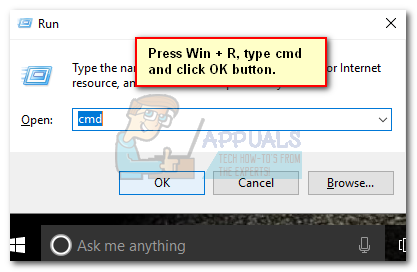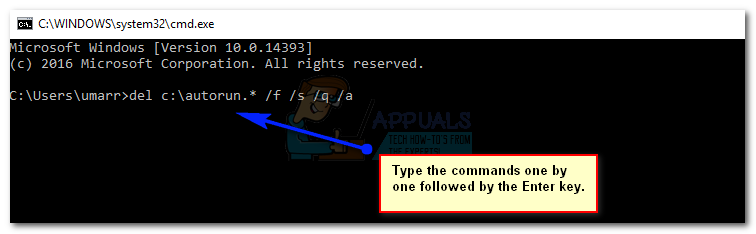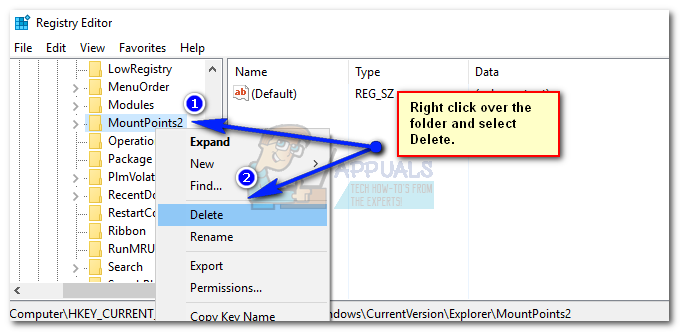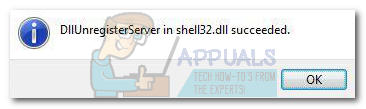What are the Causes of this Problem?
This problem usually occurs when a virus is injected inside the Windows OS. It creates a file called autorun.inf inside the root folder of every partition on the hard drive. This autorun.inf file executes different tasks in order to modify registry values which ensure that the virus should be loaded at every startup. In this way, partitions on the hard drive cannot be accessed normally and hence, it causes some serious issues.
Solutions to Fix this Problem:
This problem can be fixed in a number of ways. The best possible methods to solve this issue are listed under. Note: This method only fixes the problem with local drives. It doesn’t protect you from the threats inducted by the viruses.
Method # 1: Deleting the autorun.inf file from the Partitions
The best way to fix this issue is to delete the autorun.inf file present inside the root of each partition on the hard disk. To do this, follow the steps mentioned below. del c:\autorun.* /f /s /q /a del d:\autorun.* /f /s /q /a del e:\autorun.* /f /s /q /a Replace c, d and e with your own partition labels. In a majority of cases, these labels would be same. You need to do it for all of your partitions whether you have one or many. This set of commands will delete all the autorun.inf files created by Trojan/ virus. Restart the system after the process in finished.
Method # 2: Deleting one of the Registries (Mountpoints2)
If the above mentioned method doesn’t solve your problem, then you can follow this method to get rid of this issue with your partitions.
Method # 3: Registering Shell32.DLL File
If none of the above mentioned method works, then this might be a lender of last resort for you. In this scenario, you would be required to register the shell32.dll file for the sake of resolving this problem.
Open Run by pressing Win + R and type regsvr32 /i shell32.dll followed by the Enter key. After it executes the command, you will see a message stating that the process succeeded.
Fallout 76 Retailers Are Desperately Trying to Sell Copies by Bundling it With…Fix: Word Experienced An Error Trying to Open the File[FIX] ‘An Error Occured while Trying To Copy a File’ Filmora Installation Error…How to Fix Error “Bad Image Error” when Trying to Launch Office Applications