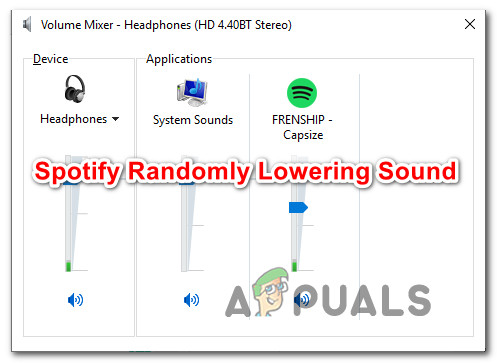What is causing Spotify to randomly lower sound?
We investigated this particular issue by looking at various user reports and the repair strategies that are commonly being used to fix this particular issue. As it turns out, there are several potential different culprits that are known to cause this particular issue: If you’re currently searching for a way to resolve this issue, this article will give you several troubleshooting ideas. Down below, you’ll find several potential fixes that other affected users have successfully used to resolve the problem for good. Each of the methods featured below are confirmed to be effective by at least one affected user. For the best results, we advise you to follow the troubleshooting guides in order (they are ordered by efficiency and difficulty) and discard those that aren’t applicable to your scenario. Eventually, one method is bound to resolve the issue regardless of the culprit that ends up causing the problem. Let’s begin!
Method 1: Disabling Volume normalization
Some affected users have reported that the reason why their volume was automatically being lowered was a built-in feature called Volume Normalization. This feature is supposed to make every song played at the same volume, but some users have reported that the adjustment occurs several seconds after the song is started, which tends to annoy some users. If you don’t care about volume normalization, you should be able to resolve the issue by disabling the feature from Spotify’s Settings menu. Here’s what you need to do: In case this procedure didn’t allow you to resolve the automatic volume adjustment problem with the Spotify app, move down to the next method below.
Method 2: Disabling Volume Adjustment during Communications
As a couple of affected users have discovered, Windows 10 (and older versions) includes an option that will automatically lower the volume while audio is being recorded. Normally this function is only used by communication apps, but it’s not that uncommon for other applications (including Spotify) to use this Windows setting as well. This setting can be found inside the Sound tab of Control Panel. By default, it’s set to reduce the volume of all other sounds (aside from the communication task) to 80%. Several affected users have reported that Spotify stopped automatically adjusting the volume after they changed the default behavior. Here’s a quick guide on how to disable automatic volume adjustment from the classic Control Panel interface: If the same issue is still occurring (Spotify volume goes down automatically), move down to the next method below.
Method 3: Updating / Reinstalling headset driver (if applicable)
If you’re only seeing this issue occur while you’re using a headset, chances are you’re actually dealing with a driver issue. Several affected users have reported that they managed to resolve the issue by updating or reinstalling their headset drivers and rebooted their computer. If this scenario is applicable to you, follow the guide below to update/reinstall your headset driver and see if that manages to resolve your issue: If the same issue is still occurring, move down to the next method below.
Method 4: Disabling Sound Enhancements
As it turns out, this particular issue can also occur if you have Sound Enhancements enabled from your Windows sound settings. Several affected users have reported that the issue was resolved after they disabled all audio enhancements. These audio enhancements are known to cause problems with the UWP version of Spotify. If you want to ensure that you avoid any sort of conflict that might be caused by these audio enhancement packages, follow the steps below to disable them completely: Note: If you’re using a dedicated audio card, it’s likely that it comes with its own audio enhancement options. If that’s the case, you should disable them from the dedicated utility because disabling the Windows equivalents will not resolve the issue. Update: If you’re using SRS Premium Sound or SRS Premium Sound, uncheck the box associated with Audio Enhancement to resolve the issue.
Method 5: Updating Firefox or moving away from it (if applicable)
If you’re encountering this issue with the Spotify web player and you’re using Firefox, you might deal with a recurring problem that is commonly referred to as ‘compressor waviness’. Several Spotify users have reported about this issue, as it only seems to occur with Mozilla Firefox. Most affected users that encountered this issue have reported that moving to Chrome stopped the automatic volume adjustments from happening any more. If you’re not that fond of Firefox, try downloading the latest version of Chrome (here) and see if resolves your issue. If you don’t want to let go of Firefox, ensure that you’re on the latest build available – the issue might be resolved via a hotfix by now. Here’s a quick guide on doing this:
Method 6: Dealing with a digital audio limitation
If none of the methods above have allowed you to resolve the issue, chances are the issue is being caused by a limitation of the digital audio channel that you’re using. Keep in mind that a PCM stream (audio data stream) has a maximum loudness value that is always determined by the Windows master volume setting. If the combined loudness of all programs is close to exceeding that maximum value, the system is automatically wired to lower the volume of all audio sources in order to hit that volume. If this scenario is applicable to your current situation, you will be able to resolve the issue by lowering the volume of Spotify and increasing the system volume to compensate.
How to Stop Sound Lowering on Android Phones When you Plug Headphones in?How to Stop Skype From Lowering the Volume of Other SoundsZero Day Exploits For Apple iPhone iOS Surge, Lowering Their Valuation And…Fix: “A firewall may be blocking Spotify” Error When Logging into Spotify