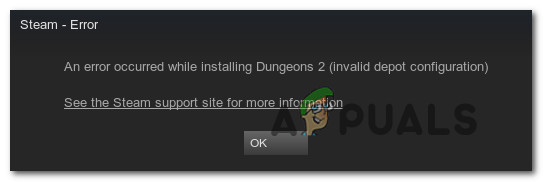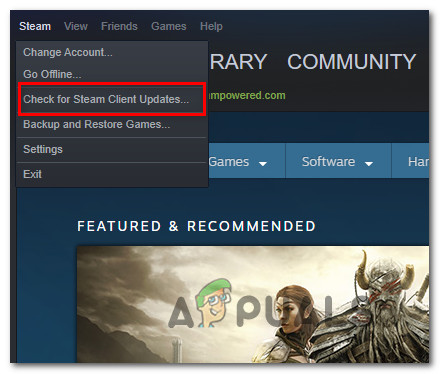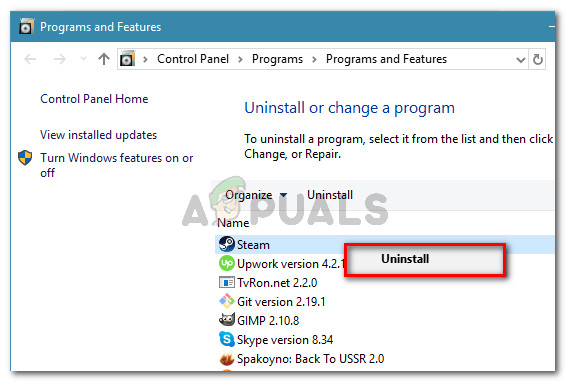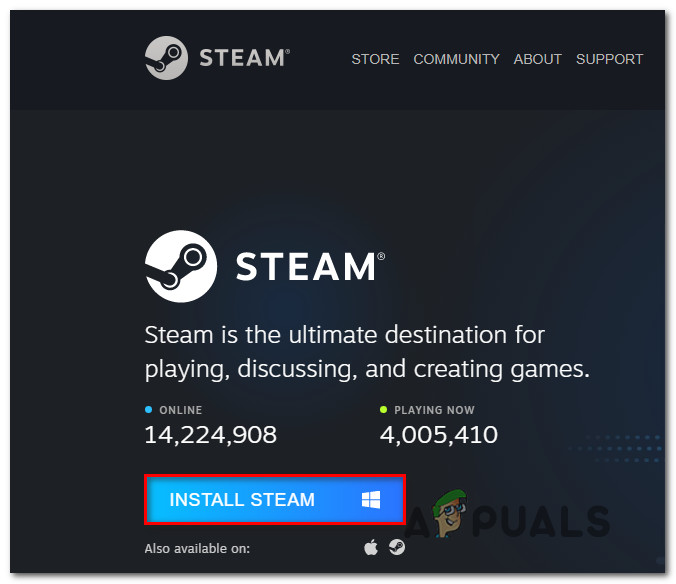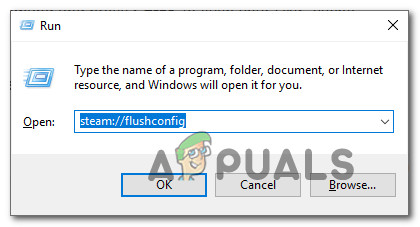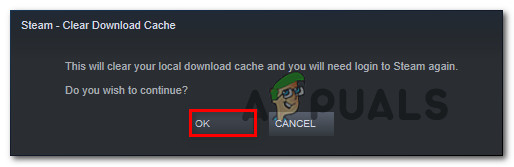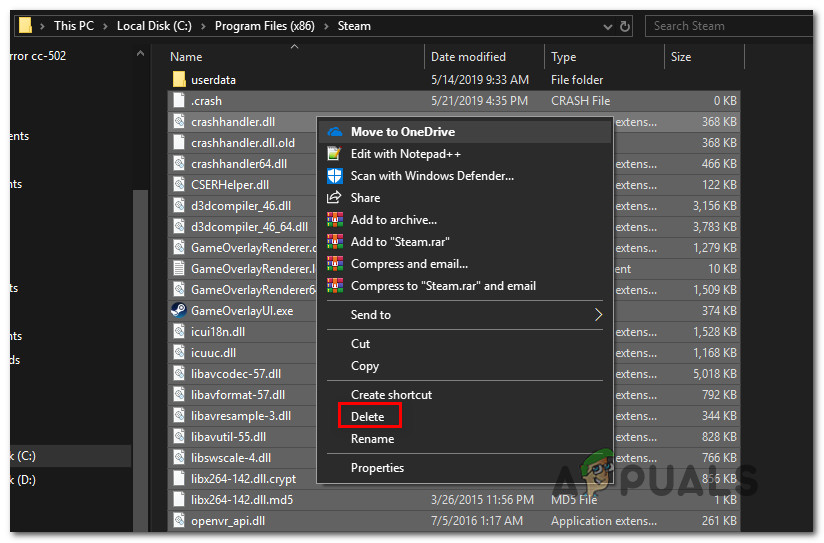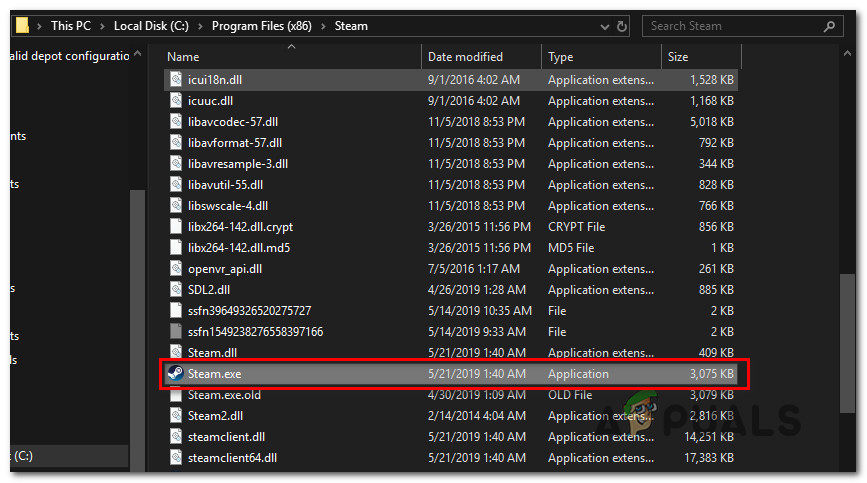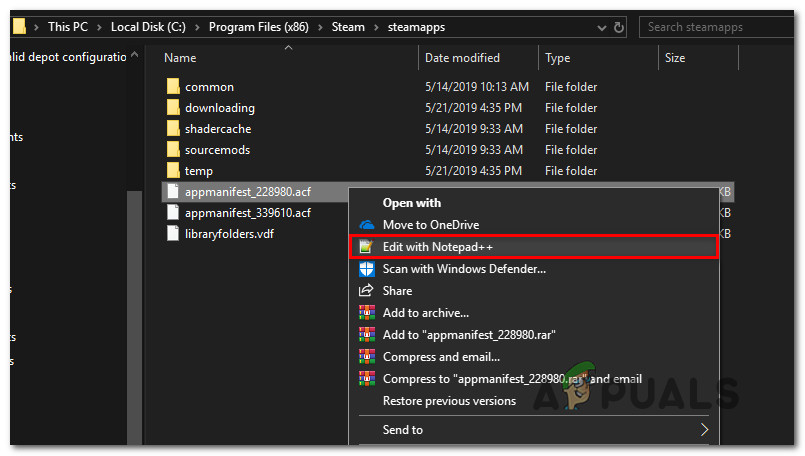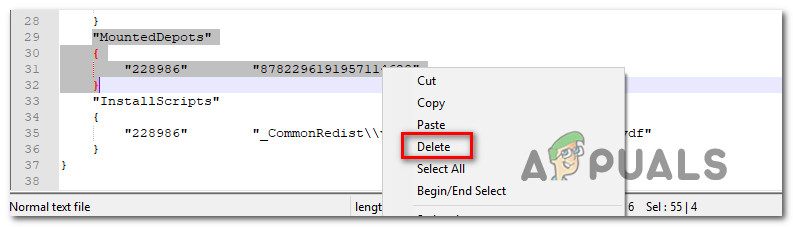What is causing the “Invalid Depot Configuration” error?
We investigated this particular issue by looking at various user reports and the repair strategies that are commonly being used to fix this error message. As it turns out, there are multiple potential culprits that might end up triggering this error message: If you’re currently struggling to resolve the same issue, this article will provide you with some troubleshooting steps. Down below, you’ll find a collection of methods that other users in a similar situation have successfully used to resolve the issue. Every method that is featured below was confirmed to work by at least one affected user. For the best results, we advise you to follow the potential fixes in the order that they are presented since they are ordered by efficiency and difficulty. Regardless of the culprit that ends up causing the “Invalid Depot Configuration” error, one of the methods below should resolve the issue eventually.
Method 1: Updating the Steam client to the latest version
In some cases, the reason why this error occurs is that you’re using an outdated Steam client version. Steam is now fully capable to update itself without any user intervention, but in reality, this doesn’t always happen. This seems to be a glitch that typically occurs with Windows 10. In most case, you can get Steam to update automatically by simply restarting the app. You can also force the store to update by going to the ribbon bar at the top and clicking on Steam > Check for Steam Client Updates. If that doesn’t work, follow the steps below on uninstalling the Steam app and then downloading the latest version: If the same error message is still occurring when you try to install a game, move down to the next method below.
Method 2: Flushing the DNS cache
Several affected users have reported that they managed to resolve the issue by flushing the DNS cache. If the error code was caused by a network issue, this procedure will probably fix it since it will flush the DNS cache. There are two ways to tackle this issue. You can either do this in a generic way by clearing the whole DNS of your computer or you can take the focused accounts and flush only the DNS of the Steam client. Here’s a quick guide on taking the focused approach: If the error message is still appearing, move down to the next below.
Method 3: Forcing Steam to update
If the two methods above didn’t allow you to resolve the issue, chances are you will be able to circumvent the Invalid Depot Configuration error by forcing your Steam client to update. You can do so by navigating to your Steam installation folder and delete everything aside for Steamapps, Userdata, and Steam.exe. Doing so will force the application to re-download the missing files and update to the latest version. Here’s a quick guide on how to do this: If the same issue is still occurring, move down to the next method below.
Method 4: Enlisting / Opting out of Beta
For some users, the only fix that worked was to either opt to participate or opt out of a beta program. This workaround doesn’t have an official explanation, but a lot of affected users have confirmed this guide to be effective in resolving the “Invalid Depot Configuration” error. Here’s a quick guide on how to enlist or to opt out of any Beta programs in Steam:
Method 5: Running Steam client from the install location
Some affected users have reported that they managed to resolve the issue by running Steam from the install location instead of doing them from a short cut. There’s no official explanation on why this method proved to be effective for some users, but we have seen several different confirmations of it being effective. Several users are speculating that this fix will be effective in those situations where the issue is caused by a permission issue. Here’s a quick guide on running the Steam client from the installed location: If the same issue is still occurring, move down to the next method below.
Method 6: Disabling the Steam Client Bootstrapper startup item
Some users that have been encountering this exact issue have reported that the issue was only resolved after they launched msconfig and modified the behavior of the Steam Client Bootstrapper to be disabled indefinitely. After doing so and flushing the download cache of Steam, most affected users have reported that the “Invalid Depot Configuration” error was no longer occurring once they launched Steam from the installation folder. Here’s a quick guide on how to do this: If the Invalid Depot Configuration error is still occurring, move down to the next method below.
Method 7: Modifying the app manifest of the game
If you’re not afraid of editing the config file, a less intrusive procedure of fixing this issue is to navigate to your SteamApps folder and edit the .acf file belonging to the game that is triggering the “Invalid Depot Configuration” error. By deleting the entire MountedDeports config part of the file, several affected users have reported that Steam validated the game (re-created the MountedDepots part) which ended up resolving the issue. Here’s a quick guide on modifying the app manifest of the game that is triggering the issue:
Fix: The VPN Client agent was unable to create the interprocess communication…How to Monitor Server Configuration using Server Configuration MonitorHow to Create Custom Profiles and Monitor Specific Configuration Changes in…FIX: Outlook Error 1025 “Invalid Mailbox Name” for Gmail on Mac