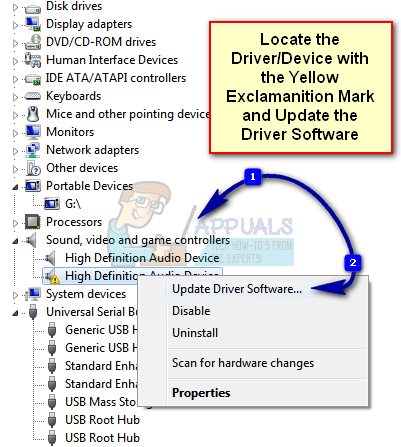This issue has happened with a number of devices, from flash drives to sound devices, and will render your device useless. It happens in all versions of Windows, and doesn’t exclude anyone. It may lead you to believe that you have faulty hardware, however if you try the same device on another computer with proper drivers installed, you will see that it is nothing more than a software issue. For users that are affected by this issue, there are a couple of things that you can try, and all of them have been tested and verified to work for different situations. Read through them, and try the one that you think apply best to your particular situation.
Method 1: Update the device drivers
This method tells you how to update the drivers for the problematic device. It downloads and installs the latest driver and after a quick reboot, your device will be working again.
Follow the wizard to automatically find drivers for your device, and let it install them. Reboot your device at the end, and everything should be working properly.
Alternative
Method 2: Delete the UpperFilters and LowerFilters for USB in the registry
Please note that this method requires you to be extremely careful. Messing up your registry may lead to potential serious errors, which in turn may require you to completely reinstall your operating system. Follow the instructions exactly as they’re mentioned, and don’t do anything you’re not sure of.
If you’re having this error, even though you may think that it is hardware-related, you can see that it is fairly easy to fix and requires little to none technical knowledge. All you need to do is follow the aforementioned instructions and you will have your device working again.
Fix: Your Computer Appears to be Correctly Configured, but the Device or…Fix: operating system is not presently configured to run this applicationFix: Setup Cannot Continue because Outlook isn’t Configured to have a Default…Fix: This Computer is Configured to Require a Password in Order to Start Up