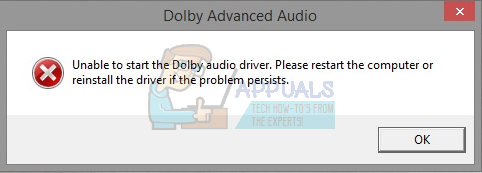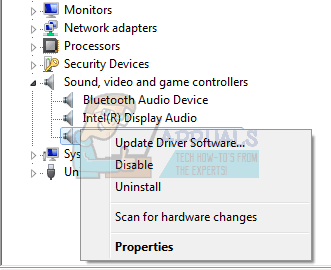This is an issue that mostly appears when you’ve upgraded your operating system, for example from Windows 8 to Windows 8.1, or to Windows 10. The drivers for the old operating system may be incompatible with the new one, and you will get the error message. This issue mostly plagued users of Lenovo laptops, however there have been some who used an Acer or HP laptop and got the same problem.
There are a few things that you can do to solve this issue, so read on and follow the methods described below to get your Dolby Audio Driver working again.
Method 1: Uninstall the Windows 8 and 10
Even though the message says that the error is with the Dolby driver, it is actually a misunderstanding between those, and the Conexant drivers. Consequently, by uninstalling the old and updating the new driver you will have your issue fixed. This applies to users who have upgraded from older versions of Windows, to Windows 10.
What may happen in the end is you might end up with two Dolby icons in the sound settings, but one of them will work and you will have your sound back, working as it should.
Method 2: Disable automatic driver installation, and manually delete and reinstall the drivers
Automatic driver installation can sometimes be of huge assistance, but other times it can completely mess up your drivers. In such a case, disabling it and manually downloading the necessary drivers will fix your problem.
Having no sound and getting annoying popups every time you turn on your computer is something no user should have to deal with, but it is a well-known fact that upgrading to Windows 10 messed up a lot of drivers for a huge number of users. Fortunately, by following the methods described earlier, you can solve this issue in no time and you won’t be dealing with the problems anymore.
FIX: Dolby Advanced Audio Error “version mismatch” ErrorsHow to Fix Dolby Atmos Speaker Audio Buzzing Problem?How to Fix Dolby Digital Plus Issues After Upgrading to Windows 10How to Fix the ‘Uplay Is Unable to Start Your Download’ Error on Windows?