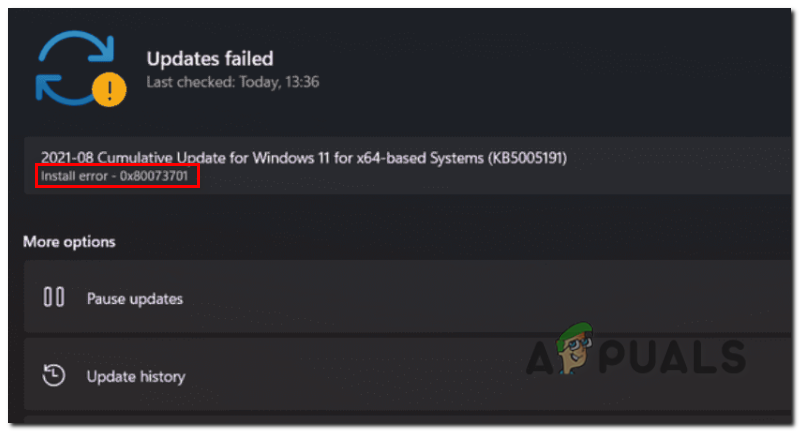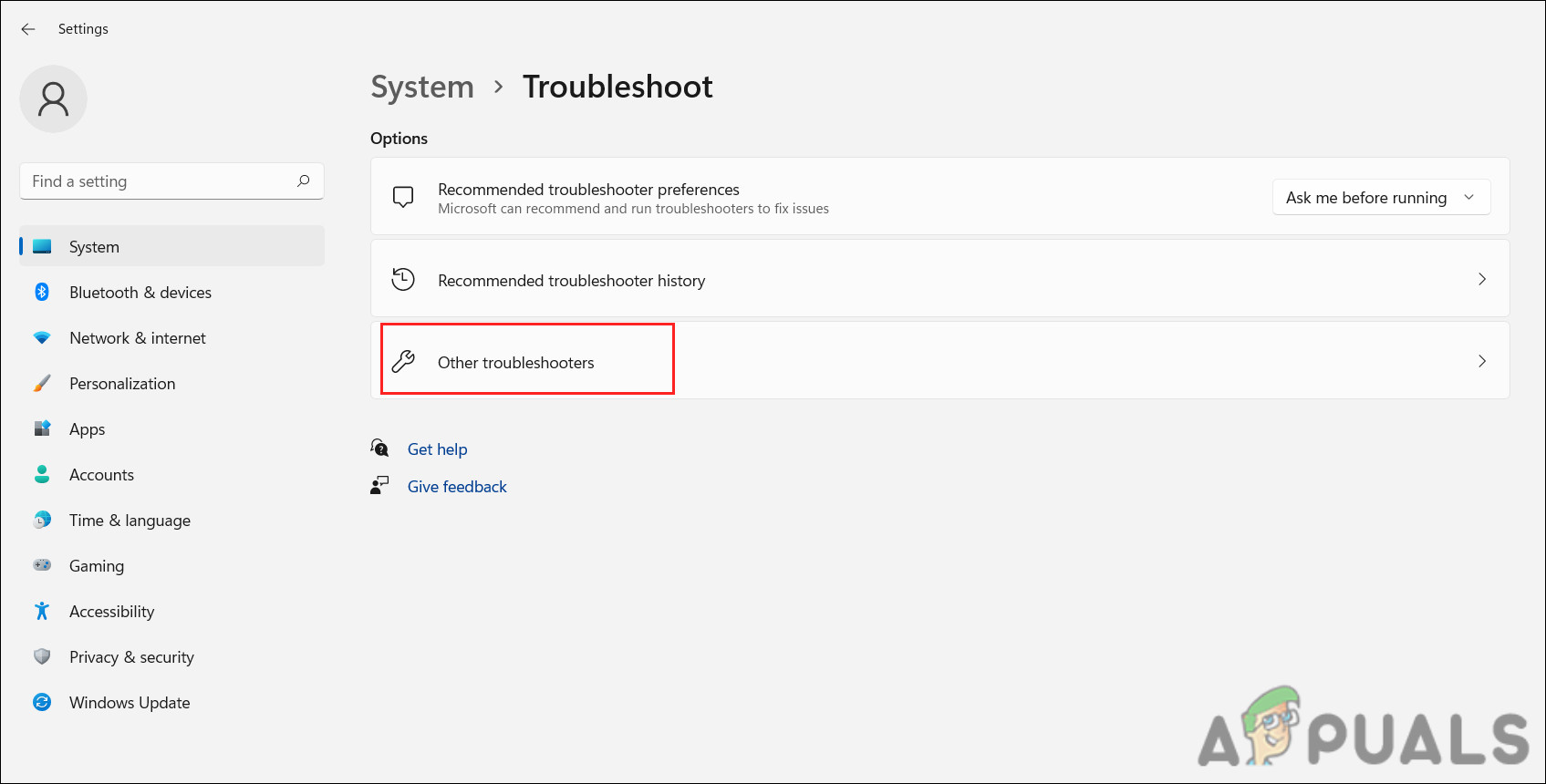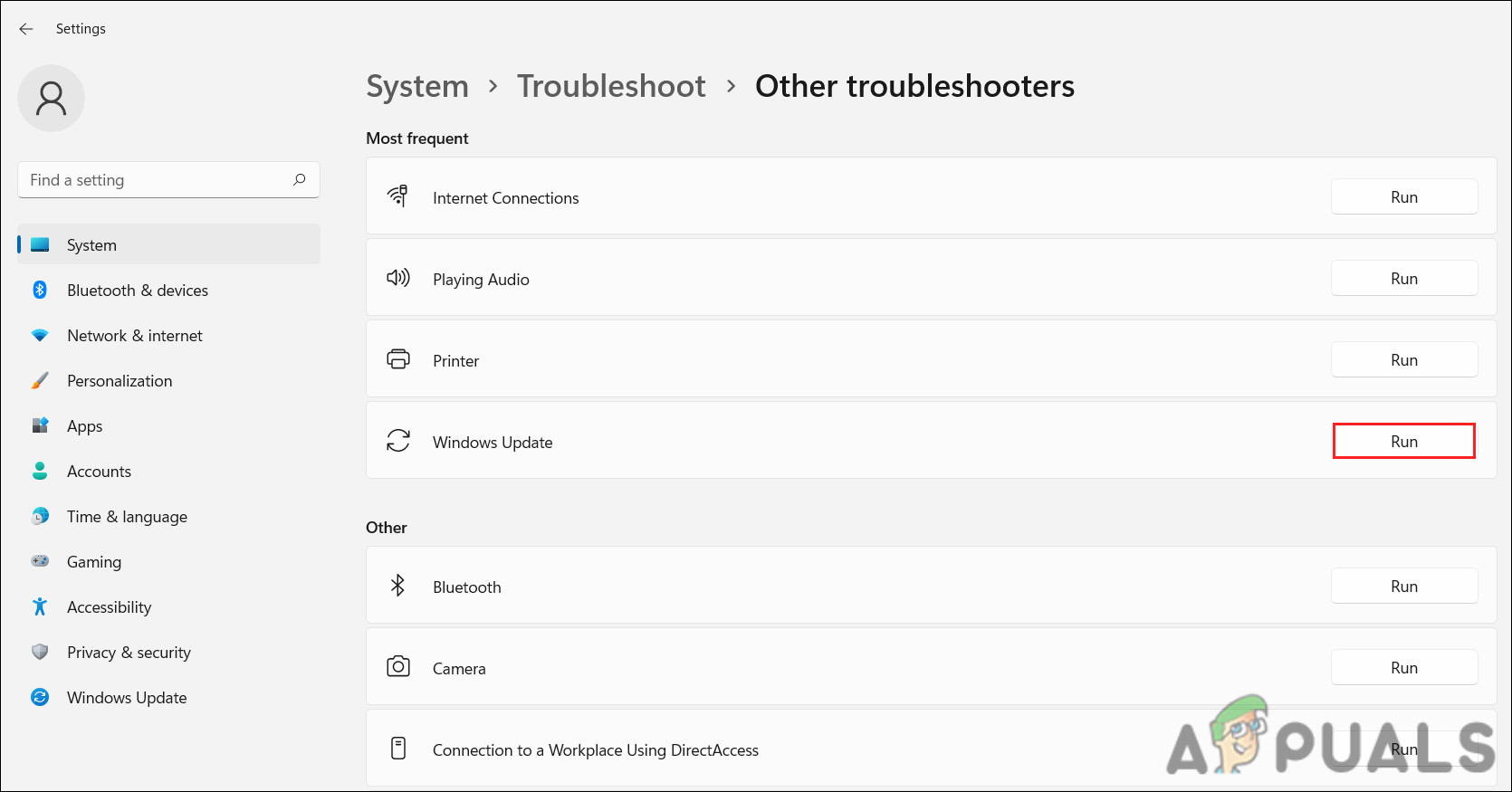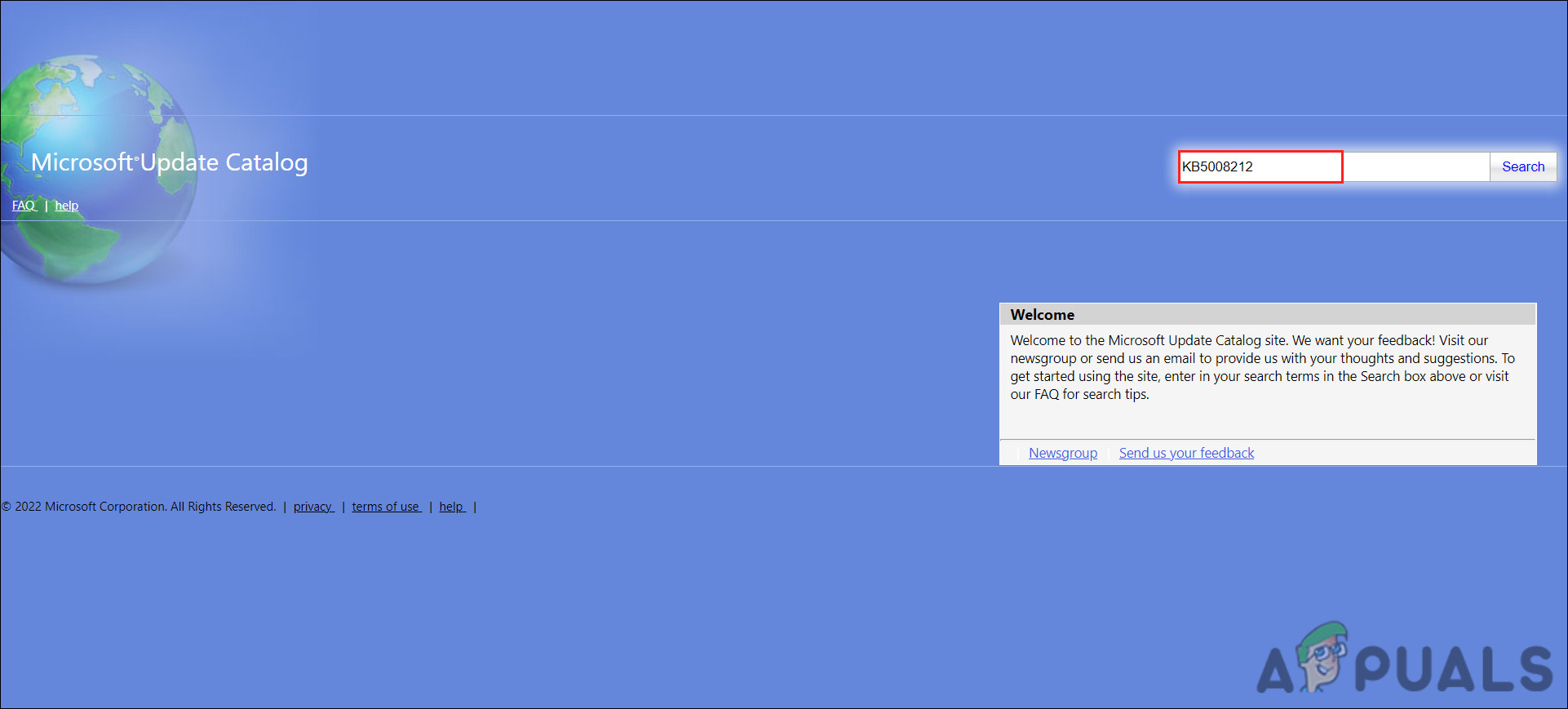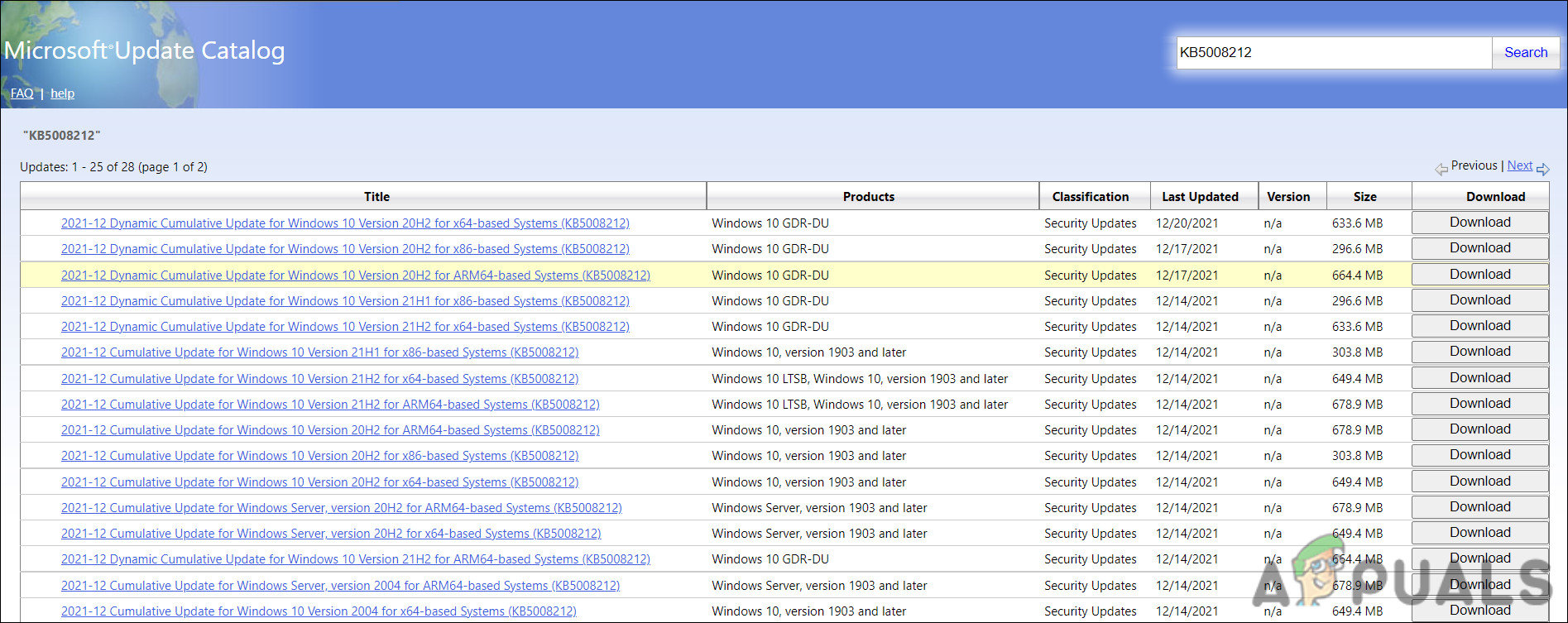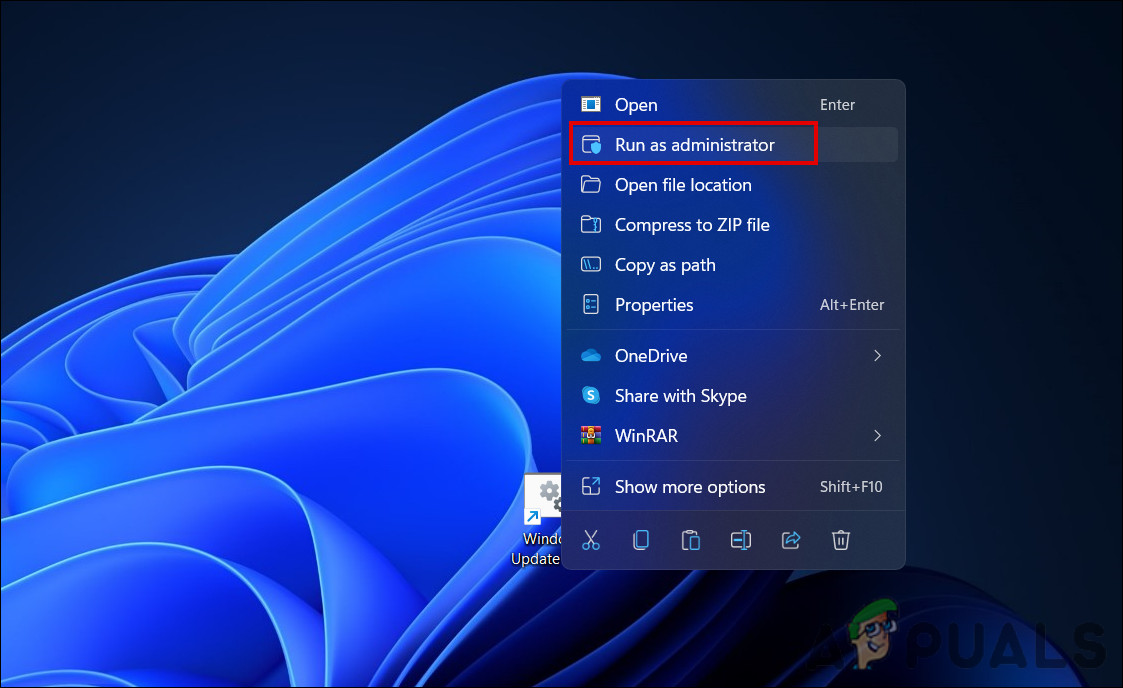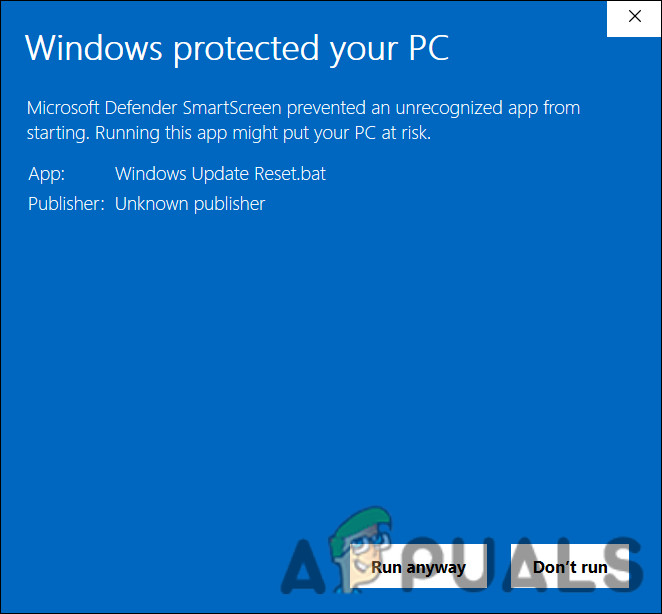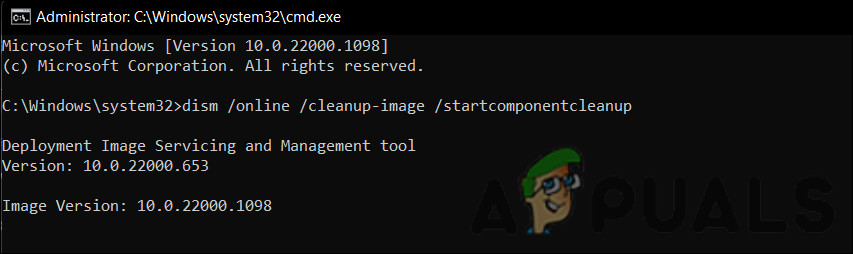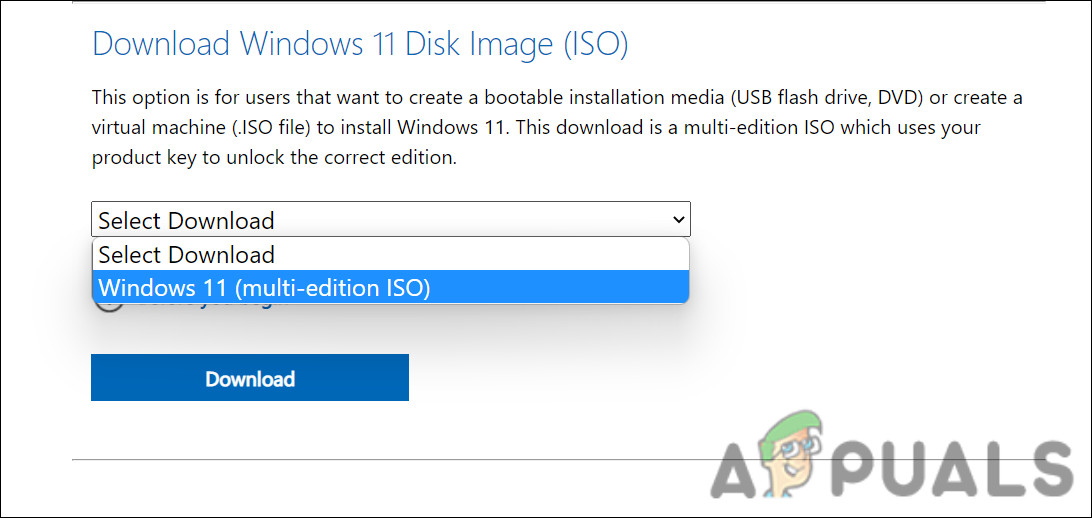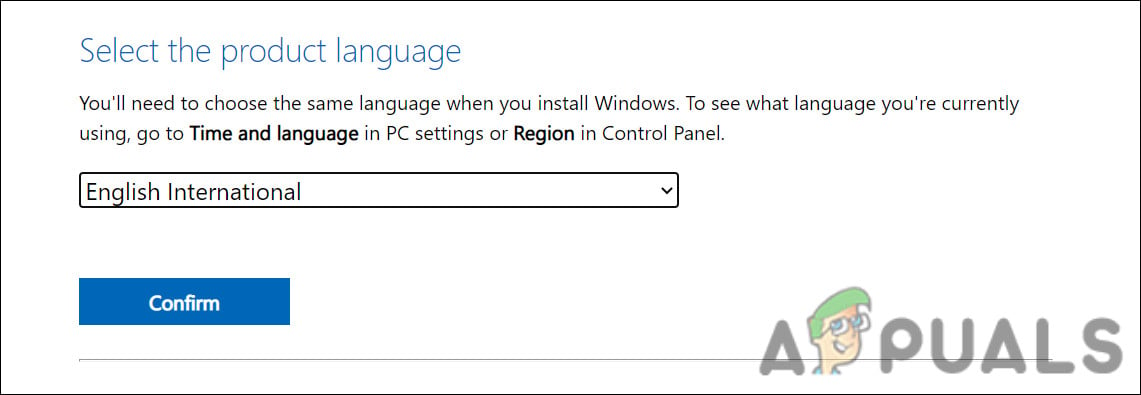Let’s get straight into troubleshooting this error. Follow the methods down below:-
1. Run the Windows Update Troubleshooter
Windows Update troubleshooter is a tool that identifies and fixes any problems that prevent updates from being installed. It works by scanning the system for issues. Follow these steps to proceed:
2. Install the Update Manually
If the system is showing a download error when the system tries to get the latest update, then you can use the Microsoft Update catalog to install the update manually. This directory lists all the updates that are released by Microsoft for all Windows versions. Here is how you can install the update manually using the Update catalog: This should help you install the update the system cannot install automatically.
3. Reset Windows Update Services and Cache
In addition, corrupt Windows update services or cache files may prevent you from installing the updates. In this case, it is best to restore the default values for all the required components and services. You can perform this action without having to manually reset each service individually by using our batch file. The batch file will stop all the Windows services and restart them. It may take a while, so hang in there. Here is all that you need to do:
4. Run DISM via Command Prompt
DISM is a troubleshooting utility designed by Microsoft that can be run via the Command Prompt. In this method, we will be running the startupcleanup command, which will clean the OS components of the system. Here is how you can run the DISM command:
5. Perform a Reset
In case none of the troubleshooting methods above work for you, you can try performing an in-place upgrade using an ISO file. Doing this will fix all the underlying errors while upgrading your system to the latest build available. Here is how you can proceed: Hopefully, this will fix the problem once and for all.
Fix: Windows Update Error Code 0x80073701How to Fix “0x80073701” Update Install Error on Windows 11Fix: Windows Update Error “We Couldn’t Connect to the Update Service”[SOLVED] One of the Update Services is not Running Properly in Windows Update