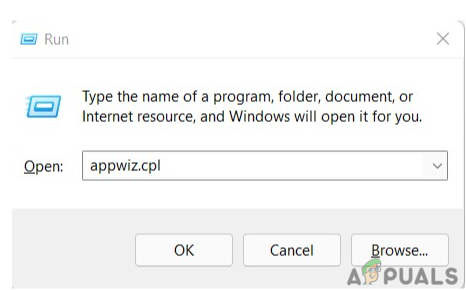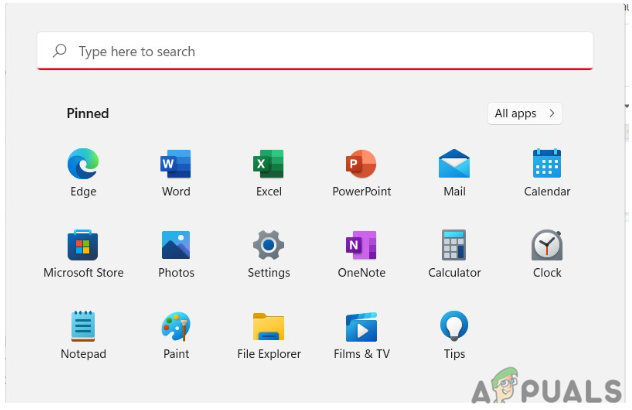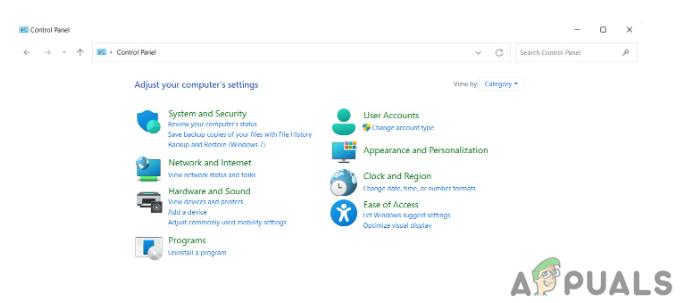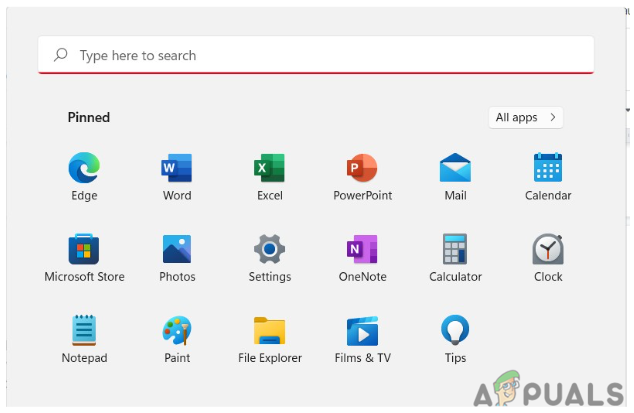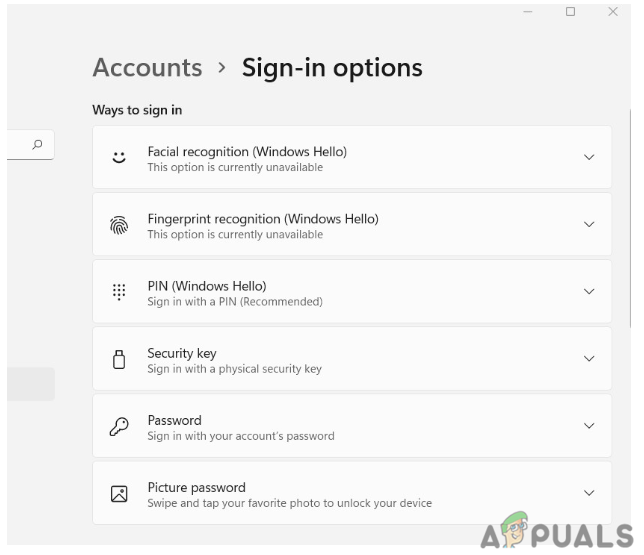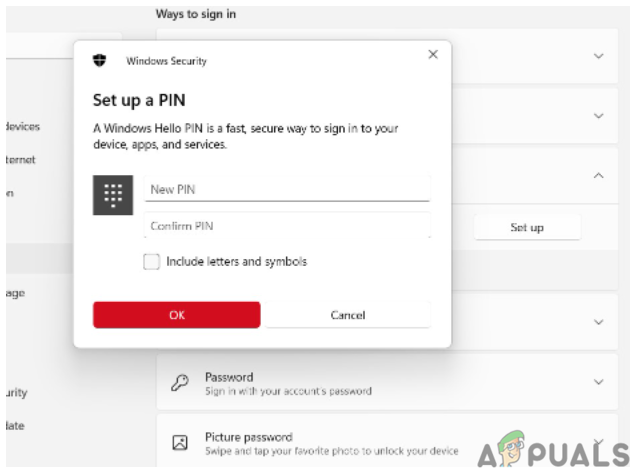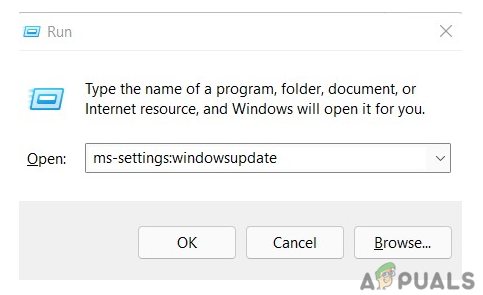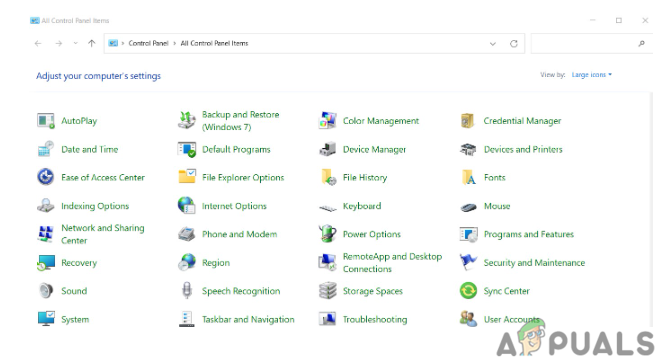There are some methods to fix the above error, and we have mentioned seven of them in this article. You can try them one by one and check which one works for you.
Restart Your Computer
The solution to most of the problems sometimes is restarting your computer. If the 0x801c0451error occurs due to a temporary bug, you can quickly fix it with just a restart.
Change Microsoft Account
When installing Windows 11 or 10, most users log in with their Microsoft accounts. Although it’s completely fine to use your Microsoft account, sometimes logging in with a local account also works in fixing the error. To change your account to local, you can follow the steps below:
Uninstall Windows Update
Since the root of this problem was the latest windows update, you can quickly solve it by uninstalling the windows update. Below are the steps to uninstall the latest windows updates:
Turn off Sleep Mode
The sleep mode is essential for resetting your system without turning it off. But after the latest windows update, sleep mode has become one of the main reasons for the 0x801c0451 Windows Hello Error. Follow the steps below and turn off the sleep mode to solve this issue.
Reset PIN
If the error doesn’t go away after trying the above four steps, then you can try to create a new PIN. Creating a new pin is an easy task; follow the steps below: Some Windows users are reporting an annoying bug where Windows keeps telling them to set up a pin despite them already having set It up. If you encounter such issue, visit Fix: Windows 11 Keeps Asking to Setup a Windows Hello Pin to know more
Check for Updates
If you haven’t updated your windows for a long time, there is also a chance that the error is happening. To check for updates, follow the guidelines below.
Restore any Changes
The system restore option in windows allows us to go back to the state at any specific point in time. It is used to handle and fix some common errors and malfunctions, which is why it has become an excellent solution for our errors. You can quickly restore the system by following the steps below. Getting a 0x801c0451 Windows Hello Error while setting up your PIN is a terrible experience. Since there aren’t many articles on the internet regarding this, we explained some of the solutions to this error. We also mentioned the steps in which you can apply these solutions to fix the error. With the content of this article, we hope that you will be able to fix the 0x801c0451 Windows Hello Error easily.
How to Fix Windows Hello Error Code ‘0x80090011’?How to Fix Windows Hello not Working on Windows 10Fix: Windows 11 Keeps Asking to Setup a Windows Hello PinTroubleshoot Windows Hello Stopped Working on Windows 11