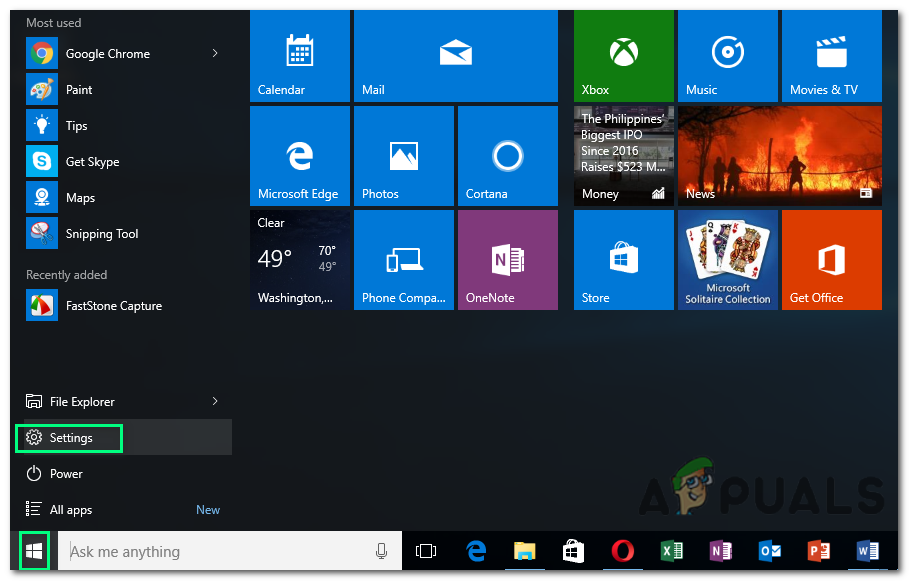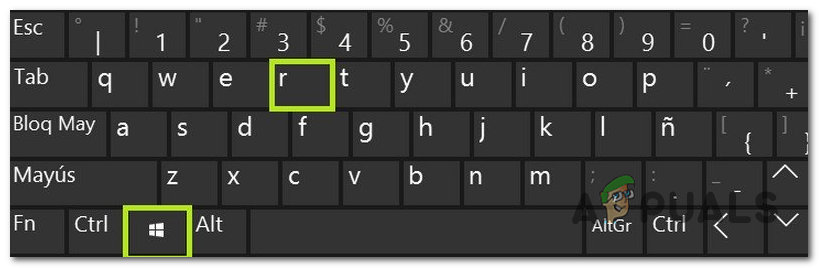What Causes Windows Spotlight Lock Screen Picture Won’t Change?
From the deep observations, it is concluded that there are many things that may cause Windows Spotlight to stop working. Some of the key reasons are listed down below:
Solution 1: Reset Windows Spotlight
Performing a complete Windows Spotlight reset (cleaning assets and settings) proved to be helpful for many users in the online community. Follow the steps given below to perform a complete Windows Spotlight reset: Note: If everything worked as expected, go back to the Settings folder using Run dialog box and delete the backup files (settings.dat.bak and roaming.dat.bak) to get rid of extra junk.
Solution 2: Register Windows Spotlight Using Windows PowerShell
Registering Windows Spotlight using PowerShell proved to be helpful for many users online as it disregards any configurations being made in the past and resets the feature registry settings. Follow the steps given below to re-register Windows Spotlight using Windows PowerShell:
Solution 3: Enable Windows to Run Background Apps
As discussed previously, Windows Spotlight is one of the backgrounds running applications in Windows. Therefore, such applications must be allowed by the user to run in the background without a problem. Many users found this solution helpful as they had disabled applications to run in the background. Follow the steps given below:
Solution 4: Turning off Metered Connection
The metered connection is a setting present in Wi-Fi or network settings which flags a specific connection as metered. In this protocol, windows minimize data usage by disabling some of its applications and features. This also applies to Windows Spotlight as it also downloads images regularly. We can try disabling the metered connection on your device and check if this solves the problem.
Solution 5: Disabling Mail and Calendar from Lock screen
Windows syncs with your live account and fetch information regarding your email and calendar. These utilities can be shown on your lock screen and by default, these are enabled. It is possible that there is some problem with the synchronization process and your utilities are not updating. Because of this updating error, spotlight also refuses to load new images. We can try disabling these utilities from your settings and check if the problem still persists.
Note: If step 5 doesn’t work, you can also remove weather information from your lock screen by choosing the option “None” after clicking the weather icon present under the subheading of “Choose an app to show detailed status”. Repeat solution 1 after implementing all the changes and check if this solves the problem.
Solution 6: Disabling Proxy Settings
If you use proxy settings for your work or university, it is possible that this is causing the issue. Proxy settings provide another path for the internet to work. This implementation is mainly done in institutions or workplaces that don’t allow full internet access or monitor it. Windows Spotlight doesn’t download images on a proxy server. You can try disabling the proxy server, get a working internet connection without proxy and check if this solves our case.
Solution 7: Creating a local account
It is possible that the problem you are facing is because of some error in your profile or the administrator hasn’t granted you access. If you are the owner of this computer and still can’t make spotlight work correctly, we can try making a new local account and check if this fixes anything.
An alternative for Spotlight: Dynamic Theme
If all the above methods don’t work, try updating your Windows using Windows update. If still the issue persists, you can download Dynamic Theme from the Windows store. It serves as an alternative but fulfills the same purpose.
Note: Appuals is not affiliated with any third party applications whatsoever. We recommend specific software to users for their own easiness and benefit. Install and run all these software on your risk.
Fix: Deleted Picture Appearing in Lock Screen on Windows 10Fix: Could not open lock file /var/lib/dpkg/lockFix: YouTube Picture In Picture not WorkingHow To Use Picture in Picture on A Chromebook