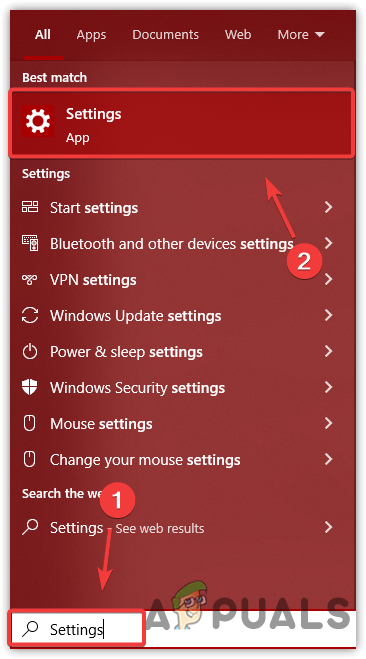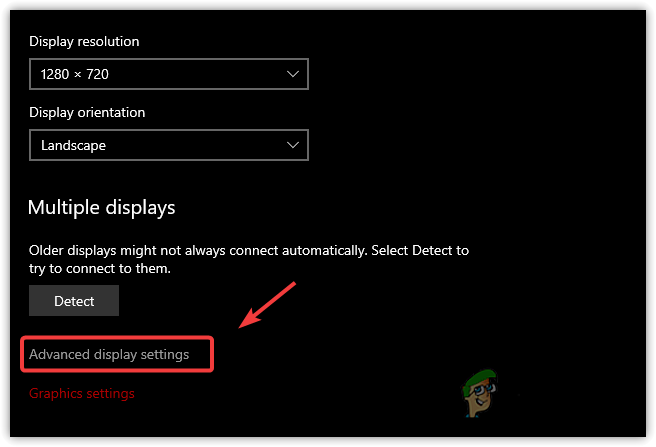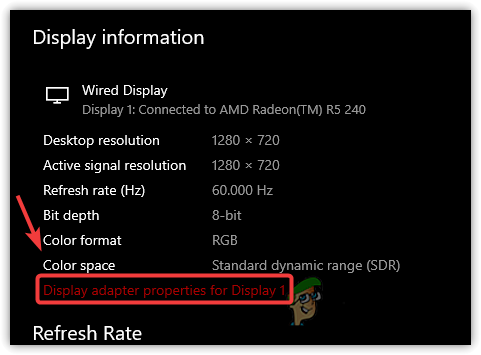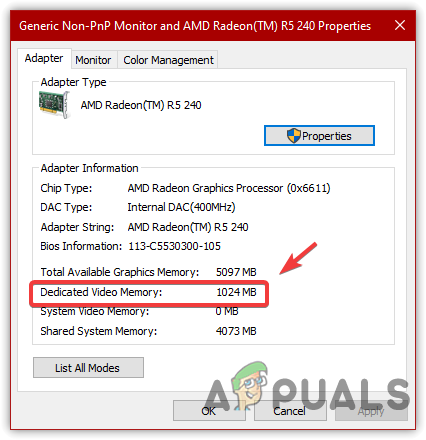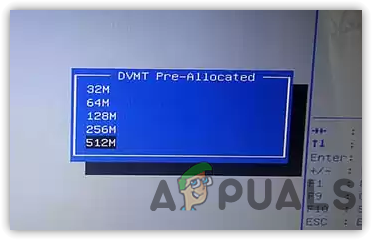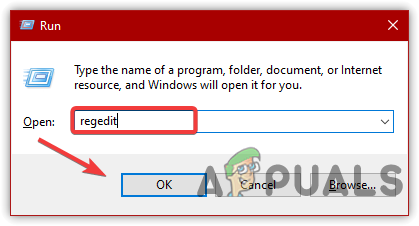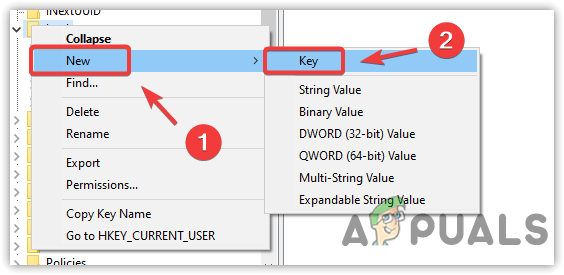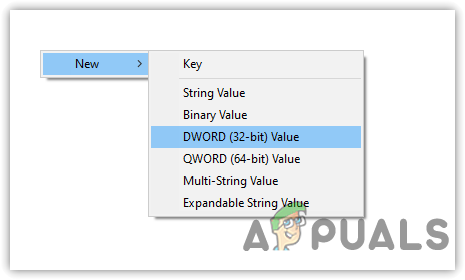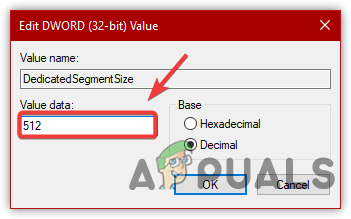Before increasing the VRAM in the system, it is highly recommended to understand what VRAM does and the circumstances of increasing it.
What Is Dedicated Video RAM (VRAM)?
VRAM or Video Random Access Memory is used to store data that renders in the form of pixels on display. It is a type of memory that works with the GPU processor. Integrated GPU has a very low VRAM as it shares the system Ram to give the output on display. So it is important to ensure that before increasing VRAM from the motherboard bios, how much memory will remain after increasing VRAM. VRAM is much better than RAM as it helps run GPU-intensive tasks. However, some players take it very seriously and buy a high VRAM GPU to run the tasks that don’t require to have high VRAM. For example, if you need 2GB of VRAM to run a particular game and your Graphics card has 4GB, using a 4GB Graphics card does not feel any difference as the game will only use 2GB of your VRAM. Moreover, insufficient RAM can lead to many errors while running GPU-intensive tasks. Therefore, it is a problem for those who can’t afford high-end GPUs for their system. Fortunately, you might be able to run the tasks that require more VRAM after increasing it by following the below methods.
How to Increase Dedicated Video RAM?
There are two methods you can follow to increase VRAM. One is to increase VRAM from the bios setting, and another method is to increase VRAM via the registry editor. Both methods can help to run the games that require more VRAM. Still, we recommend buying a cheap GPU rather than increasing VRAM using the below methods. You can also visit this on Best Low Profile Graphics Cards to check the prices.
1. Check The Amount Of VRAM
Before increasing Video RAM, it is highly recommended to check the amount of VRAM on the system by following the below instructions:
2. Increase VRAM From Motherboard Bios Settings
Many computers have a Dynamic Video Memory Technology (DVMT) option in the bios settings that allows the user to increase the VRAM. DVMT feature will let you select between 128MB, 256MB, 512 MB, etc. Moreover, after increasing VRAM from the bio settings, you might notice that your physical RAM has been reduced. This happens when we increase Pre-Allocated VRAM and the amount of VRAM we increase use as dedicated VRAM. In some bios settings, you can select the custom amount of memory you want to increase. Although we can use this option, it might cause issues if we select a high memory. Moreover, if this option is unavailable for your system, proceed to another method to fake a VRAM via the registry editor. To increase VRAM from motherboard bios, follow the steps:
3. Increase VRAM Via Registry Editor
Another method to increase VRAM is using a registry editor, a database for the operating system that manages tasks such as keeping the information of installed software, driver and components in a key value. You can create an entry called DedicatedSegmentSize in the registry editor that will report how much the VRAM system contains the game. After creating the DedicatedSegmentSize file, the game will run according to the fake VRAM. In simple words, you might be able to run the high VRAM game on a low VRAM. Below are the steps to increase fake VRAM via Registry Editor:
4. Upgrade System RAM (Integrated GPUs)
If you have an integrated GPU and you are not in a position to buy a Graphics card, we recommend upgrading RAM as dedicated VRAM share a system RAM to display the output. Therefore, if you have enough money to buy RAM, go for it, as it increases the dedicated VRAM.
VRAM Allocation vs. VRAM Usage - What is the Difference?Budget AMD RDNA 2 GPU Graphics Cards To Come With More Than 4GB VRAM As More RAM…How to Check How Much VRAM You Have on Windows 10Low VRAM Notification Error in Far Cry 6? Here’s how to fix