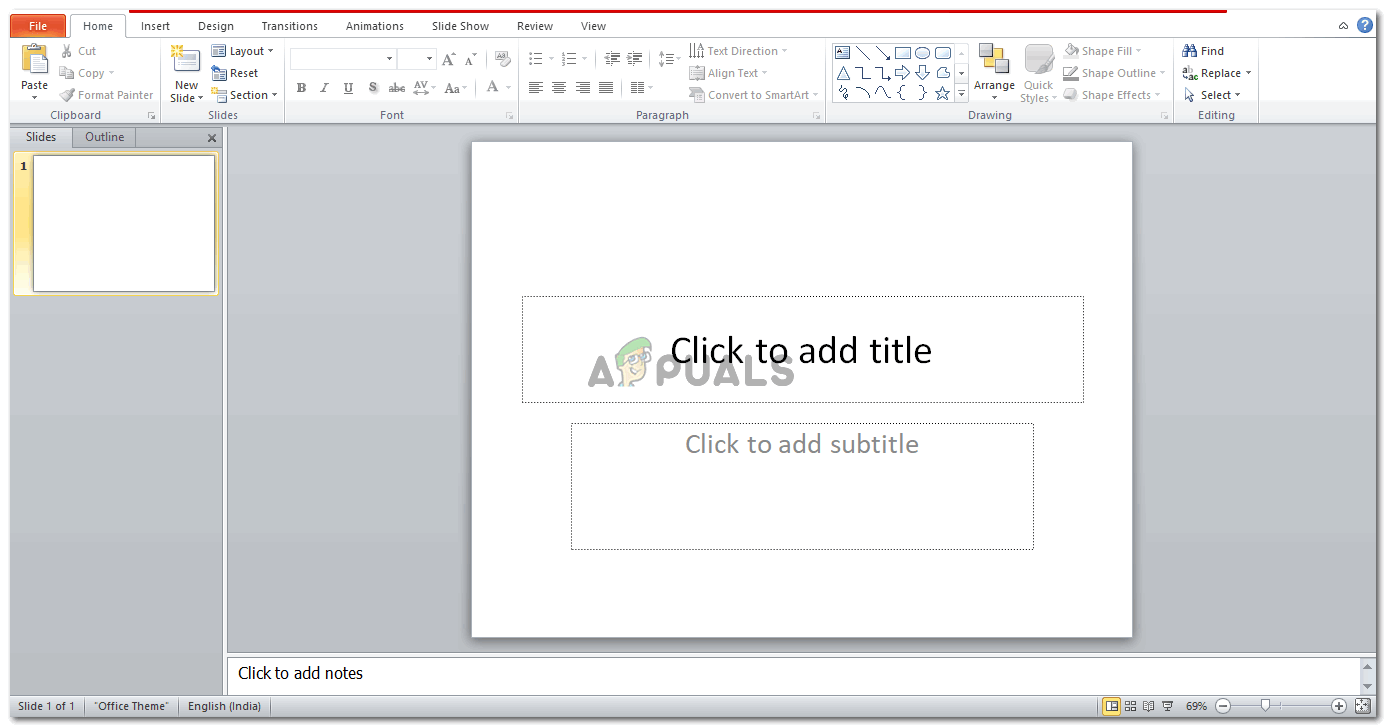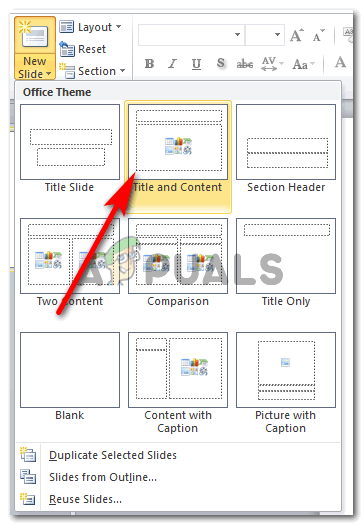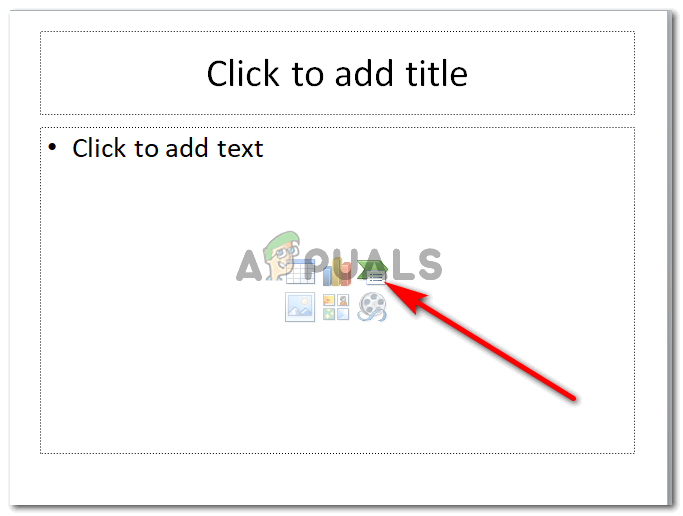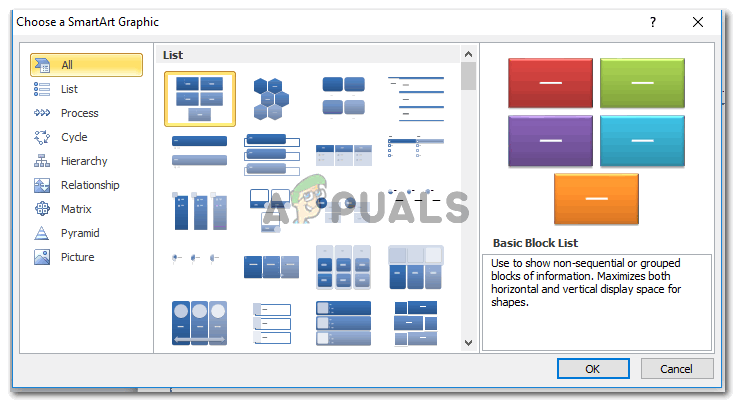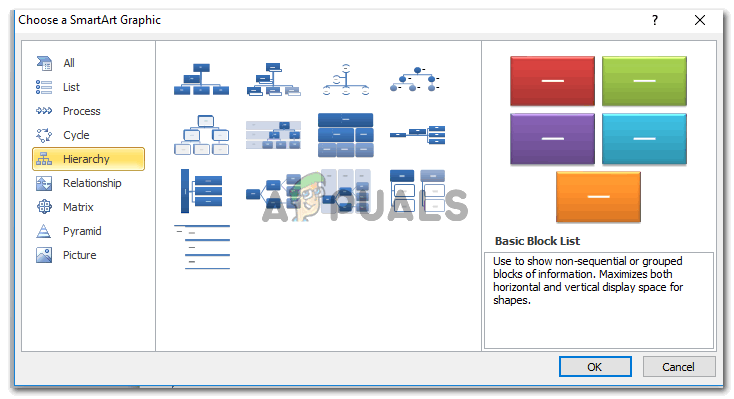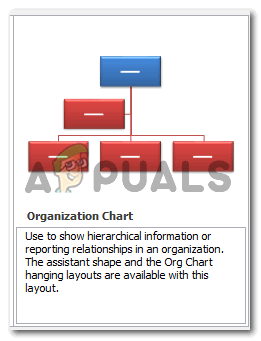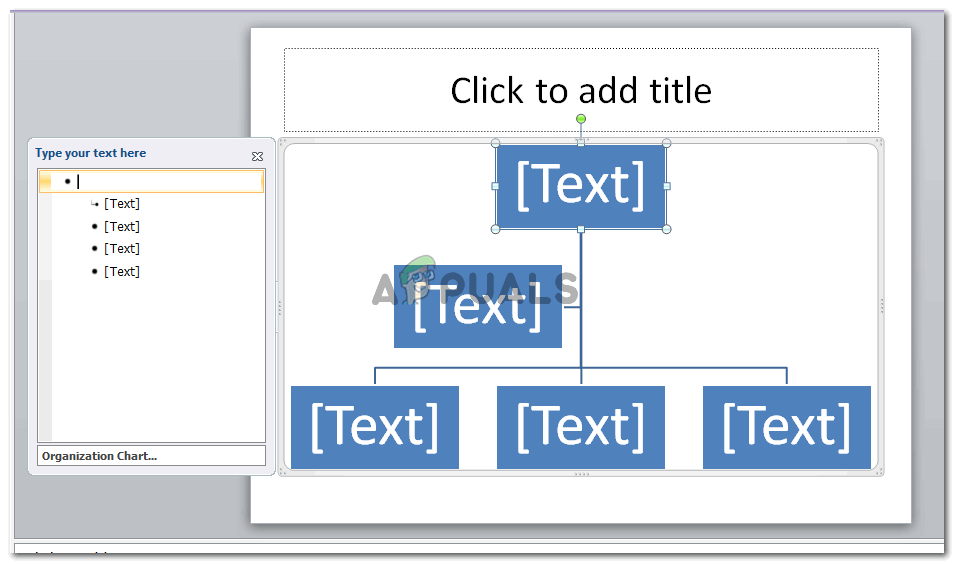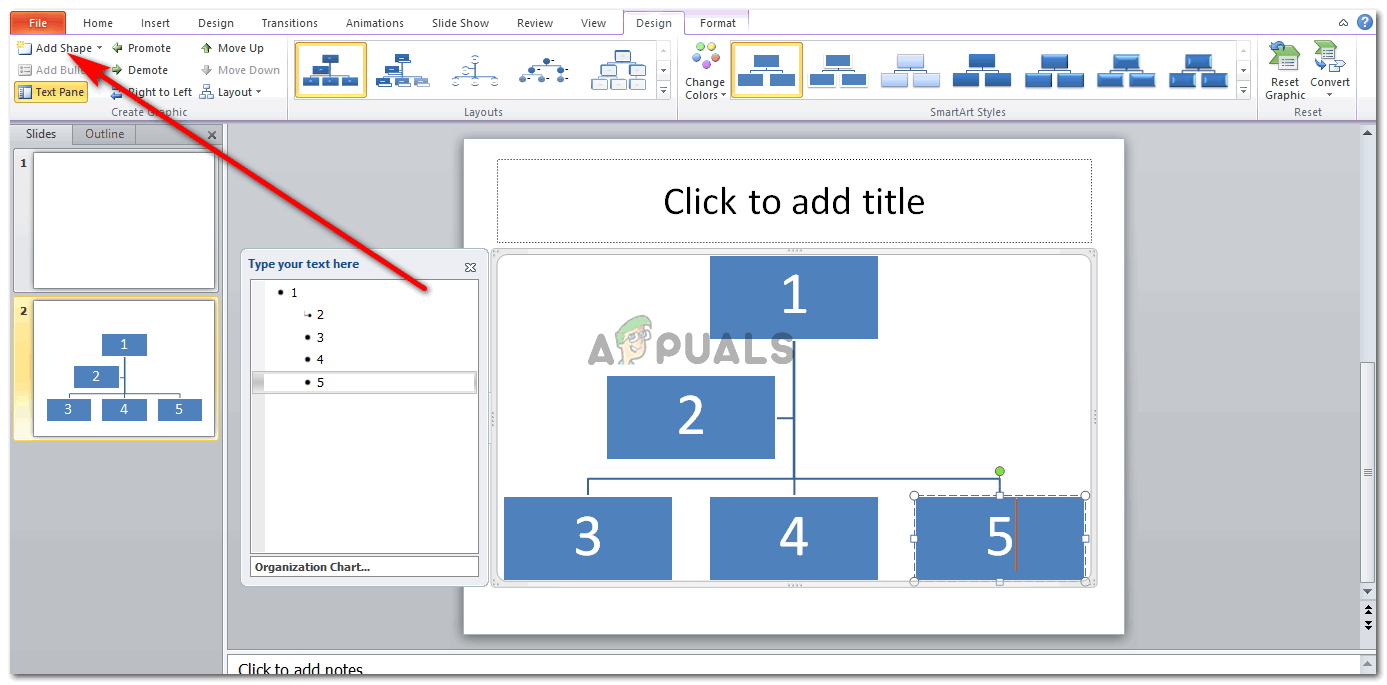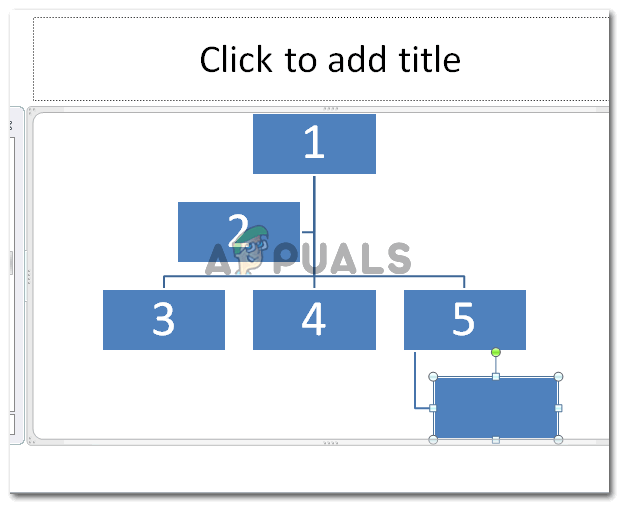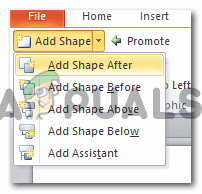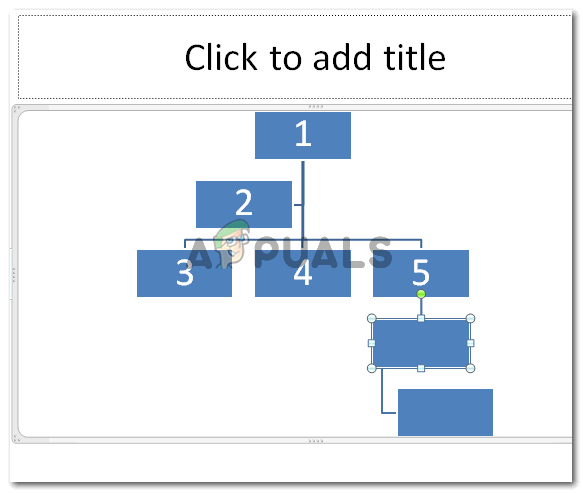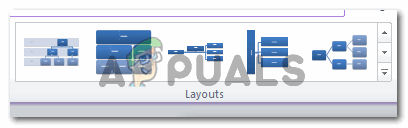Note: Presentations should be simple, precise and clear. Adding too much content on one slide could make the audience disinterested. Add a few pictures on the slides as well to make it look interesting and not boring. You can also change the shape of the text boxes in the chart to another shape, say a circle, instead of a regular rectangle. I chose the ‘Title and Content’ style for my slide. You can choose any of the ones showing as options in the image above. Just remember that the data you need to enter should be visible to the eye even if someone is sitting far away from the screen. And for this, the graph should be on a spacious slide. And this is where we will find ourselves a family tree like chart, which can be found in the ‘hierarchy’ graphs as shown in the image below. A family tree shows a hierarchy, and that is what we need for our presentation here. Clicking on Hierarchy, you will be shown a few samples of different types of hierarchical charts. Vertically and horizontally spread. You can pick the ones which will suit your data the best. And when choosing a style for the graph, make sure that the data would fit in one slide easily, without looking too stuffed on the screen. After selecting the graph style, click on OK to confirm your graph. Now, if you want to add more members to this chart, by adding more shapes/text boxes to the chart, you need to click on the ‘Add Shape’ tab. Clicking on this tab once will add a text box right under the text box that was selected as shown in the image below. But, if you want the placement of the new text box above, or to the left or right of the shape, then you should click on the downward facing arrow like icon right next to ‘Add Shape’. This will show a dropdown list of options for you to add a text box to your chart. You can add a shape after the selected text box, before it, above it and below it. Choose the option considering your data of course. The purpose of a hierarchical chart is to show the hierarchy. That a certain step or incident happens before the second step or incident. This will help you decide where to place the new shape more appropriately. The Format option on the top toolbar also offers a range of editing options for you to edit your chart accordingly.
How To Make Your Android Unique: Make Your Own Boot AnimationHow to Switch Axes on a Scatter Chart in ExcelBack 4 Blood and The Ascent Lead the Steam Top Sellers ChartIntel Arc A-Series GPUs Might Not be as Fast as Early Reports Suggested…