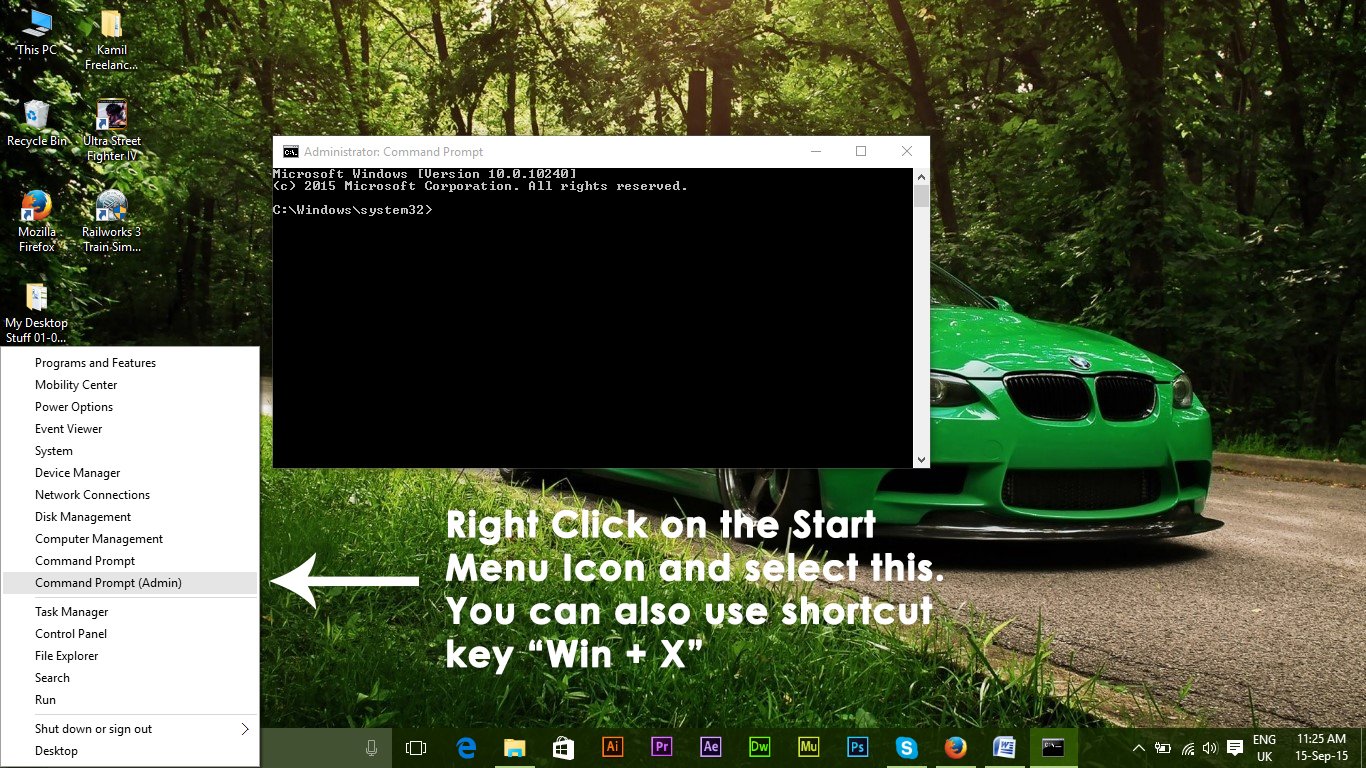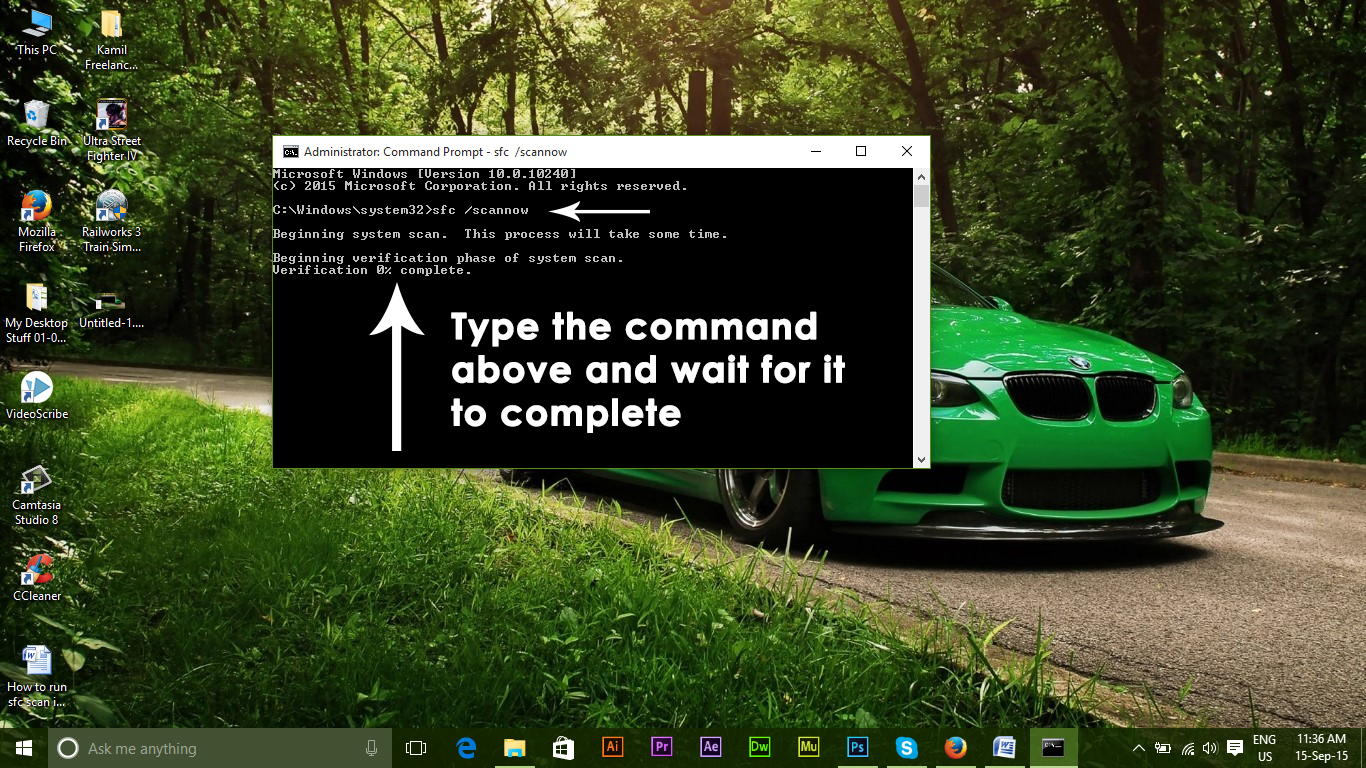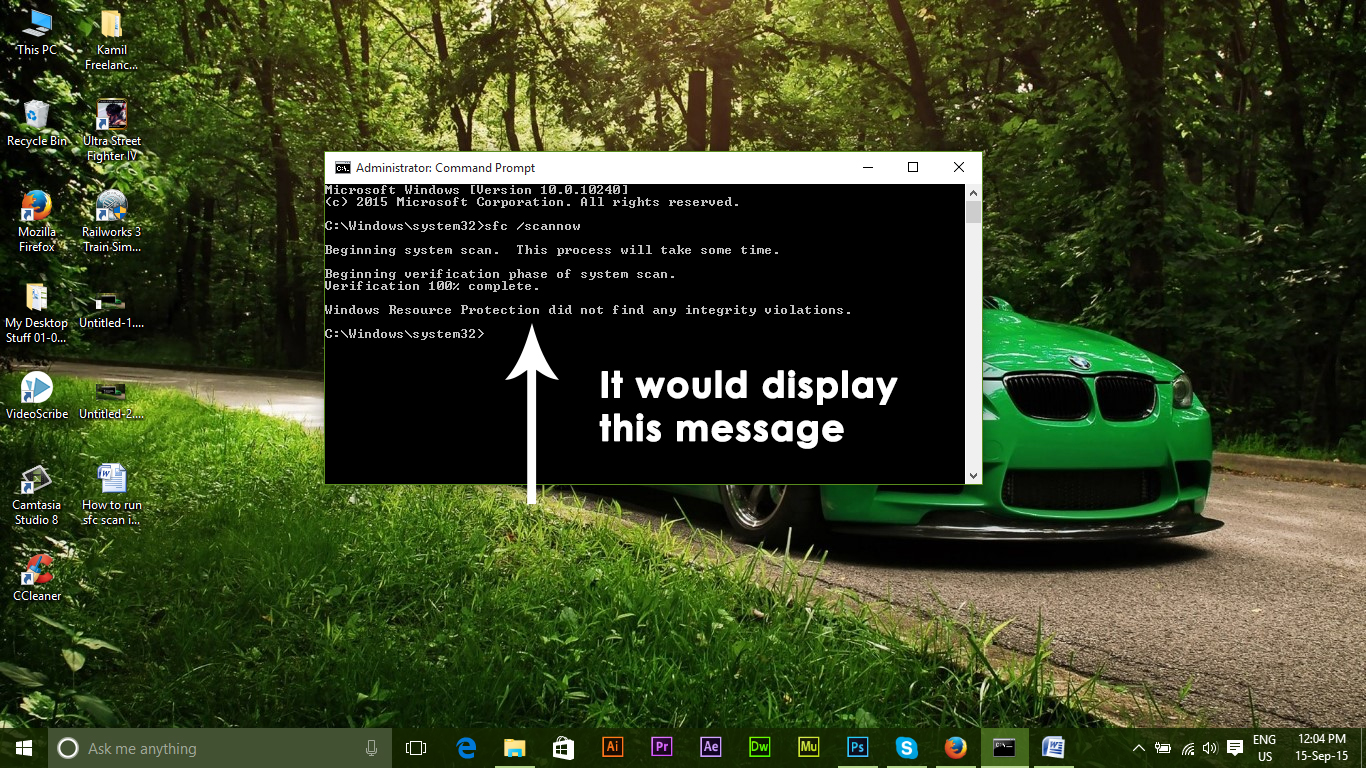How to Run System File Checker SFC Scan using SFC Tool:
Here comes the fun part. In order to run SFC, just follow the instructions properly as mentioned below. Go the elevated Command Prompt by right clicking on the start menu icon. Select the Command Prompt (Admin) from the list. You can also navigate to command prompt by using the shortcut keys Win + X and then, select it.
After running the Command prompt, type the following command mentioned below in order to run SFC scan. Make sure that you don’t abort this process and wait for it to complete. The resulted will be shown after the scan is completed. Hit Enter on the keyboard after typing. It would start scanning for corrupted or missing files on your PC.
How Does this Command Scan your PC?
This command is beneficial for those who have some issues related to file corruption of their PC. It scans all of the protected system files and replaces the corrupted files with a cached copy located in a compressed folder C:\Windows\System32\dllcache. You can navigate to this folder using the above mentioned hierarchy.
Results of SFC Scan:
After the process is finished at 100%, if everything goes well, you would get the following message Windows Resource Protection did not find any integrity violations as shown in the picture below.
If SFC Scan shows the following message Windows Resource Protection found corrupt files and successfully repaired them. Details are included in the CBS.Log %WinDir%\Logs\CBS\CBS.log, then you can check the details using the following method described below. Navigate to Command Prompt and type the following line of code followed by Enter Key on the Keyboard. If you want to skip to repairing the corrupt system components type the following command and hit enter in the command prompt The text at the end of the above command i.e. txt contains details of the whole schedule of SFC scan performed on the PC with date and time. Open the sfcdetails.txt file from the desktop and you can view the details of the scan. If SFC Scan doesn’t resolves the issue for you, try SFCFix which is a third party tool that reads from the CBS.LOG file to repair corruptions.
Fix: You must be an Administrator running a Console session in order to use the…Fix: Corrupt Files Reported by SFC Using SFCFixFix: Canon Scan won’t work after Upgrading to Windows 10How to: Scan Barcodes and QR Codes on Windows 10 Mobile