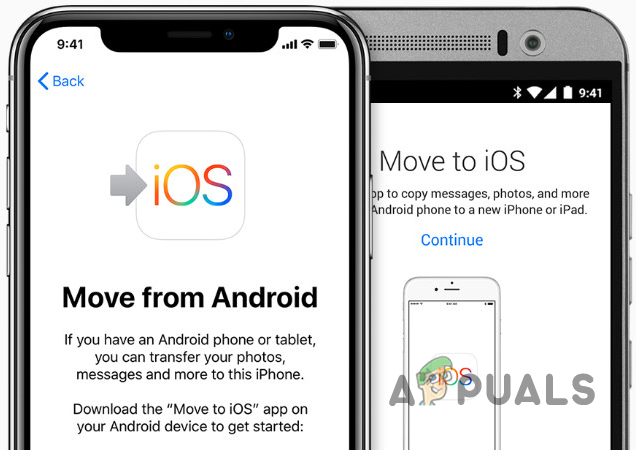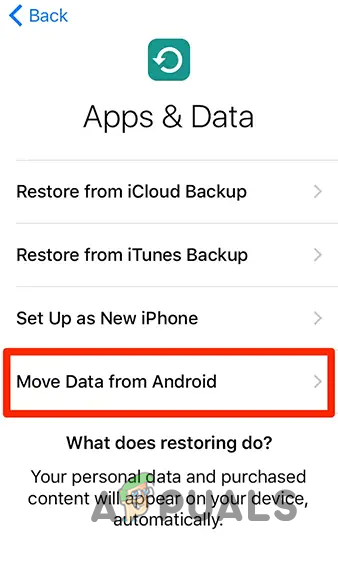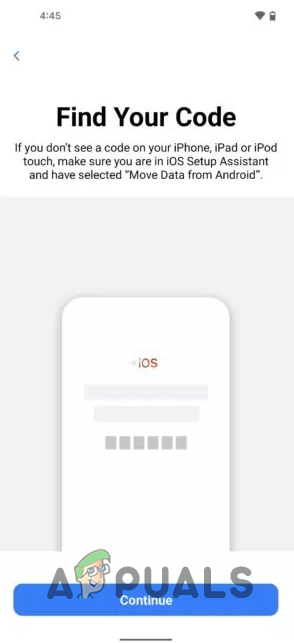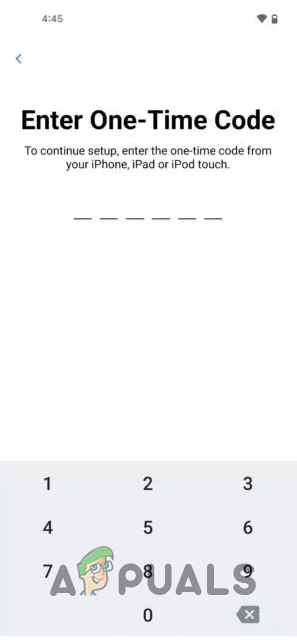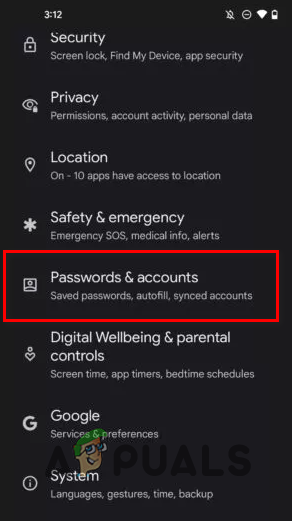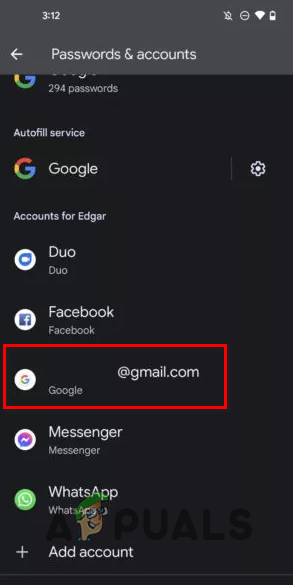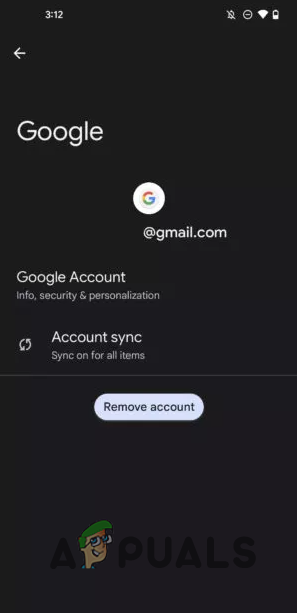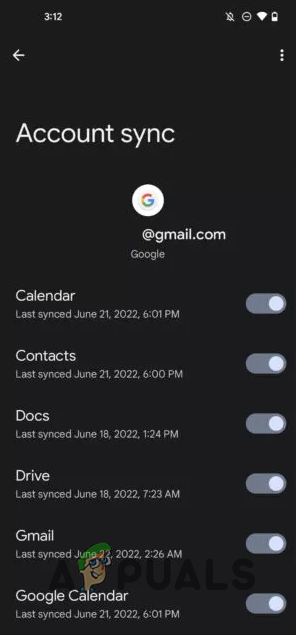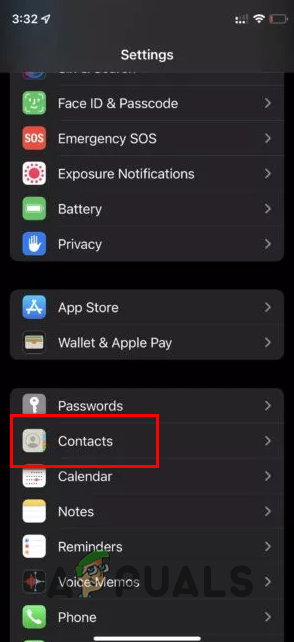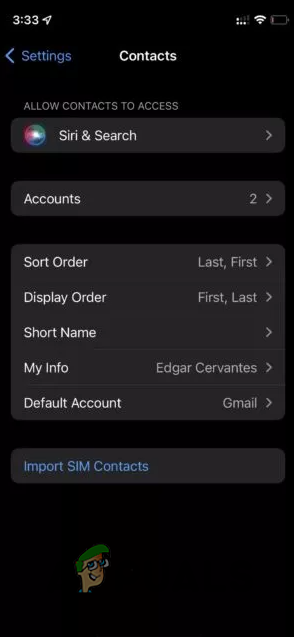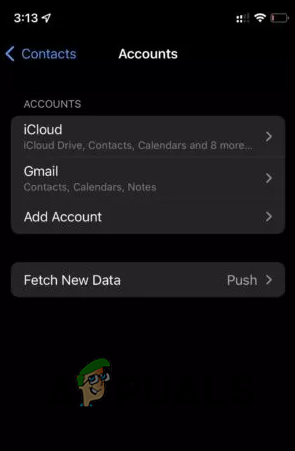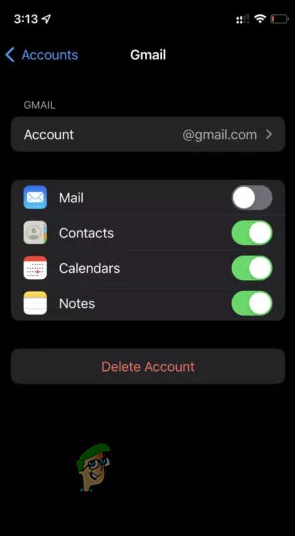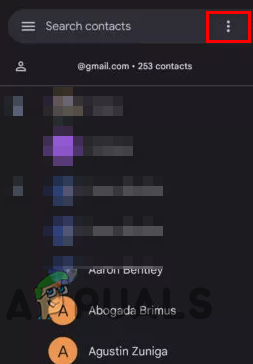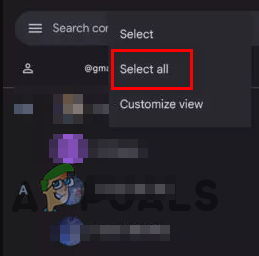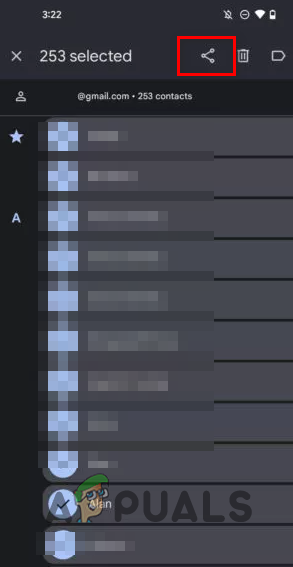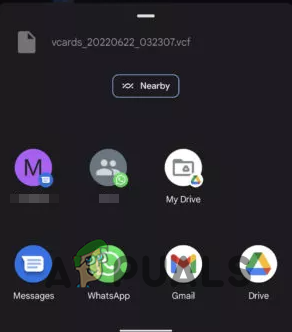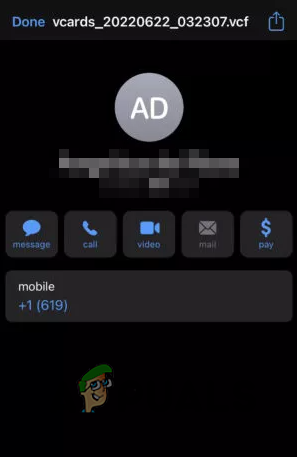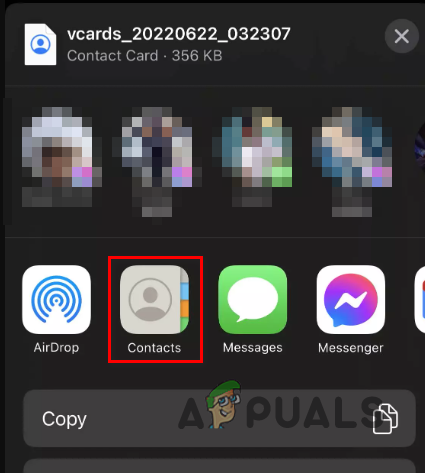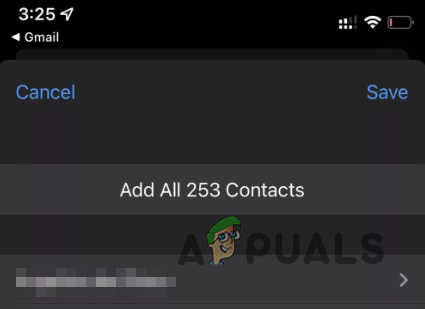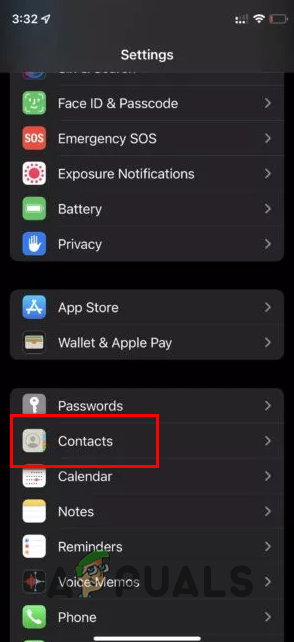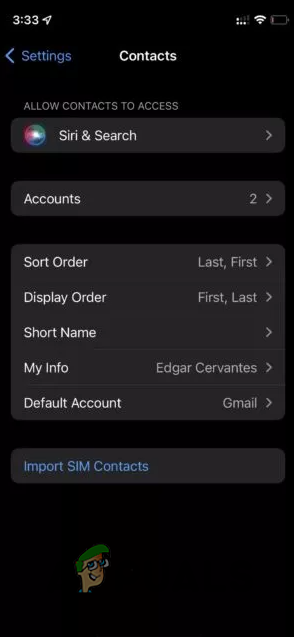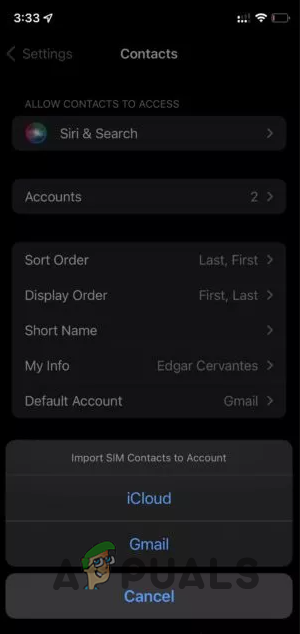As it turns out, transferring your data from an Android device to iPhone is not as troublesome as it used to be. There are several ways using which you can perform the task at hand. One of the main things you will have to transfer to your new phone is your contact list. Similar to transferring contacts from iPhone to Android, the entire procedure is relatively seamless at this given point, thanks to the apps and services available. In this article, we are going to take you through several methods that you can use to transfer your contacts from an Android device to an iPhone. This will include using apps that make the process as seamless as possible to using more manual methods if that is more your cup of tea. With that in mind, let us get right into it.
1. Transfer Contacts from Android to iPhone via Move to iOS App
As it turns out, there are some apps in the Google Play Store that are developed by Apple. One of these apps is the Move to iOS app, whose purpose is evident from the name itself. The application allows Android users to move to iOS, and the process is very simple. The Move to iOS app will move all of your data from your Android device to a new iPhone smartphone. This includes photos, emails, messages, contacts, and more. With that out of the way, let us start right away and show you how to do this. Follow the instructions down below:
2. Transfer Contacts from Android to iPhone via Google Account
Google offers services that allow you to back up your data or sync it, which is quite helpful when it comes to switching devices. As it turns out, using Google sync, you can transfer your data from one device to another. Fortunately, this works on Apple devices too. In order to do this, you will have to turn on Google sync. This allows you to sync your data with a Google account, which can be used to restore the data on a new device. If you do not have Google enabled, you will have to do so before you are able to take advantage of the service. Naturally, this means you will have to allocate it sometime so that your data is synced. Enabling Google sync is relatively straightforward. Before we start, it is vital to note that the user interface will most likely differ slightly due to the vast number of Android vendors. However, the gist of the procedure remains the same, and you will just have to locate the apposite options on your device. With that in mind, follow the instructions down below to do this and transfer your contacts:
3. Transfer Contacts from Android to iPhone via VCF File
If you are someone who fancies more of a manual method instead of using an app to do the job for you, then this and the next method down below are fit for you. In case you are not aware, VCF or vCard is a standard that allows you to store your contacts. In addition, this standard is supported by both Android and iOS devices, so there are no compatibility issues. To do this, you will need to create a VCF file by sharing your contacts on your Android phone and then reading the file on an iPhone. This might sound complicated, but it is not at all. Follow the instructions down below to find out how easy it is:
4. Transfer Contacts from Android to iPhone via SIM Card
As it turns out, another manual method of moving your contacts from an Android to an iPhone device is via your SIM card. The only con of doing it this way is that it may not work on all devices. This is because Google is abandoning this method, but some manufacturers still allow it. This is a great option when you are offline or do not want Google’s involvement in the process at all. Follow the instructions down below to do this:
5. Transfer Contacts from Android to iPhone via Third-Party Apps
Just like the Move to iOS app, there are a handful of third-party apps that allow you to transfer your contacts in addition to other data from Android to iPhone. These third-party apps might be a good choice if you do not wish to use the Move to iOS app or if it is not working correctly. Having said that, we recommend you use one of the solutions we have provided above. This is because using a third-party app always involves security and privacy risks, unlike the Move to iOS app. However, if you feel confident and still wish to proceed with a third-party app, we will not be stopping you.
How to Transfer Contacts from iPhone to AndroidHow to Transfer Contacts from Older iPhones to iPhone XHow to Transfer Files Securely using Serv-U Managed File Transfer ServerHow to Transfer Music from Android to iPhone.