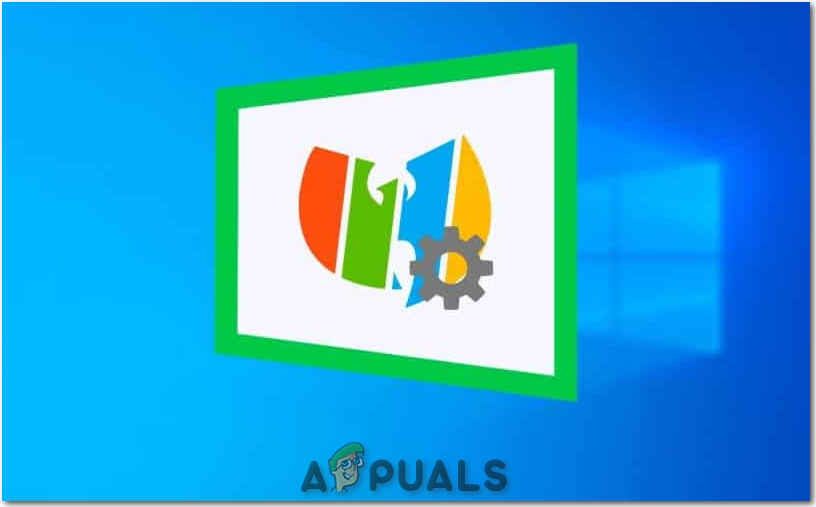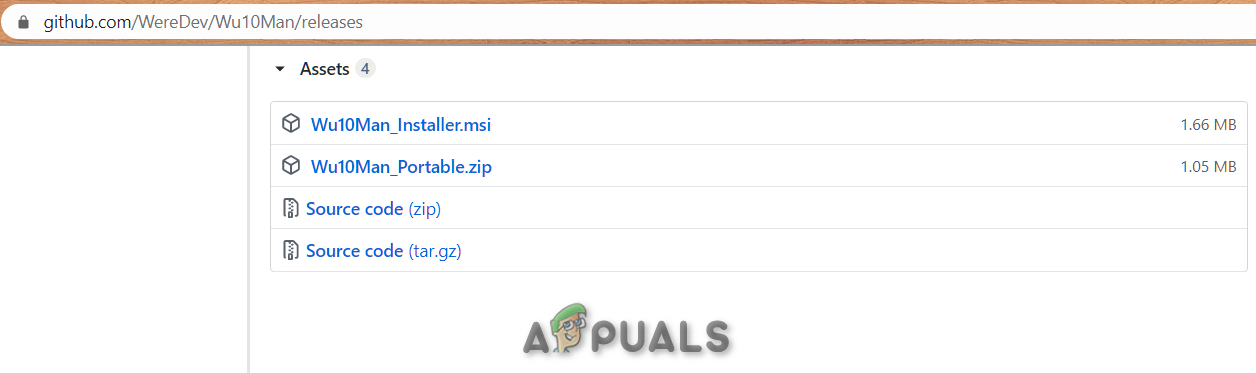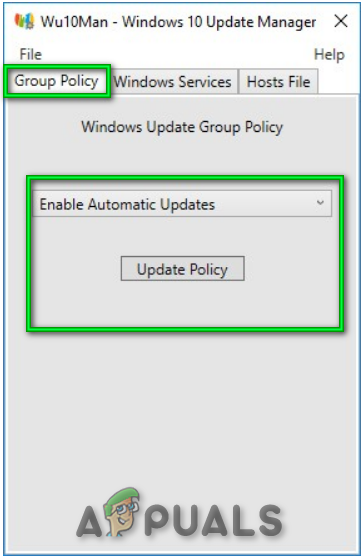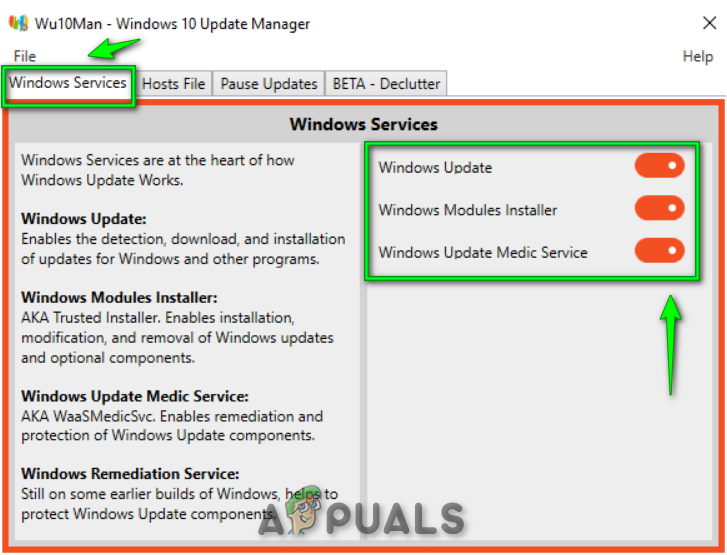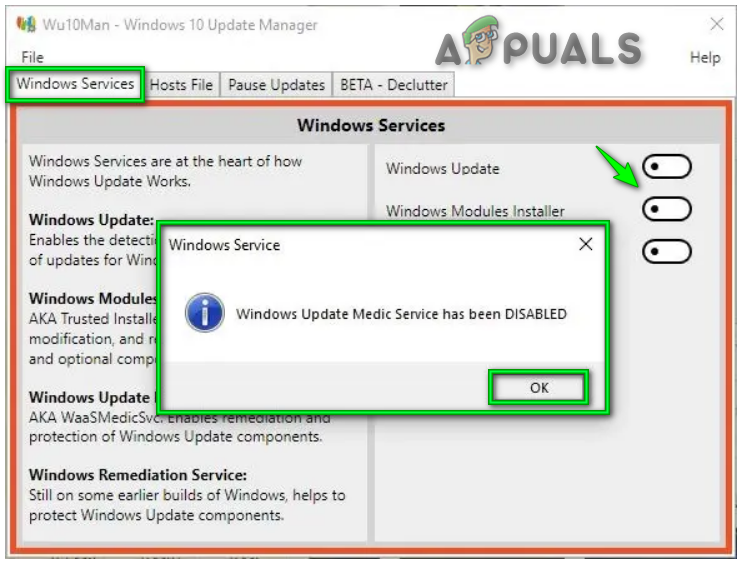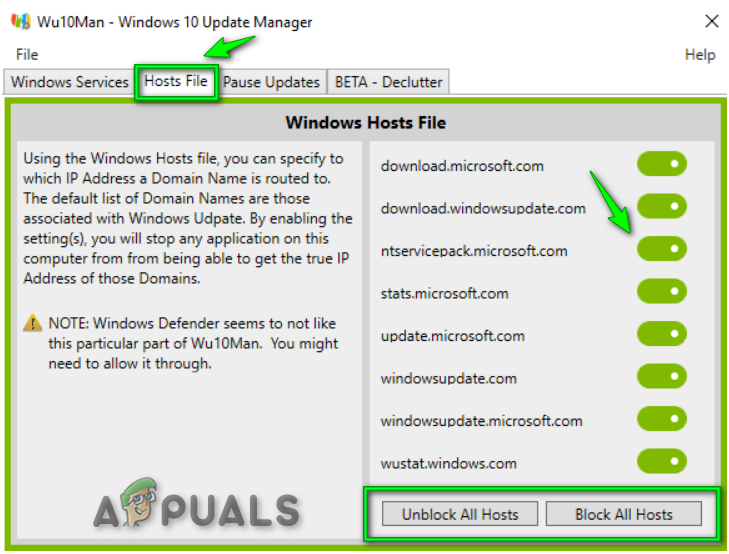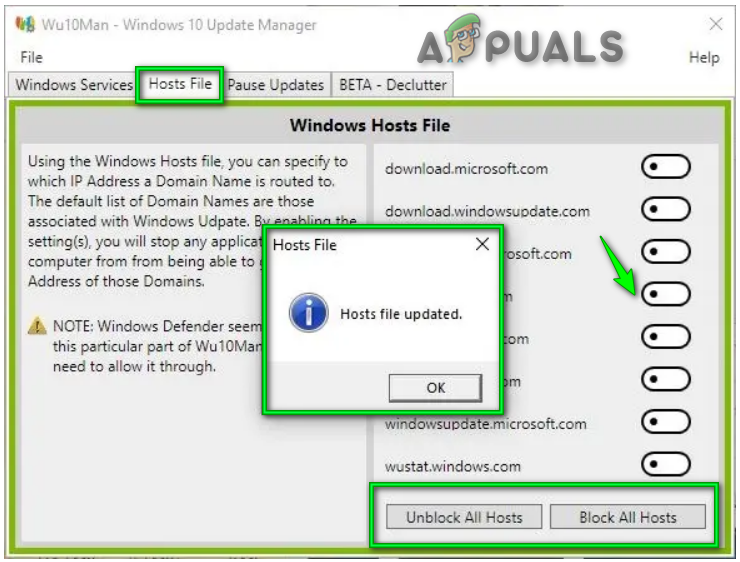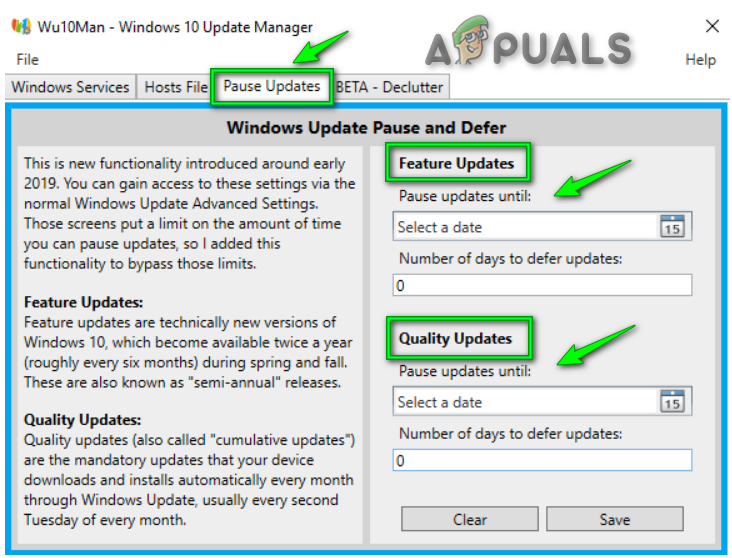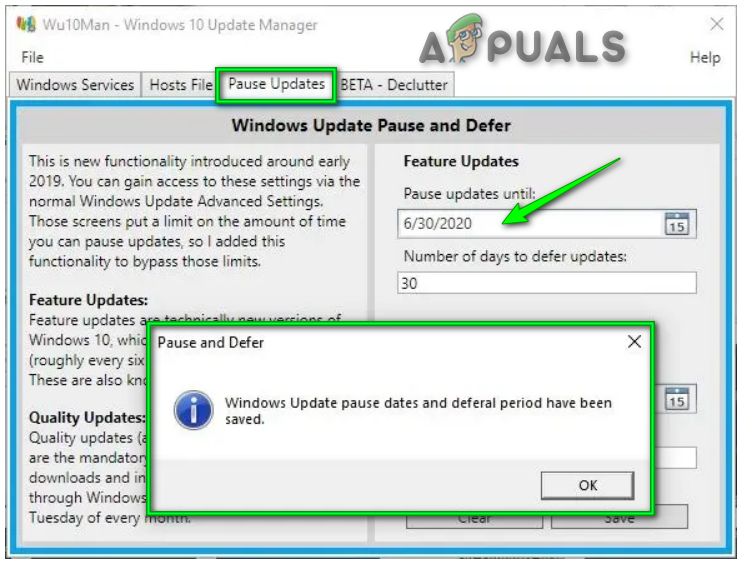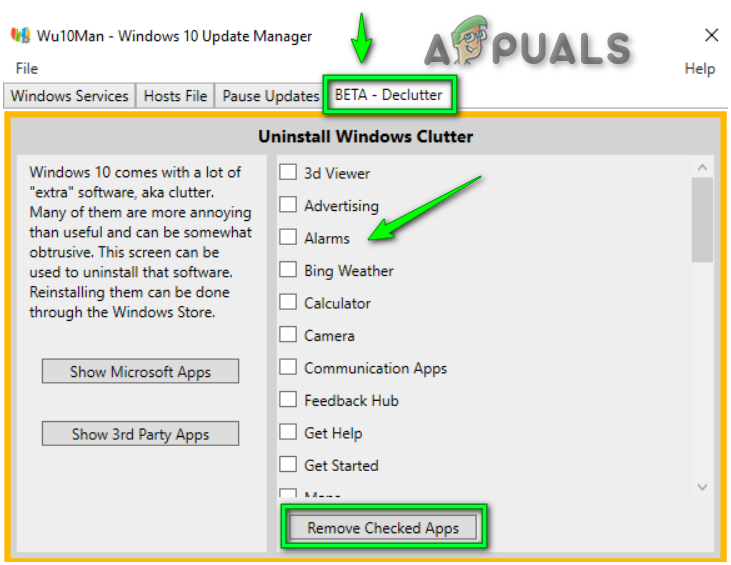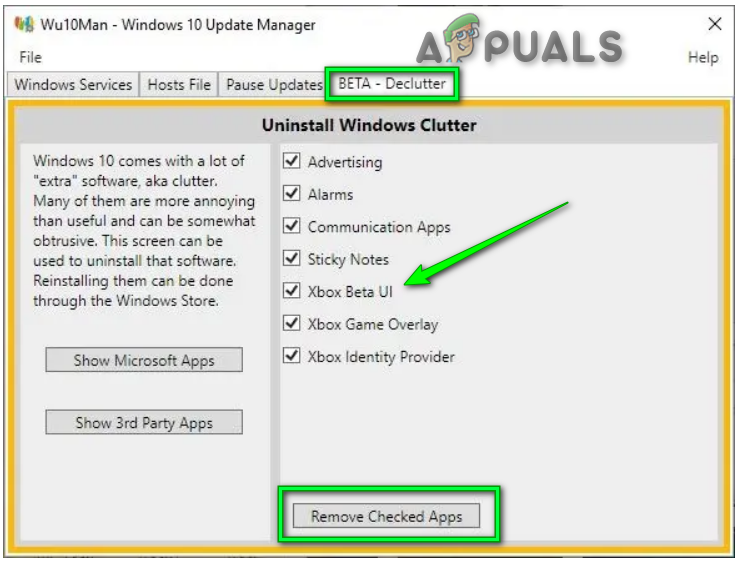Wu10Man is completely free open-source software. This software does not make critical changes to the operating system. It focuses on disabling the services responsible for these updates.
Download and Install Wu10Man
As Wu10Man is free open source software, that’s why it is accessible for all users.
Group Policy Setting
The best side of this software is its potential to disable Windows 10 services. Fortunately, This service updates everything, that any user may encounter on a daily bases. For instance, Windows Update Facility, Windows Module Installer, and Windows Update Media Service. On the other hand, there is such a situation when Windows turns these back on, even after you deactivate it. Hence, you can also change the name of a service file to deactivate it again. For now, there are four options to implement group policy settings:
Disable the Services
This option will provide you the power to deactivate automatic updates. It has three main update services: Update Medic Service, Update Service, and Module Installer. The left side of the windows shows the main objective of every service separately. On the other hand, the right side of the windows shows the toggles to enable/disable the service.
Block URLs
Wu10Man software already blocks some variety of URLs. Additionally, users can add extra URLs to this list. For instance, they can put all undesirable system updates at the harbor. Luckily, Wu10Man is giving us the right to directly add those domains to the Windows HOSTS file. This reroutes them to a false IP. In conclusion, making it difficult for Windows 10 to connect with Windows Updates Servers. Whenever this software tries to make changes to the HOSTS file, Windows Update will see it as a risk and block it. The software is secure and stable. Therefore, it is suggested to temporarily disable the antivirus.
Pausing Windows Updates
As we’re all familiar by how new changes restlessly causing problems. Thus, it may not be useful to fully disable updates for a long time. However, it’s a great idea not to quickly update the pc. Besides, it’s useful to wait until the errors are resolved. Therefore, you might like to pause updates till you believe the new edition is safe to get. Consequently, Wu10Man requires all function changes and consistency improvements to be disabled over a fixed time. Wu10Man’s ‘Pause Updates’ section provides two ways to do this.
Beta-Declutter Windows Installation
Wu10Man has a BETA-Declutter service mentioned on the last tab. It contains various applications that Windows 10 boats with. Those applications which are not needed to operate on the operating system. Windows usually struggled to make the default apps to a minimum. You may not be able to use all of them. Yet the existence of these applications will affect your device and its efficiency. In such a case, you can shut them off using Wu10Man. Although it’s always the perfect option to delay regular Windows 10 notifications. As a result, the tool isn’t without disadvantages. For example, the Group Policy Editor is still not available for Windows 10 Home users. Along with this, it is no wonder that anything which can stop the continuous stream of automatic updates is becoming broadly known.
Microsoft Windows 10 Update Delivery And Packaging Technique To Get Combined…How to Fix ‘Updates you are trying to apply are not Dell-authorized updates’Fix: The Function Attempted to use a Name that is Reserved for use by Another…SOLVED: Stop Windows 7 from Upgrading to Windows 10