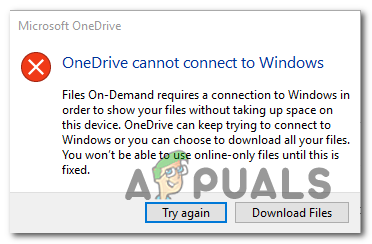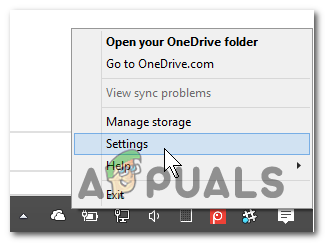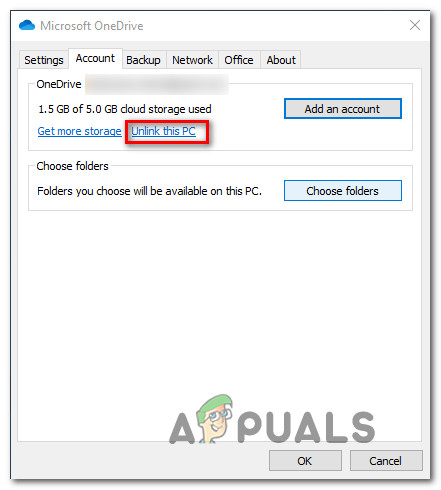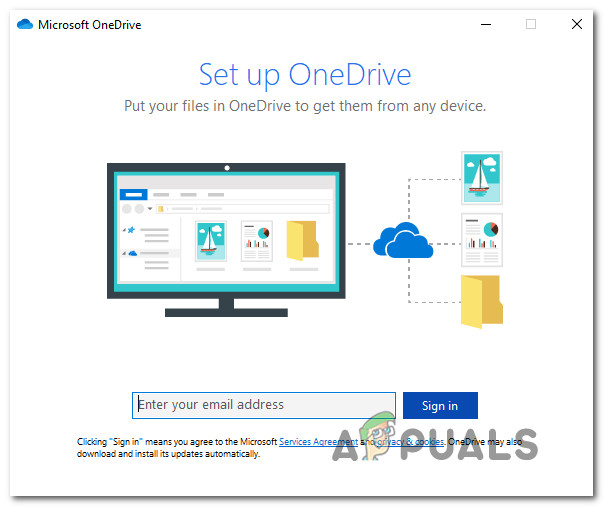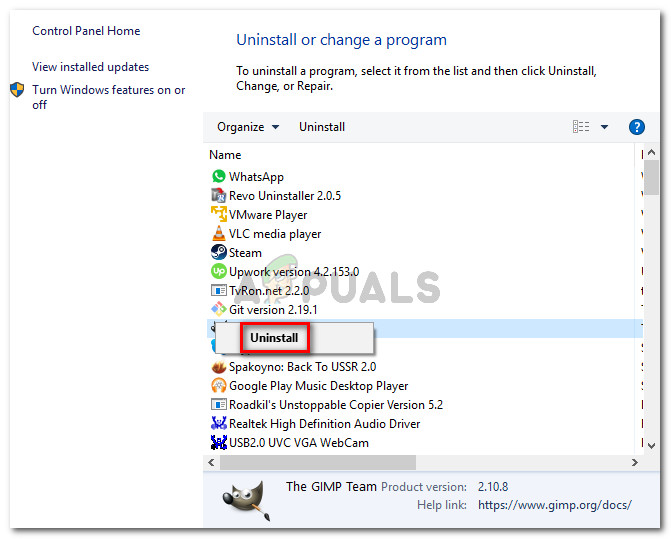What Prevents OneDrive from Connecting to Windows
How to fix the OneDrive cannot connect to Windows Error?
1. Update Windows to latest version
As it turns out, in most cases, this issue will occur due to a bug that was fixed in Windows 10 versions newer than build 17046. In most cases, this problem is facilitated by the interaction between a 3rd party antivirus and the syncing feature of OneDrive. If this scenario is applicable, the easiest way to fix it is to update your Windows 10 build to the latest build available. This operation should allow you to fix the ‘OneDrive Cannot Connect to Windows‘ error regardless of your Windows 10 version (Standard, Pro, Enterprise, etc.). The update that’s capable of resolving the issue will be automatically installed by one of the Important updates that are pending if you don’t have the latest available build. Here’s a quick guide on updating your Windows 10 version to the latest build: If you noticed that the ‘OneDrive Cannot Connect to Windows‘ persists and you’re still seeing it when attempting to access some files I OneDrive, move down to the next potential fix below.
2. Unlink PC from the Onedrive account
Another popular reason that will end up triggering this error message is a sudden activation of the Files On-Demand features.If you have been using the OneDrive syncing features without Files On-Demand and you suddenly do enable it, you might start seeing the ‘OneDrive Cannot Connect to Windows‘ error. This happens due to the fact that the sync location that’s being used is not the local hard drive. It’s likely that the configuration is using an external USB drive or hard drive, which is not fully supported by OneDrive. If this scenario is applicable, you can fix the issue by accessing OneDrive’s sync client settings tab (from the systray), access the Account settings and unlinking the PC that’s causing the issue with the OneDrive account. Several affected users that encountered this issue have reported that the issue was resolved after doing this and re-adding their account (while making sure that they force the app to use the local hard drive). Here’s a quick guide on relinking the Onedrive account in order to avoid the ‘OneDrive Cannot Connect to Windows‘ error: In case the ‘OneDrive Cannot Connect to Windows‘ error is persisting, move down to the next potential fix below.
3. Do TCP/IP Reset
As it turns out, this particular issue can also be facilitated by a common network inconsistency. As several affected users have reported, culprits that might cause the ‘OneDrive Cannot Connect to Windows‘ error include a bad Gateway server or a dynamic IP that is changing too often. If this scenario is applicable, you should be able to fix the issue by running a series of commands capable of doing a complete TCP / IP reset. By refreshing every component of your network configuration, you’ll eliminate a network problem from your culprit list. Here’s a quick guide on doing a complete TCP / IP from an elevated Command Prompt: If the same ‘OneDrive Cannot Connect to Windows‘ error is still appearing every time you attempt to access your OneDrive files, move down to the next potential fix below.
4. Enable the cldflt.sys driver
If you only recently enabled the Files on Demand feature in OneDrive and immediately started to see the ‘OneDrive Cannot Connect to Windows‘ error, it’s probably due to the fact that the cldflt.sys driver is not running. This is an important part of the Files on Demand feature that need to run. Several affected users that were faced with the same issue have reported that they finally managed to fix the issue after they used an elevated CMD terminal window to enable the cldflt.sys driver manually. Here’s a quick guide that will help you enable the cldflt.sys driver in order to fix the error: In case the same ‘OneDrive Cannot Connect to Windows‘ error is displayed, move down to the next workaround below.
5. Uninstall 3rd party security suite
As it turns out, another potential culprit that might end up causing the ‘OneDrive Cannot Connect to Windows‘ error is an overprotective AV suite. Apparently, certain false-positives might interfere with OneDrive’s ability to sync local files across the cloud. This problem is only confirmed to occur with 3rd party suites (not with Windows Defender). In case this scenario is applicable, you can start by disabling the real-time protection and see if the syncing issue stops occurring. However, if your AV has a firewall component, disabling real-time protection will not be enough since the same security rules will remain firmly in place. In case the issue is persisting even after you disabled the active protection, you might need to consider temporarily uninstalling the 3rd party suite altogether to ensure that there is no AV interference. Here’s a quick guide on uninstalling the 3rd party tool in order to ensure that there’s no interference: In case this scenario wasn’t applicable or you’re still encountering the same problem, move down to the next potential fix.
6. Perform a repair install / clean install
If you followed all the methods above and none of them helped, chances are you’re encountering the ‘OneDrive Cannot Connect to Windows‘ error due to a Windows inconsistency that cannot be resolved conventionally. If this scenario is applicable, the only way you will be able to fix the issue is by resetting every Windows component. When having to do this, you have two options to choose from:
Repair install (in-place repair) – This operation is a little more tedious, but the major advantage is that it refreshes every Windows component without touching any of your personal data. A repair install will keep you all your files intact (including personal media, apps, applications and even some user preferences)Clean install – Although this method is easier to implement, you will need an installation media with most Windows 10 versions. However, unless you back your data in advance every piece of personal information will be lost.
Fix: High CPU Usage by OneDrive ‘OneDrive.exe’Fix: OneDrive Automatically Deleting Files from OneDrive Folder[FIX] iOS and iPadOS 14 WiFi Connectivity IssuesFix: Connectivity Issues due to Faulty WPD Update (2/22/2016)