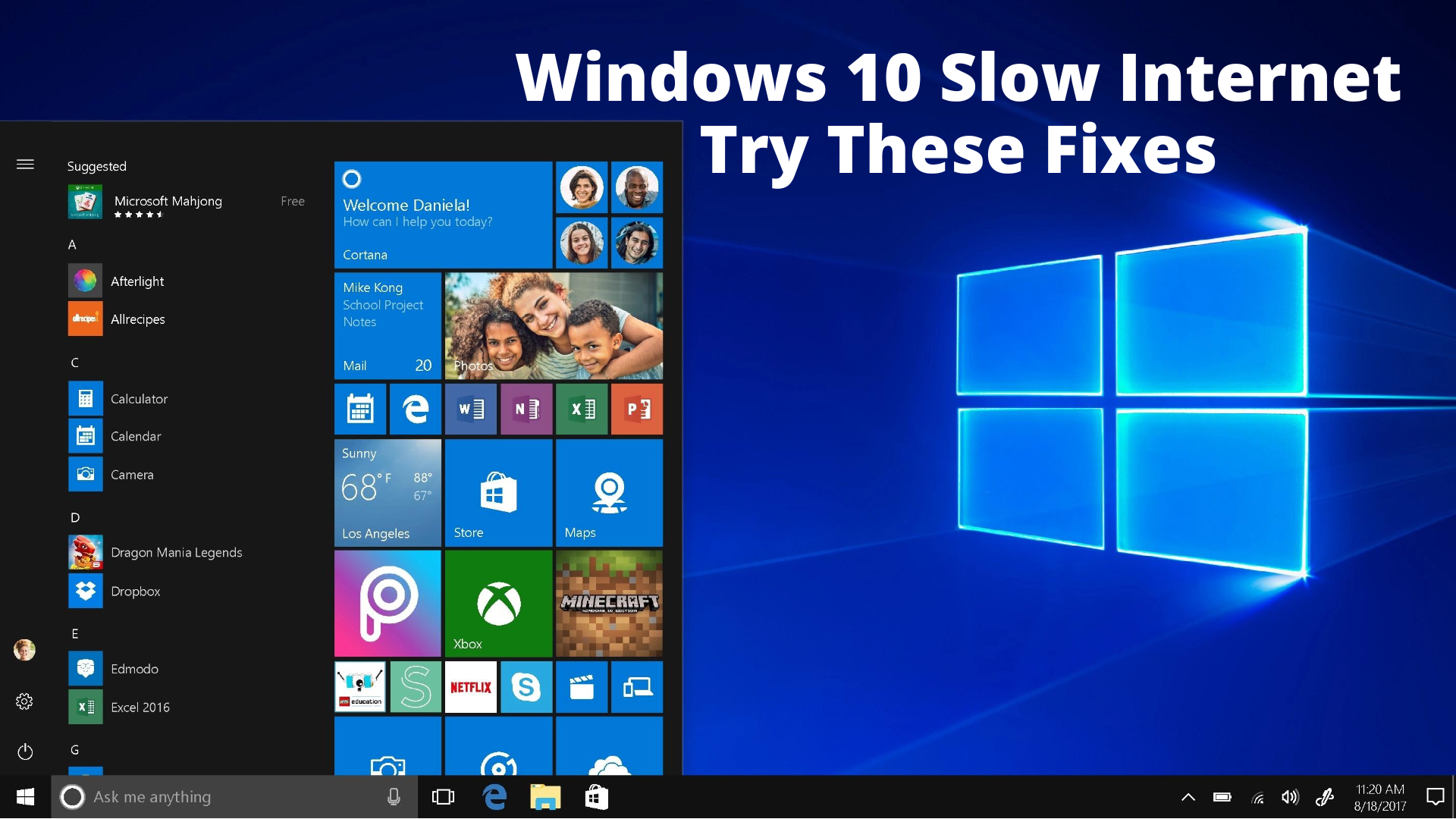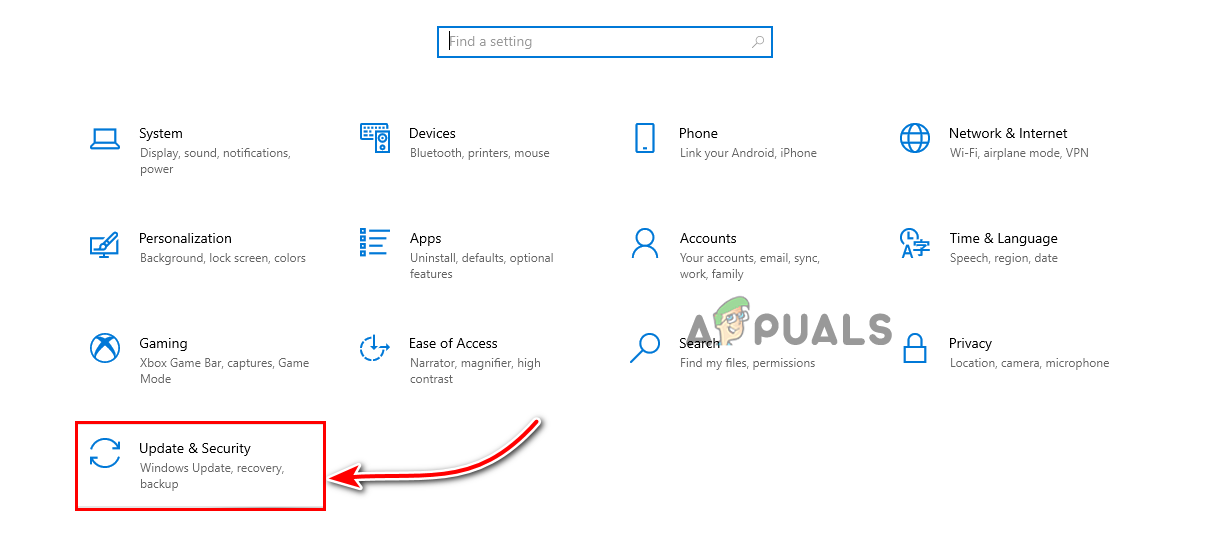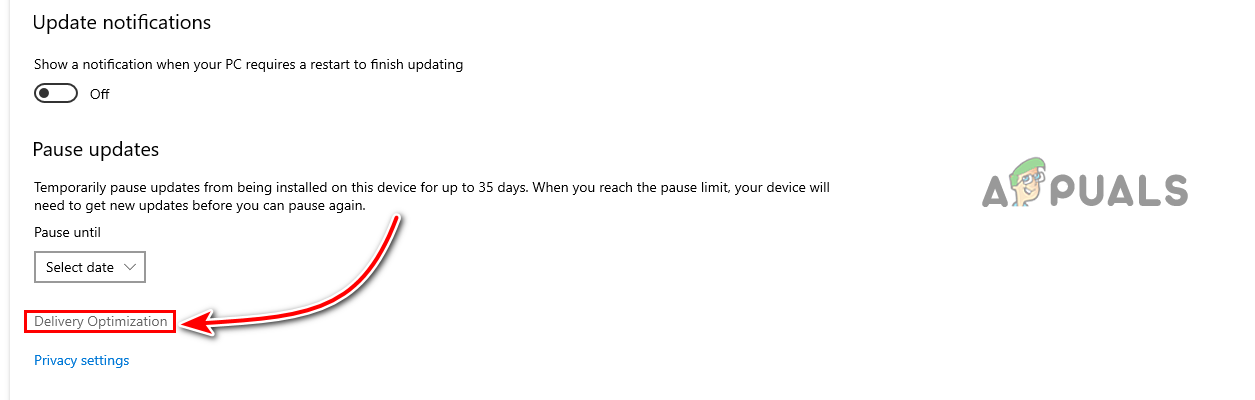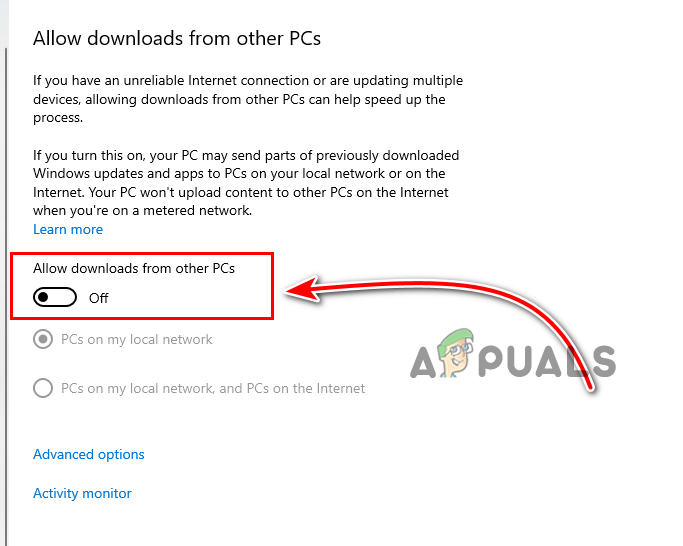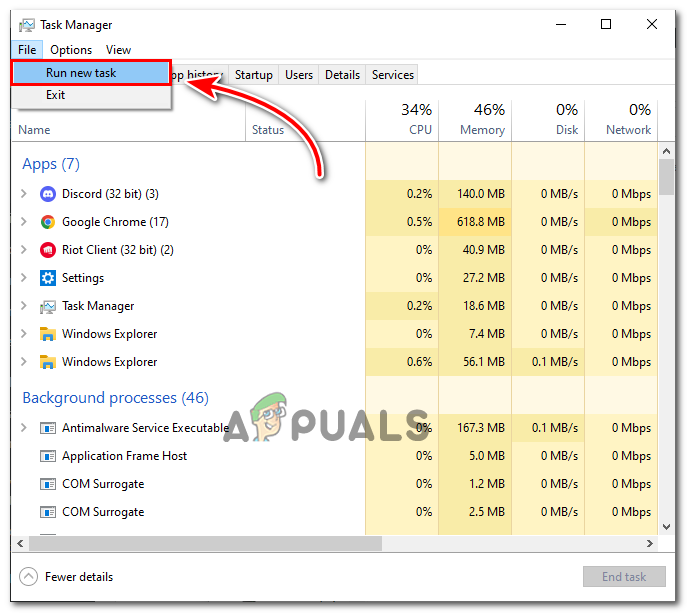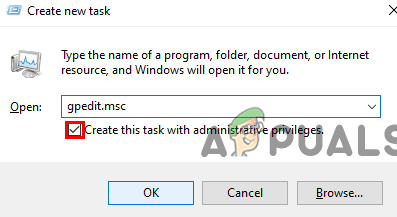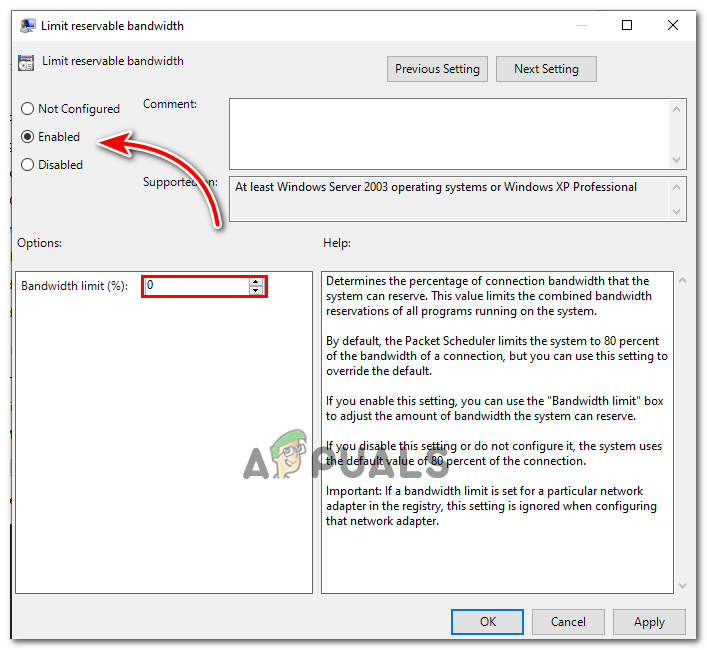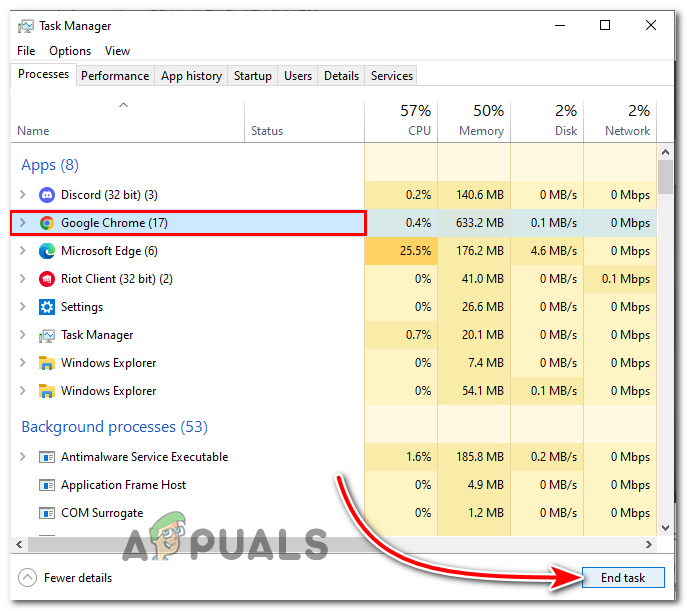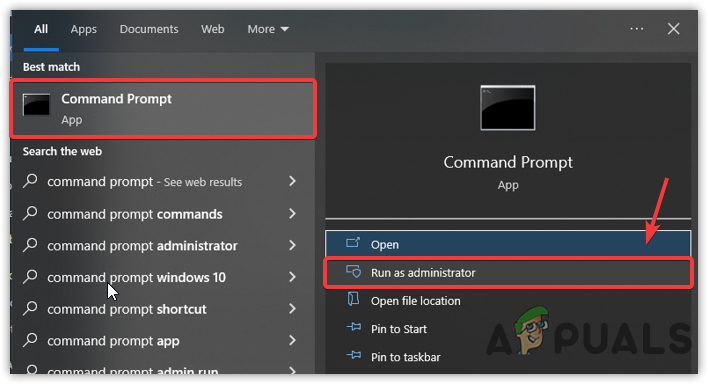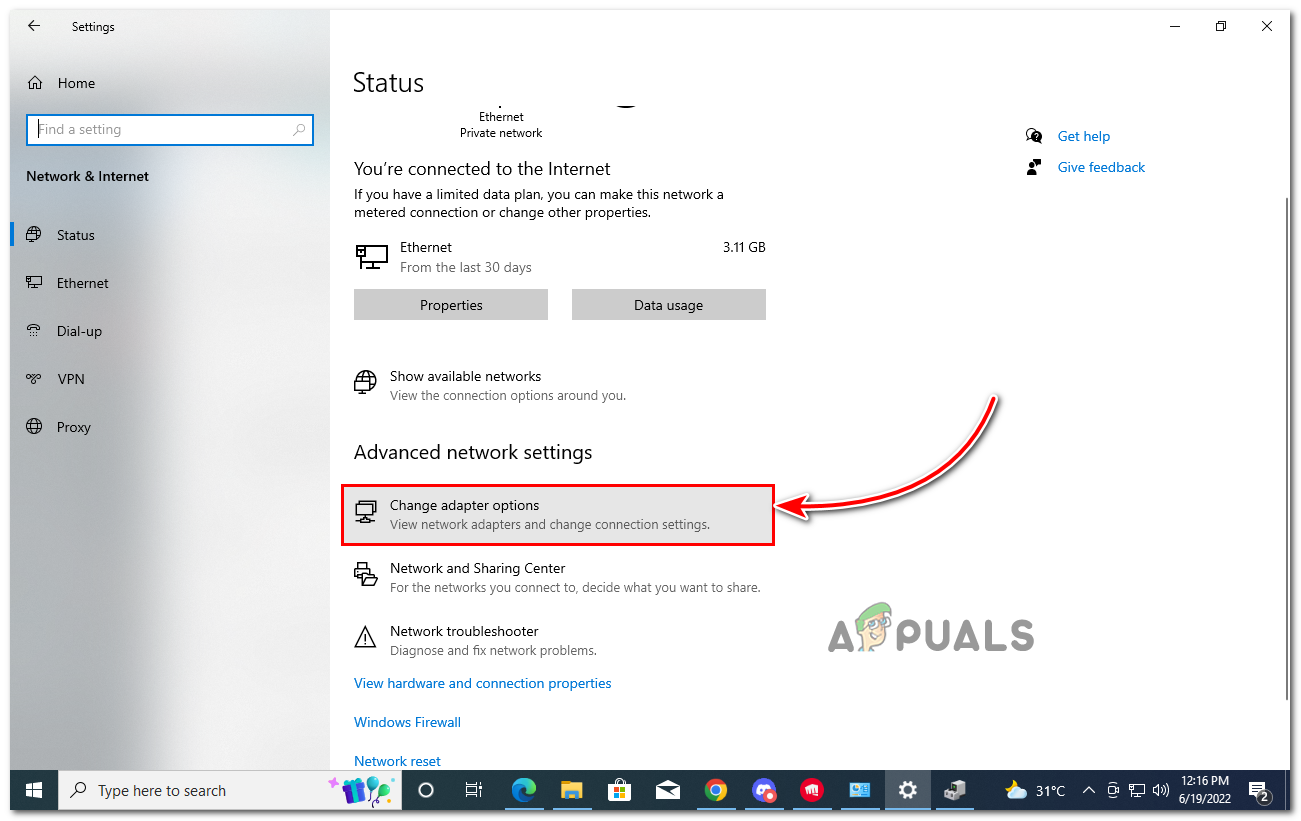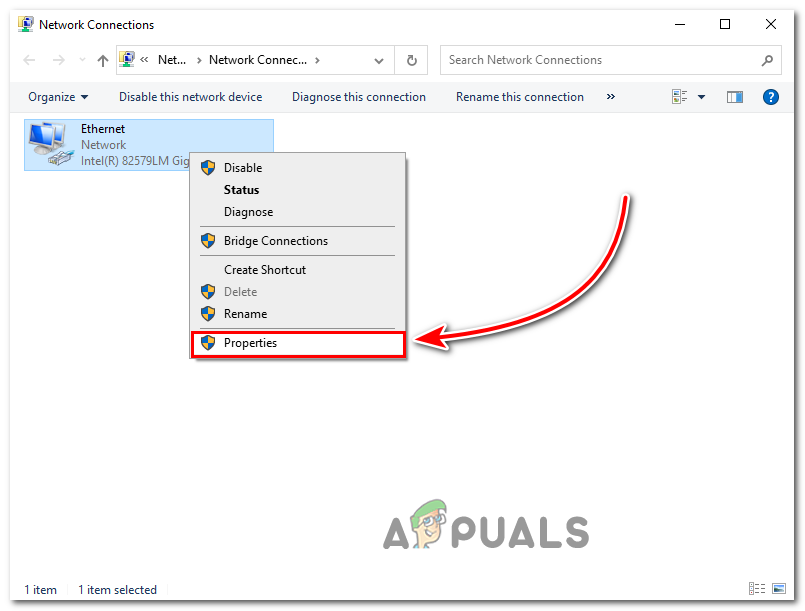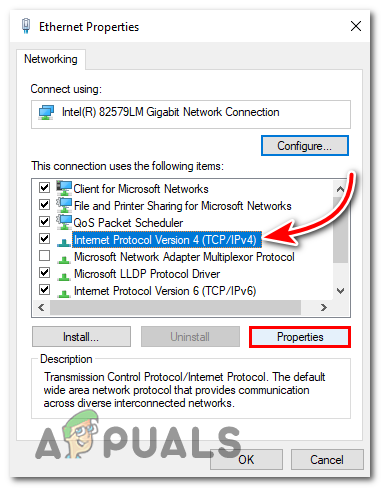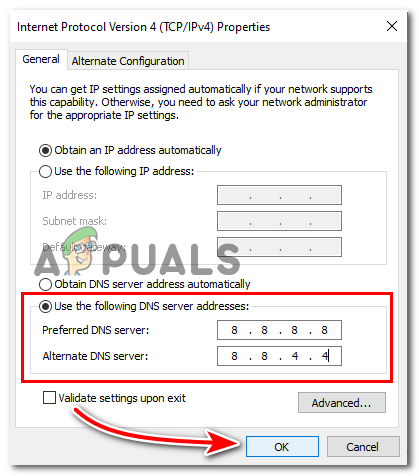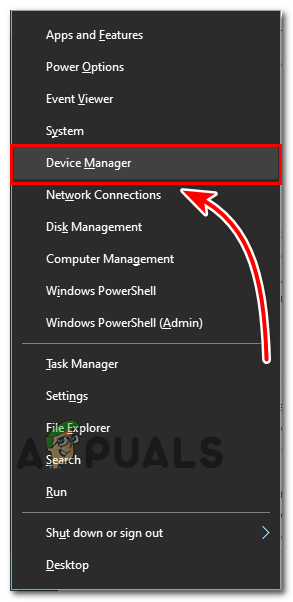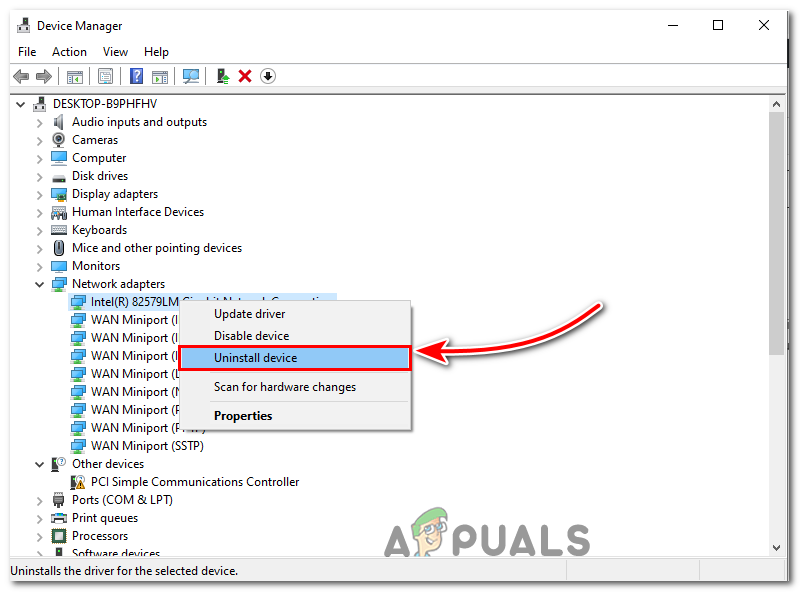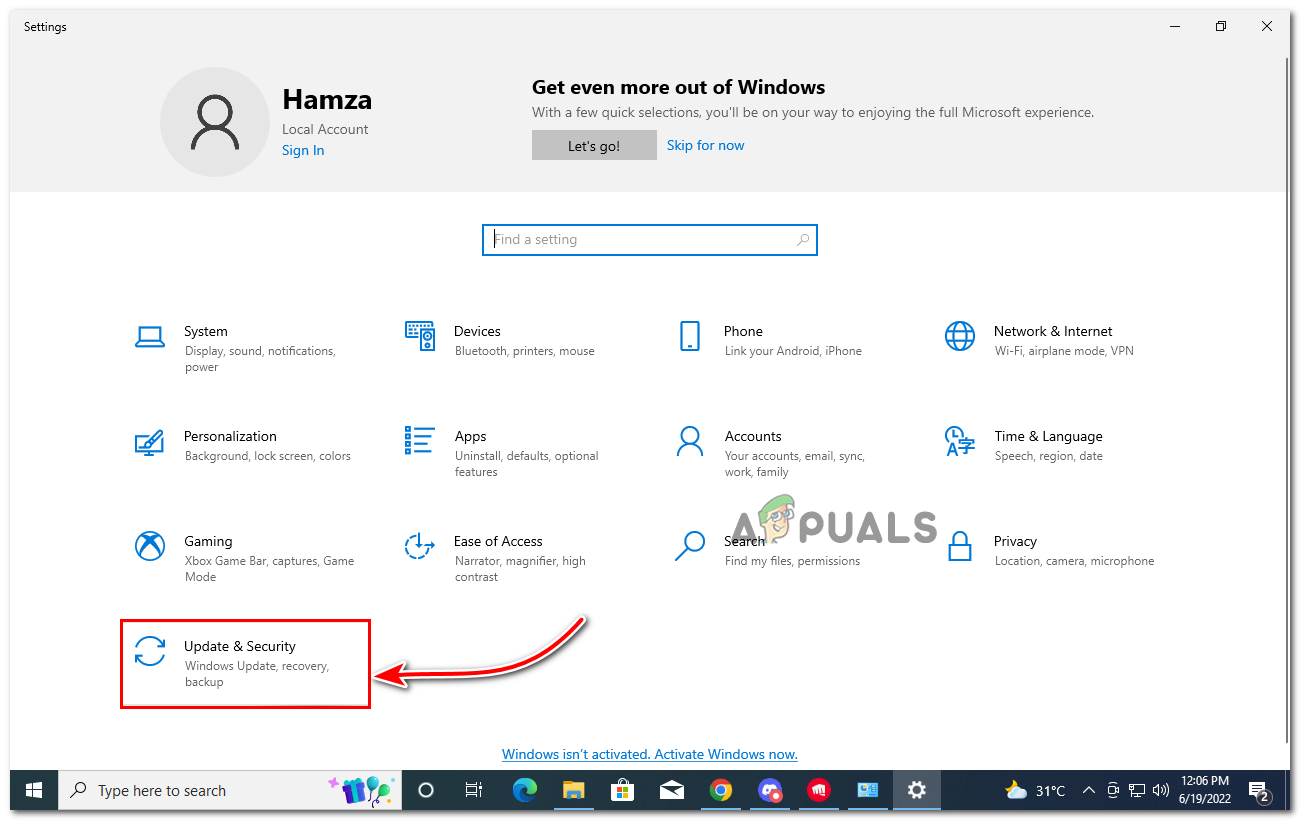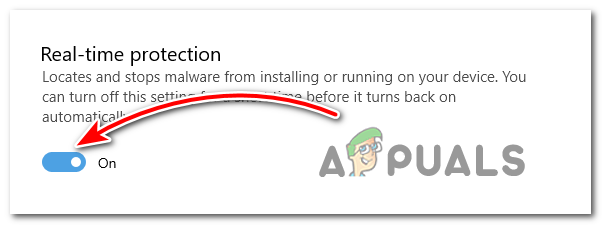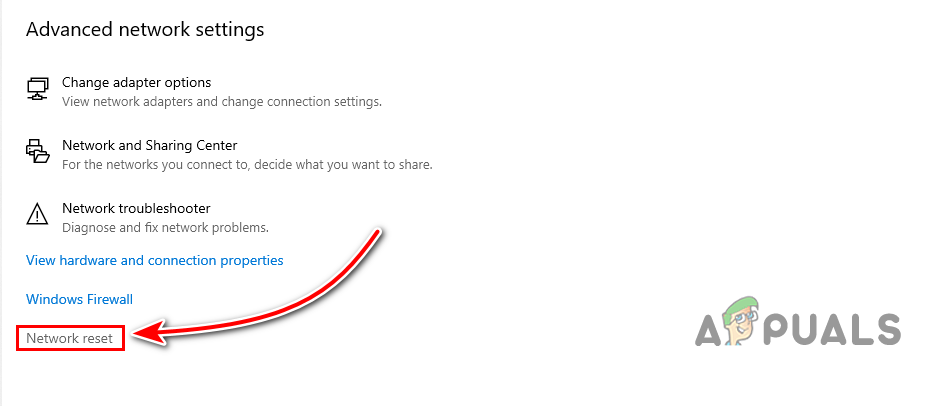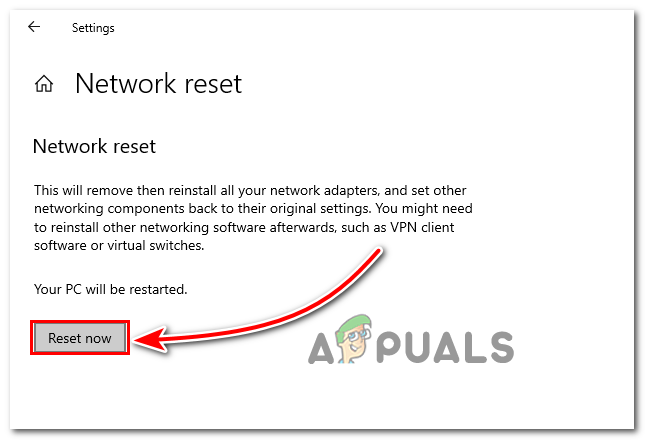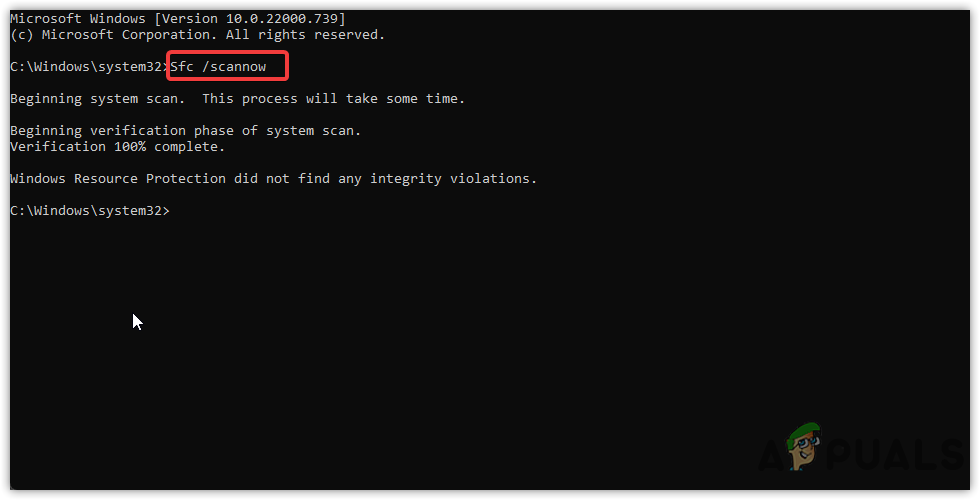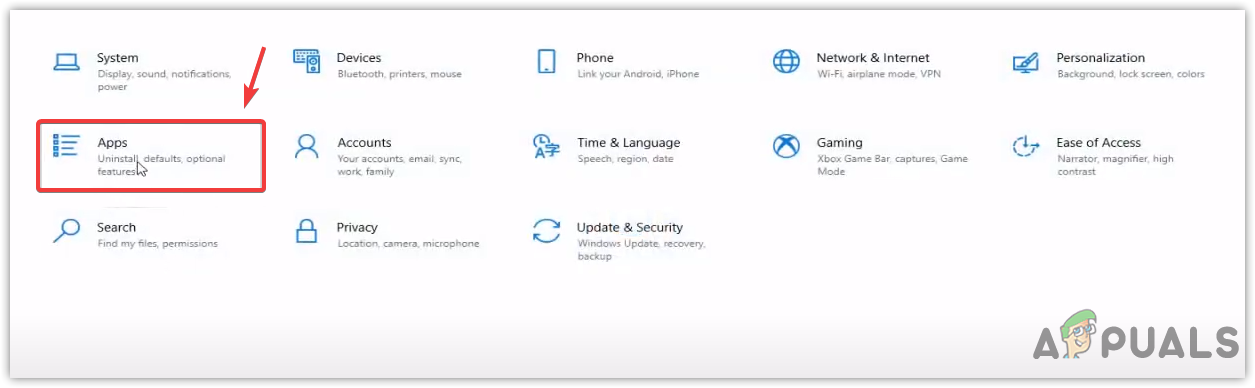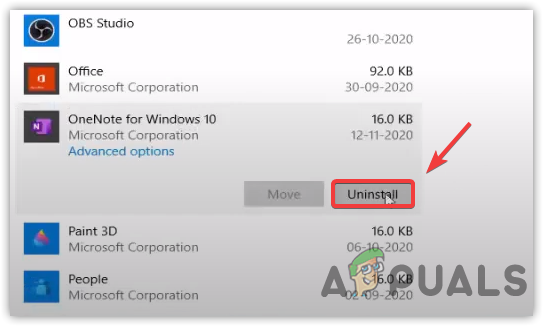There could be various reasons, but we listed the main of them below:-
Peer-to-peer Updates Process- Having slow internet on Windows 10 is most probably due to peer-to-peer updates, which is a feature of Windows that shares updates over the internet with other users.Too Many Background Processes- It has been observed from the users that running many background processes in the background can lead to slow internet due to consuming high network bandwidth.Incorrect Network Settings- If the network settings are set incorrectly, you might get slow internet speed. Most probably, it is due to having corrupted adapters and incorrect DNS settings.Corrupted Network Drivers- Missing or corrupted drivers are included in causing this issue. You may need to reinstall network drivers to fix the slow internet speed.Enabled Windows Auto-Tuning Feature- If the Windows Auto-Tuning feature is enabled, then this can cause slow internet. However, you easily disable it by following the below step.LSO is Turned on- LSO or Large Send Offload is a feature that sends data packs to the network adapter. If the LSO is enabled on the WIndows, it can slow internet speed due to sending a massive amount of data packs.
1. Disable Peer-to-Peer Updates
P2P or Peer to Peer is a technology introduced by Microsoft to transfer Windows Update to other computers over the internet and even on the local network. As per the affected users, the feature takes high bandwidth from the internet to deliver Windows updates to another computer which might not be good as long as you have a minimum data plan. Below are the instructions to disable peer-to-peer updates:-
2. Modify Network Bandwidth Settings
Windows 10 reserves maximum bandwidth from the internet. According to the calculations, Windows reserves approximately 20 percent, which means the 80 percent leftover for the users. However, you can customize network bandwidth settings by enabling the limit reservable bandwidth option, which will limit maximum bandwidth for the crucial tasks.
3. Close Running Background Applications
If your computer runs multiple programs while you are not using them, it can use high bandwidth along with your battery. Ensure the unnecessary applications are not running in the background when you need high bandwidth from your internet.
4. Disable Windows Auto-Tuning
Windows Auto-Tuning was designed to increase the performance of the applications. The Windows Auto-tuning receives TCP data over the network to transfer efficient data. As it turns out, the slow internet can be caused by the enabled Windows Auto-Tuning feature.
5. Disable Large Send Offload
LSO or Large Send Offload is a technique used to improve network performance, but it allows background processes to consume the high bandwidth of the internet, which might cause slow internet. Below are the steps that will help to Disable Large Send Offload:-
6. Use An Open Source DNS
An automatic DNS is set by default in Windows. There is nothing to do with the DNS to improve network performance. However, the DNS is emitted directly, but it can be related to how fast your browser loads web pages. So indirectly we can boost internet speed to browse the web even faster than before.
7. Reinstall Network Drivers
If the above methods failed to fix the slow internet problem, it might be related to the network drivers. The network driver can get corrupted or defective easily, you may need to reinstall it in order to fix this issue.
8. Temporary Disable Antivirus
Windows Defender often causes slow internet speed. According to the affected users, the slow internet problem can resolve by disabling the Windows Defender. Although we don’t recommend disabling the Windows Defender, you can temporarily disable it to see if this fixes or not.
9. Reset Network Settings
If the issue is not resolved yet, try resetting the network settings, which will reinstall the network adapters, and all the settings you applied to the network will be set to default. Resetting the network settings will fix the issue if a corrupted network adapter causes slow internet speed.
10. Repair System Files through Commands
Another way to resolve the slow internet problem is by running commands that will repair any corruption in Windows that causes slow internet. Below are the commands that will help to repair Windows:-
11. Uninstall Microsoft OneNote
Most people use Microsoft Office to do their work but need Microsoft One Note. As per the users, Running the Microsoft OneNote for no reason can slow internet speed. We recommend you delete it from your computer as it aids in improving network performance. If none of the methods worked, you should try a different browser to see if this fixes or not. You can also read How to Increase Internet Speed in Windows 10/11 to fix the slow internet problems.
Volume Muting Automatically in Windows 11? Try these methodsFile Explorer Not Starting on Windows 11? Try these methodsApple Pencil Not Working? Try these methodsHulu Error Code P-DEV320? Try these methods