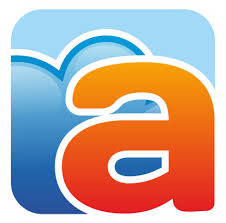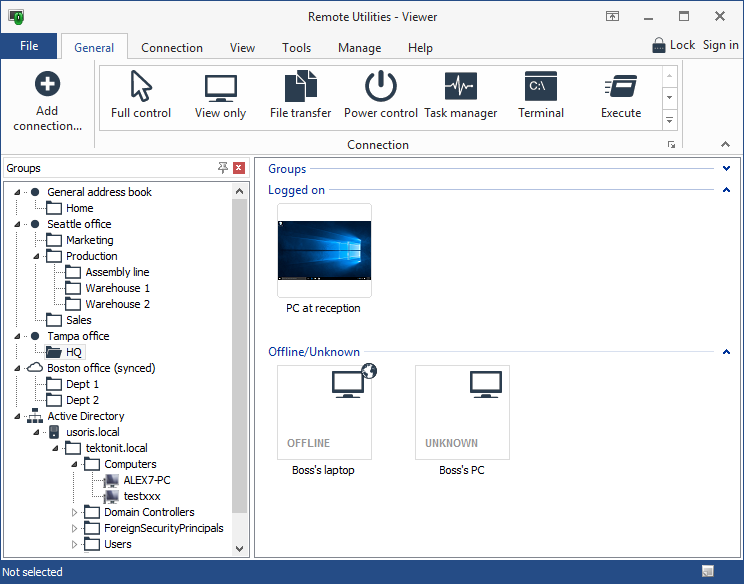Here is how I first discovered the remote desktop software. I was trying to help my mother with a computer problem and since she is miles away, I had to try and guide her through the problem resolution. As you can imagine that did not go so well. So I sent her the download link to AeroAdmin which luckily needs no installation. And that was the beginning of my long relationship with these tools. And that’s just one use case for the remote desktop software. Another one that you probably did not know about is using them to utilize the power of a high-end PC. This works by remotely accessing the said PC, using it for processing a task and then viewing the results through your low-end remote controller. Other common uses for remote access software include file transfers, remote computer monitoring, and online meetings and presentations.
How to Use Remote Access Software
In order to use the software, you simply need to install it on the PC or server you want to control which is called the host. Next, install and run it on the host computer. This refers to the computer that you will be using to remotely control the host. This is a very simple process that does not even require technical knowledge. Initially, these software only allowed you to control a bunch of hosts through a master client computer but over time, many of them have evolved and now allow you to access your computer via a smartphone or tablet for more convenience. Remote control is not just limited to PCs. It will still work perfectly in monitoring and administering servers. I have to say, cutting down the long list of the available Remote Desktop software to just 5 was not easy but I finally did it. Several factors had to be considered before passing a software but it was essential in ensuring I have an ideal tool for everyone. So regardless of whether you want a simple tool for personal use or an enterprise solution, you will find it in our list. Which better software to start with than one that’s already built in into your system. All Windows systems can be remotely controlled by default. You just have to enable the remote access feature from the settings and then download the Microsoft Remote Desktop on the client side to enable you to send connection requests. In fact, if you are using Windows 10 you don’t need the software. Just search for ‘Remote Desktop Connection’ on the search bar and click on the app that appears. On the app’s interface is a field where you need to enter the host’s computer name and initiate a connection. If you are using other Windows version or a mobile device, then you will need to get the Remote Desktop program from the respective stores. The connection process is the same. Since the remote control functionality is built into windows, it minimizes the work required to setup connection as you will only be installing the program on the client side. One major advantage of using Microsoft Remote Desktop software is that it offers audio support which is not a feature you will find in many of the other software. It also supports file transfer between the connected computers and to ensure data security, all the remote sessions are encrypted. This tool can also be used for multiple remote sessions at any given time. For a free software, I believe the Microsoft Remote Desktop has a really deep functionality that will be perfect for low-scale use. The only limitation I found with this software is its inability to work with some of the earlier operating systems from Microsoft like Windows XP. Also, it only works with the Pro, Enterprise and Ultimate editions of Windows. So if you are using Windows Home or any of its variations you will not be able to remotely control another PC. Though you can be remotely controlled. Teamviewer is arguably the most popular remote access solution for business use. It has the most features than any other software on our list but in exchange, you have to be willing to dig deeper into your pockets. And unlike the Microsoft Remote Desktop, Teamviewer can be run and used to remotely control devices running on all the major Operating Systems which include Windows, Linux, Mac, and Chrome OS. It also has apps for Android, iOS, and Blackberry OS that enable you to use your mobile phone as a client. Included as part of the Teamviewer installation package is a printer driver that allows you to print remotely via the host computer. The level of security implemented on Teamviewer is commendable. The tool comes with two-step authentication which means you cannot gain control of the host computer without the login details. To top it off, it uses 256-bit AES encryption to secure traffic being sent between the connected devices. Teamviewer also supports multiple remote sessions. The host can accept control requests from multiple computers and the client can send control requests to multiple hosts. On top of Remote Access, this tool is also perfect for conducting meetings virtually with the ability to support up to 25 participants. The other noteworthy feature of Teamviewer is the chat function. This allows you to correspond directly with the clients which will especially be useful when troubleshooting computer problems. Communication can be through phones, VoIP, or notes. Also worth mentioning is the fact that the tool can be used for unattended control which eliminates the need to have someone around the host PC to accept the connection requests. In unattended access, you can log the remote computer on, monitor and administer it and then log it off. Teamviewer has a free version but it can only be used for personal use. For commercial purposes, you will need to upgrade. Teamviewer uses strong algorithms within the software to detect when you are using the free version for commercial purposes. Unfortunately, although the process is effective for the most part, there have been times when the algorithms have incorrectly flagged down a software. Aeroadmin is what I refer to as a simplified version of Teamviewer. It’s a copy of team viewer but without most of the features that make Teamviewer expensive. The good news is that most of these stripped down features are not essential for remote access so if what you need is a basic remote desktop software, then you will not miss them. I also love that AeroAdmin has a free version that’s free to use for both personal and commercial purposes. It’s also quite solid too and unless you are operating in a very busy environment then you may not find it necessary to upgrade to the premium version. AeroAdmin limits usage of the free version to just 17 hrs of connection time every month and a limit of 20 connected devices. AeroAdmin is best suited for personal use or medium-size businesses. The other thing that stands out about this software is its ease of use. It has arguably the easiest interface which only includes a field box where you are supposed to enter the host ID and initiate a connection. Other features include file transfer and unattended control where you can access the host computer without manual intervention from its end. To ensure data security during file transfers, the remote sessions are encrypted using AES. Although AeroAdmin does not support direct chats, it has an SOS feature that allows your customers to send a message to you highlighting an issue they need help with. The message is recorded as a ticket. You can also utilize the contact book where you can store information such as the Computer ID and name and also the name, phone, and email of customers for easy access. AeroAdmin can be used to establish several incoming and outgoing connections which means it supports controlling of multiple remote computers and can also give control over your computer to multiple clients. Like I mentioned earlier, AeroAdmin is portable so no need to install it. You just launch it on the host and client computers and you can then begin the connection process immediately. No need for any router configuration like port forwarding, something you will have to deal with when using Microsoft Remote Desktop. The other great thing about AeroAdmin is that the customer has control over the level of access you have on their computer which will help prevent misuse of the power. If you opt for the premium version of AeroAdmin you will have access to a number extra features one of which is the personalization of the UI. You can add your company name and logo on it and other contact details including your company’s website. This tool will work with all the major operating systems including Windows, Mac, and Linux. Remote Utilities is yet another free tool that boasts of some pretty impressive features. The tool takes a different approach in its implementation by being packaged as two different tools. First, there is the host software which you install on the device you plan to control remotely. And then there is the viewer software that is installed on the client computer. Once installed these software give you unattended access to the remote computer allowing you to execute tasks such as rebooting the remote computer and also logging on/off. To use Remote Utilities you can either install it first or opt for its portable version. Portable applications are excellent for those moments when you need to access a remote computer quickly and so you have no time for installations. Remote Utilities also comes with Android and iOS apps that enable you to access your computer from your mobile devices. Some other features offered by Remote Utilities include Remote printing, file transfer, remote registry access, webcam viewing, and multiple monitor viewing. It also has a live chat option via texts. This tool can be used to remotely control up to 10 devices and is free for both personal and commercial use. Unfortunately, both the viewer and host software cannot be installed on a Mac Computer. And for our last Remote Desktop software, we have GoToMyPC. It’s an excellent tool that allows you to control your Mac and PC computers using any device regardless of where you are. Once a connection has been established, you will have full control over the host computer including access to the keyboard and mouse. You will also be able to easily transfer files between the host and the client. GoToMyPC allows the connection of multiple remote sessions and displays all the monitors of the remote computers on the client computer. It also offers sound support so you will be able to hear music or any other sound playing on the remote computer. As expected this remote desktop software encrypts all sessions to avoid data exfiltration. Similar to Aeroadmin, this software requires no installation. It also comes with remote printing capabilities which enable you to send files to the printer via the host computer. However, the one downside to this software is that it does not come with a free version. Instead, it offers a 7-day trial that allows you to understand how it works.
Fix: Remote Desktop can’t Connect to the Remote Computer for one of these…Fix: The Remote Connection was not Made Because the Name of the Remote Access…How to Manage and Uninstall Software on Local and Remote Computers?Dameware Remote Support Review – A Software Created for System Admins and MSPs