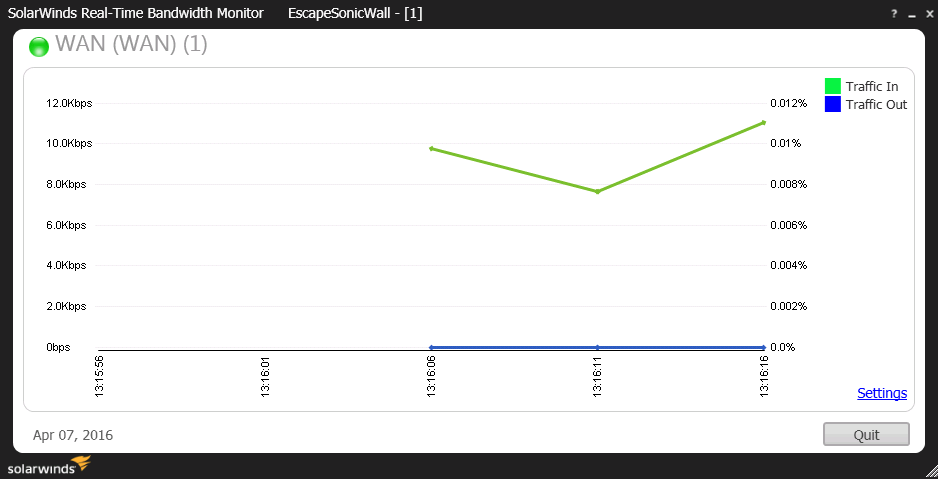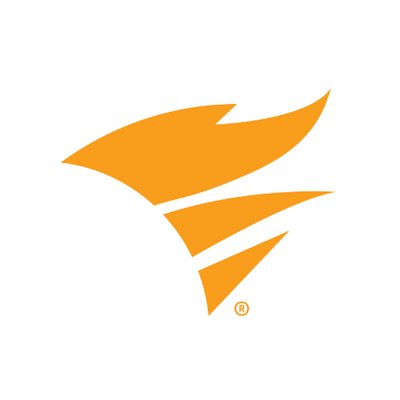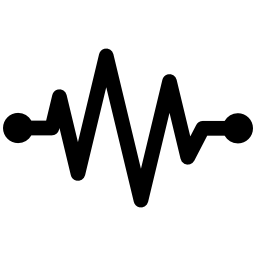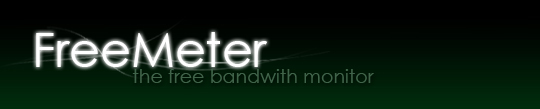As of this writing, there are 206 internet providers which place a limit on their customer’s data usage. Once you exceed your monthly allowance, you either pay a fee or purchase additional data in blocks. If you subscribe to an internet service that limits your data allowance, knowing how much data you’ve consumed at all times is crucial. Most companies typically offer their customers a bandwidth usage meter, which is almost the same thing as a bandwidth monitor. However, the bandwidth meters from most telecoms only shows how much data you’ve consumed in a day, week, and monthly reading. All of the tools we’re sharing with you can give real-time usage report, which means you’ll know how much data you’re using by the second. For companies, knowing how much data your entire network uses is also important, because it could save you money. You might be paying for a higher data plan than what your office actually uses. By knowing exactly how much data your entire network consumes, you can adjust your company’s internet plan as necessary. If your office network is consuming far more data than it should be, a bandwidth monitor can pinpoint specific devices which are consuming the data. It may turn out that an employee is using the office network for downloading large files on their phone or computer. Bandwidth monitors can be simple or complex. There are bandwidth monitors that are aimed towards IT specialists, and others that anyone can comfortably use. In this list, we will highlight some of the most popular bandwidth monitors which anyone can easily learn how to use. It takes a bit more configuration than your average bandwidth monitor, but once properly configured, its simply one of the most powerful available. You can add individual devices to the software, using the device’s IP address. You can then monitor how much data each individual device is consuming on the network. This is a wonderful feature, as you’ll be able to know exactly who in the office is consuming the most data. Many bandwidth monitors operate on a seconds-based monitor, the average being 10 ~ 25 seconds per tick. With SolarWinds RTBM, you can set refresh values as low as 0.5 seconds, which gives you the fastest real-time updates in data monitoring. You can track specific connections, such as wireless or mobile, or all connections simultaneously. You can also set data quotas for a consumption limit, and it has numerous reports available to see how much data has been used across your connections. It has a 30 day trial, and the licensing fee is fairly cheap. PRTG Network Monitor has an entire dashboard of tools at your disposal, including a bandwidth monitor. It operates by monitoring “sensors” on your network. These sensors include things like the CPU load of your server, traffic at a switch port, packet sniffing, SNMP, and a handful of others. As an enterprise-level software, PRTG nearly ties with SolarWinds RTBM in terms of features. There are a lot of comparison reviews out there, so you may need to do some research (and trial testing) before choosing one, if an enterprise-level bandwidth monitor is what you need. BitMeter OS can display bandwidth usage history in minutes, hours, and days. You can set alerts for data usage, and it has a calculator where you can input file sizes to calculate how long it would take to upload / download files based on your current speed. What BitMeter OS lacks in a fancy GUI, it makes up for in getting the basic features of a bandwidth monitor just right. This makes it a great choice for users who don’t need a lot of bells and whistles, they just need a bandwidth monitor that gets the job done. FreeMeter was written in .NET 3.5, and the interface is about as simple as you can get. Of all the tools we’ve shown so far, FreeMeter is perhaps the simplest in appearance, though it still offers useful features. It can monitor any network interface (or multiple), has built-in ping, trace, and UPnP utilities, and also has data quota alerts. Its pretty much perfect for someone who just needs a bandwidth monitor that runs in the taskbar, and alerts you when you’re near your bandwidth allowance.
Best 75Hz, 244Hz, 60Hz and 144Hz Gaming Monitors in 202221:9 vs 16:9 Monitors: Which Is Better?How to Fix Monitors Turning Off After Boot on Windows?Are 240Hz Monitors Good for Gaming?