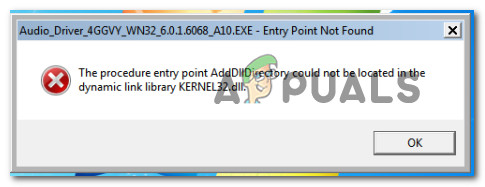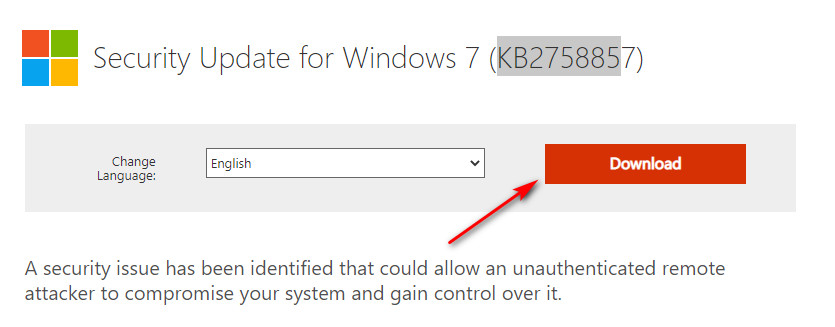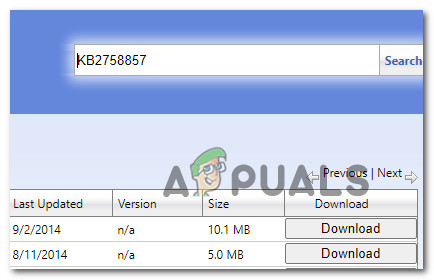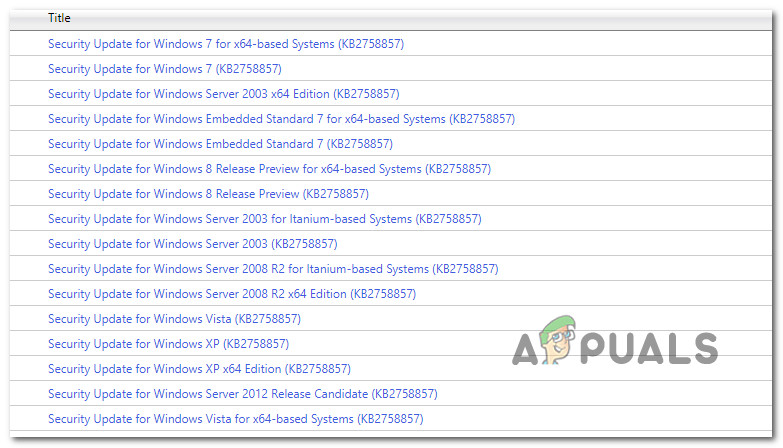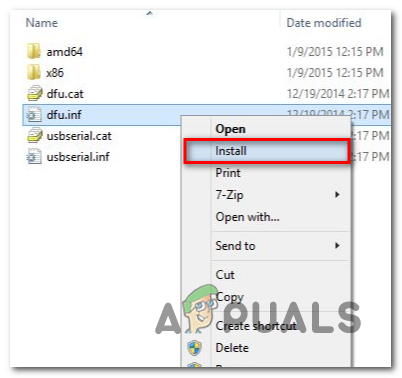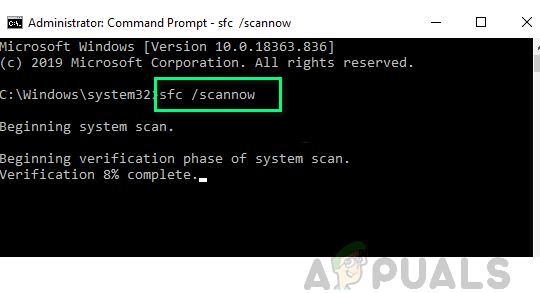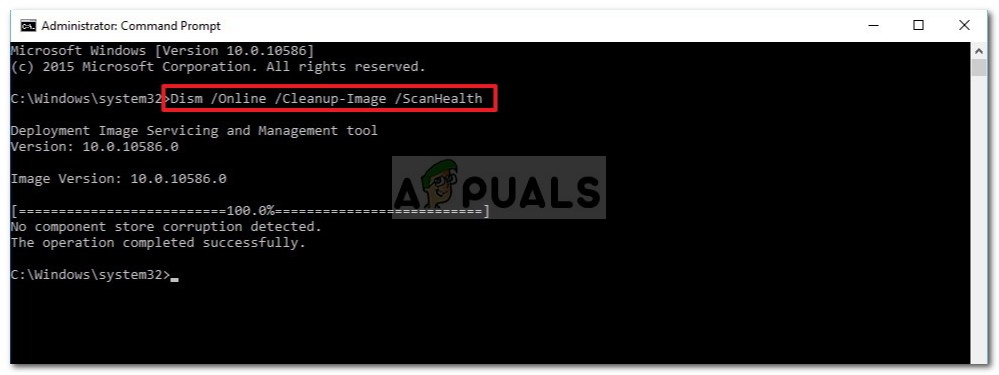What is Kernel32.dll?
Kernel32.dll is a dynamic link library used by recent Windows versions in order to handle memory management, interrupts, synchronization, input/output operations, and process creation. It’s also commonly used by most applications as a base API. After investigating this issue thoroughly, it turns out that there are a couple of different underlying causes that might be triggering this error code. Here’s a shortlist of potential culprits: Now that you are familiar with every potential culprit that might be causing this Dynamic Link Library error, here’s a list of fixes that other users in the same situation have successfully used to get to the bottom of this issue.
Install the KB2758857 security update (Windows 7 Only)
If you’re experiencing this issue on Windows 7 only when attempting to install certain drivers, chances are you’re missing a critical Windows update that ensures your computer cannot be accessed by an authenticated remote attacker in order to compromise your system and gain control over it. The reason why your computer is throwing the Kernel32 error in your case is that the Dynamic Link Library is being blocked from being used by an installer in order to prevent a security exploit. If this scenario is applicable, you should be able to fix the problem by installing the security update that fixes this exploit and allows you to install pending drivers normally. Follow the instructions below to install the security update that’s applicable to the bit version of your Windows 7 installation: If the installation fails with the same error, move down to the next potential fix below.
Install the KB2758857 update via MUC (Windows 7 Only)
If you tried to install the missing security update conventionally and you encountered the same Kernel32error, you’re likely dealing with some kind of underlying issue that is also affecting the Windows installer component. In this case, you should consider using the Microsoft Update Catalog to sideload the KB2758857 security update in order to fix the error. This operation was confirmed to work by a lot of affected users – Even if this process is a little tedious it’s worth it if you have no choice but to completely bypass the reliance on the built-in Windows Update component. If you decide to use the Microsoft Update Catalog to install the KB2758857 update, follow the step by step instructions below: In case you’re still seeing the same error code when you try to install the updates via the Windows Update catalog, move down to the next potential fix below.
Run SFC and DISM scans
If the two methods above didn’t fix the error in your case, you can safely conclude that the problem is caused by some kind of system file corruption. If this scenario is applicable, you should run a couple of built-in utilities that are capable of fixing the most common causes that will cause widespread system file corruption. Our recommendation is to run SFC (System File Checker) and DISM (Deployment Image Servicing and Management) scans in quick succession should allow you to fix the big majority of potential issues that might be triggering this error code. Important: The two built utilities share some similarities, but we recommend running both types of scans in quick succession in order to maximize your chance of fixing the issue without having to do a clean install or repair install. You should start with an SFC scan. This scan will use a local archive to replace corrupted Windows files with healthy equivalents – NO Internet Connection is required. Note: Once you start this scan, avoid closing the elevated CMD window or restarting/shutting down your computer. Doing this exposes your PC to the risk of additional local issues affecting your HDD / SSD. After the SFC scan is complete, reboot your computer and initiate a DISM scan once your computer boots back up. Note: Different from an SFC scan, DISM requires a stable Internet connection to replace corrupted files with healthy equivalents. This is mandatory because instead of using a local file archive like SFC, DISM uses a sub-component of Windows Update to download fresh copies untainted by corruption. After the DISM scan is complete, restart your computer one final time and see if the problem is fixed once the next startup is complete.
Fix: The procedure entry point ’name’ could not be located in the dynamic link…Fix: Unable to write to library iPhoto LibraryFix: Run DLL BackgroundContainer.dll ErrorFix: Cnext.exe cannot start because MSVCP120.dll or Qt5Core.dll is missing