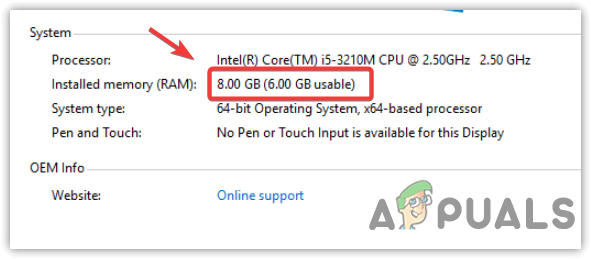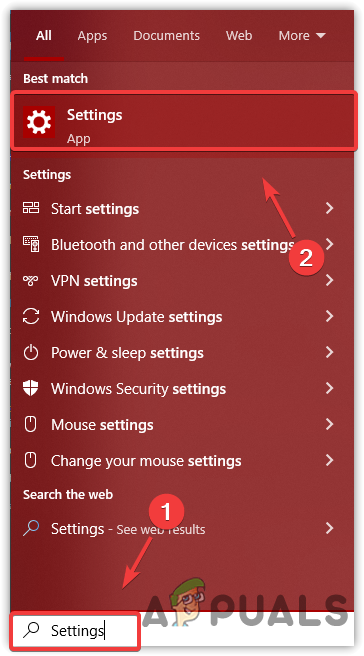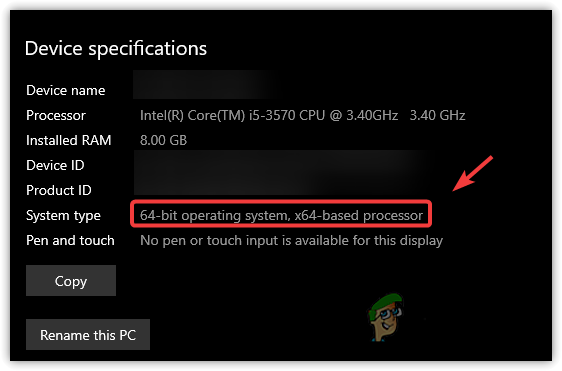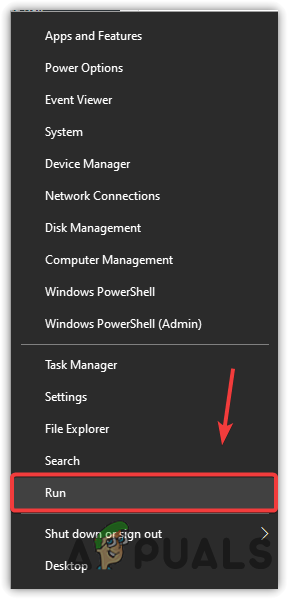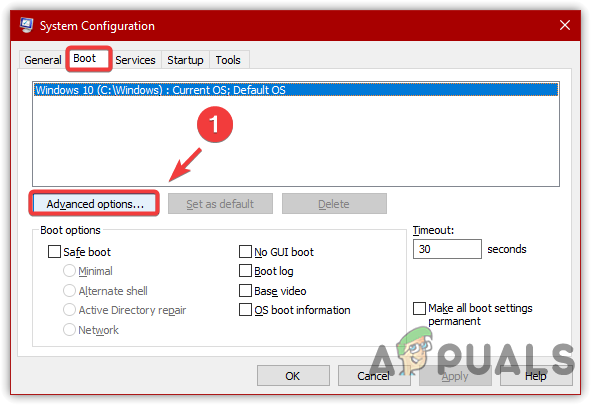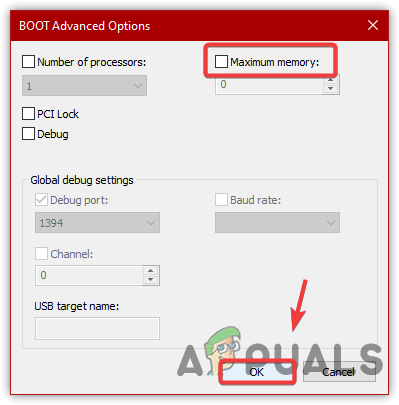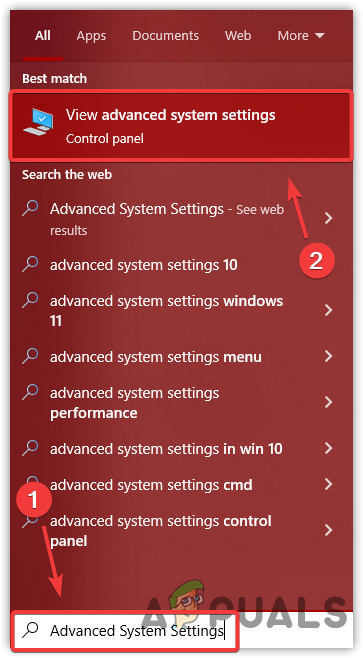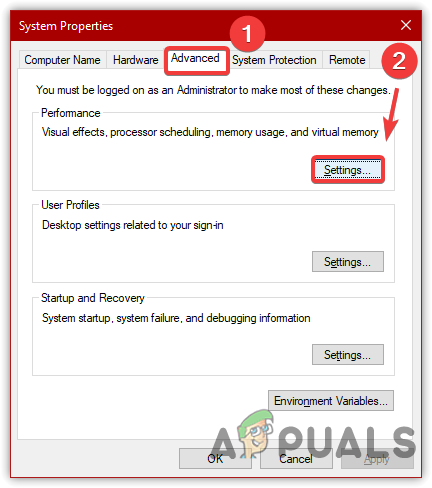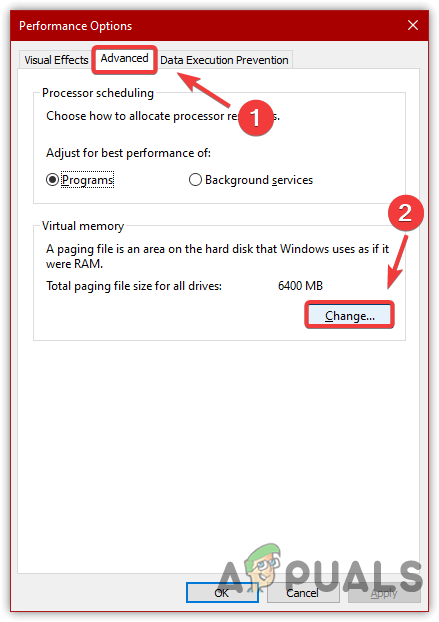Below we have explained in more detail:-
Having 32-bit Windows Version- If you have a 32-bit Windows operating system, you will need to reinstall it as 64-bit. Windows version 64 has a much larger capacity than 32-bit, which means you can use more ram for other tasks.Turn On Auto Ram Virtualization- By default, the ram virtualization option is enabled, which prevents the ram from being used at full usage. Ram virtualization creates an area as a paging file in the hard disk for Windows to use ram. If you disable the option, the issue may resolve as your ram will not be used much by the Windows on the hard disk.Defective or Incompatible Ram- According to the users, the issue can be resolved by replacing the ram if it gets damaged or is incompatible. Hence, make sure your ram is not damaged as it can cause issues.Outdated System Bios– Another cause that can lead you to this issue is an outdated bios system because there may be a chance that you have an old system that may not support the current bios version, and that is why the system cannot access all the ram usage. Therefore, if the current bios get outdated, update the bios to the latest version. Having Integrated GPU- If you have an integrated GPU, you cannot use the full memory until you upgrade to the dedicated graphics card, as an integrated GPU uses the memory from your ram, which is why you are not allowed to use full of your Ram.
1. Upgrade to Windows 64-Bit (Windows 32bit)
The first solution for this issue is to check the Windows version. If it is 32-bit, you will need to upgrade the Windows to 64-bit by reinstalling it. Some users install the 32-bit and have managed to resolve this issue by upgrading to 64-bit, as Windows 32-bit can use up to 4 GB of Ram. That is why you must have to install the compatible version. Below are the steps:-
2. Uncheck Maximum Memory
Another solution to this issue is to uncheck the maximum memory option in the system configuration settings. It is a feature used to specify the Windows how much ram the PC will utilize. If you lock the memory at some lower number, then unchecking the maximum memory will resolve this issue. Follow the steps:-
3. Turn off Virtual Memory
Virtual Memory has a feature called paging file, an area in the hard disk that is used by Windows for Ram. The issue can occur due to the enabled virtual memory; if you disable it, Windows won’t use much from your memory, which may fix this issue. Although the option is enabled by default, after disabling virtual memory, it may cause some issues as well as it can fix Windows won’t use Full RAM.
4. Having integrated graphics Card
An integrated GPU is also one of the main reasons behind this issue, as an integrated GPU takes memory from the ram because an inbuilt GPU does not have its own V-Ram. Therefore, to fix this, you will need to upgrade your system by buying a dedicated GPU.
5. Check Your Ram
If the problem is still there, the issue may be from the hardware site. Your Ram may not be connected properly, or is unsupported, and damaged. Therefore, you may need to open your CPU case to reinstall the Ram correctly. We advise you check all the Ram slots as one of them may be damaged. If it does not fix, you may need to buy a new Ram.`
6. Update your BIOS
If you have not checked for the bios updates in a long time, the problem may occur due to the system bios which may get outdated. Hence, your computer cannot access full of memory. This is why you need to update the bios. Follow the steps by visiting this How to Update Bios.
League of Legends Won’t Play Due to Server Errors? Use these fixesFirestick Won’t Turn On? Use these fixesWindows Media Player Won’t Open? Try these fixesWindows 11 Won’t Wake Up from Sleep? Try these Fixes